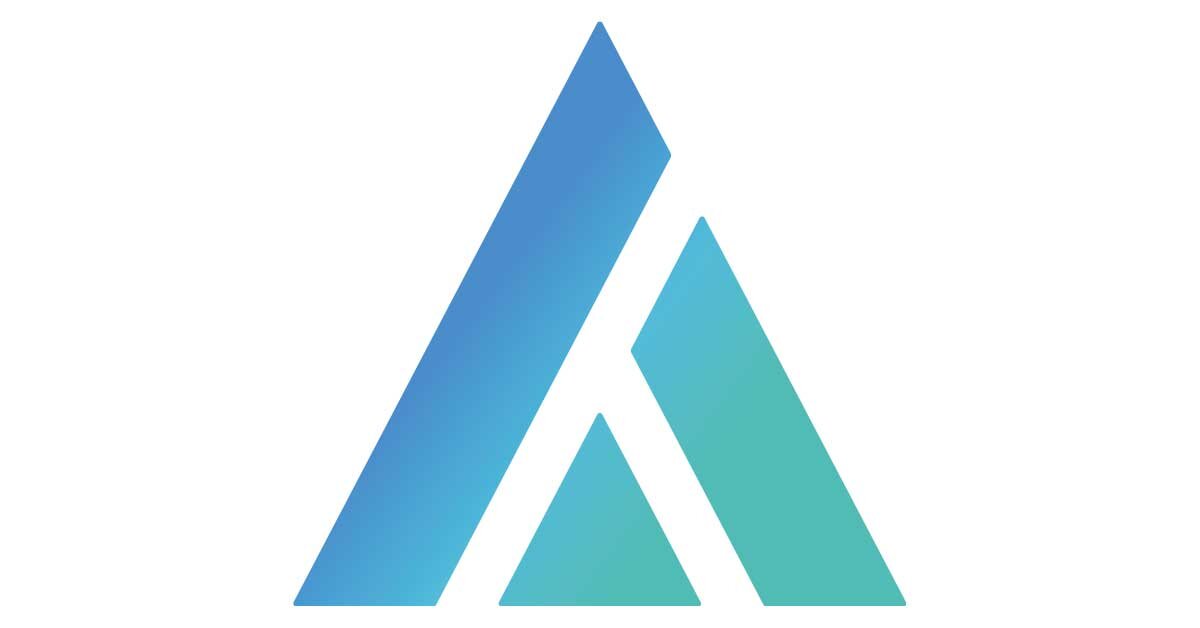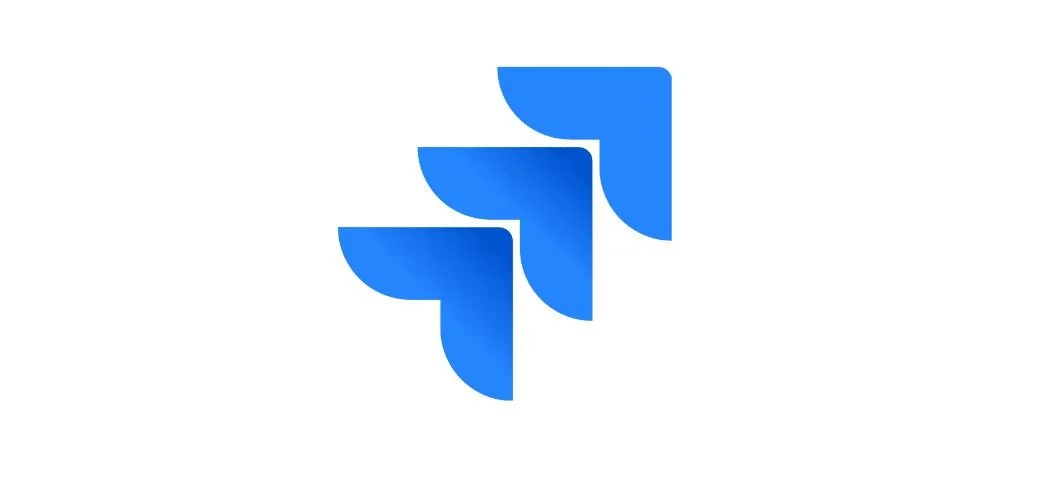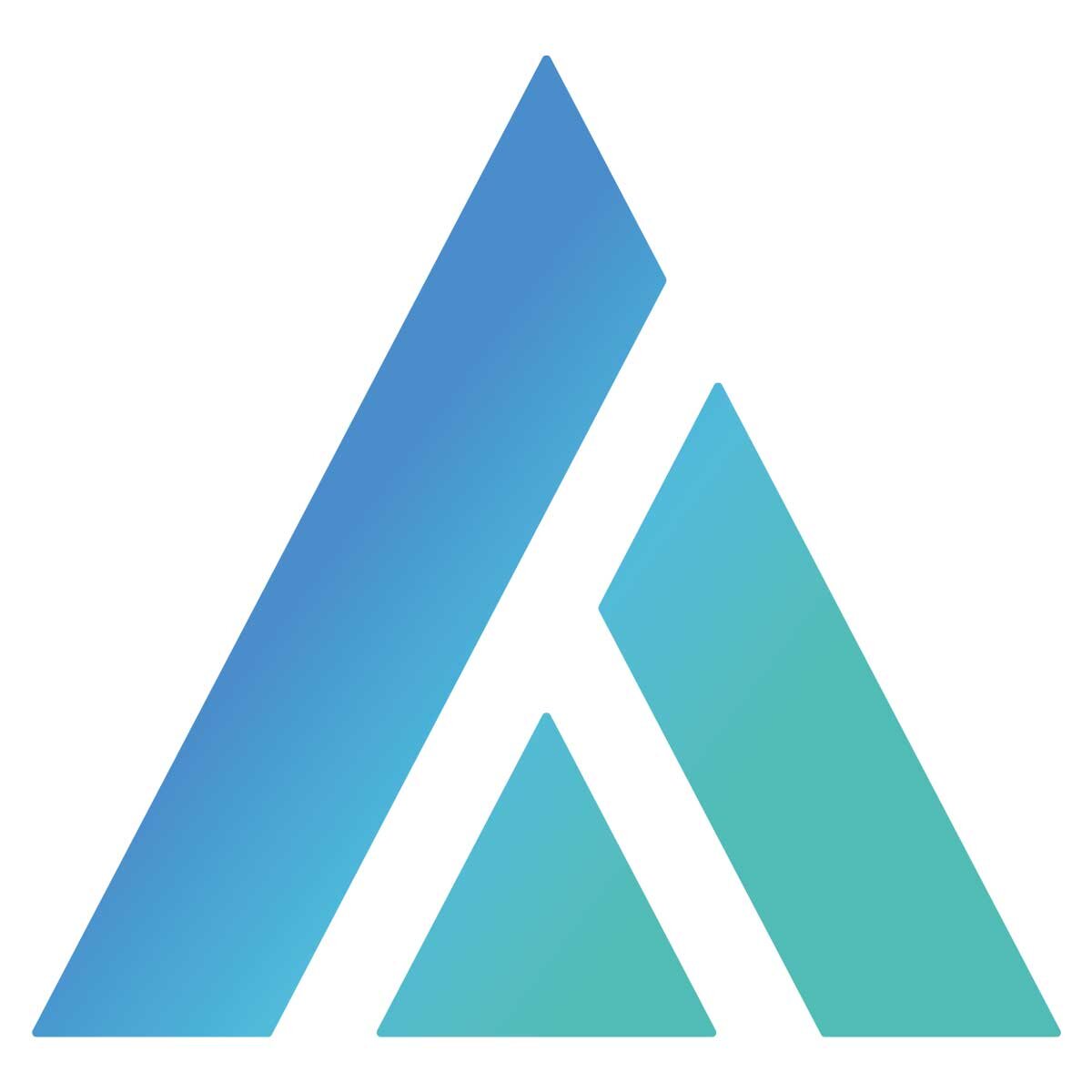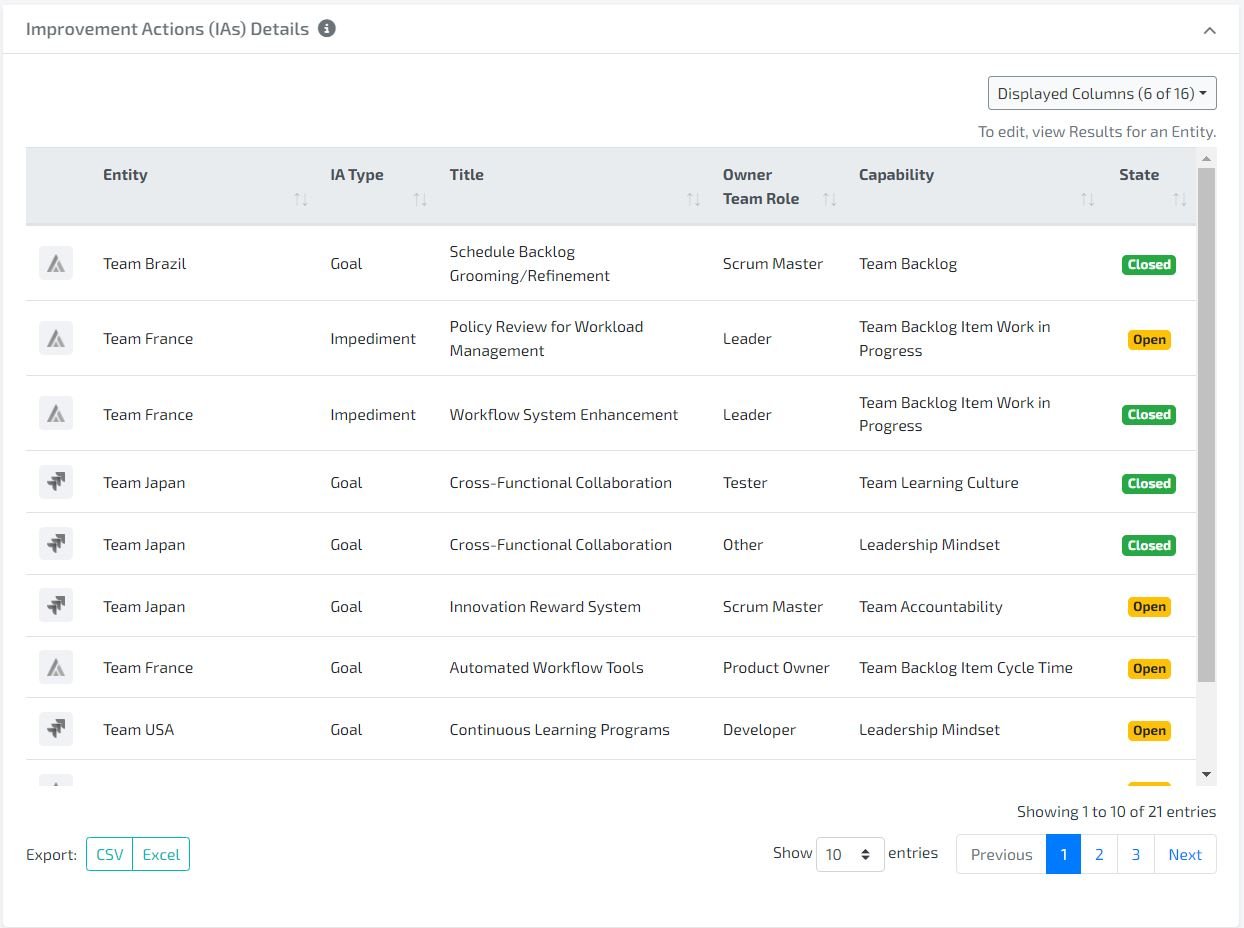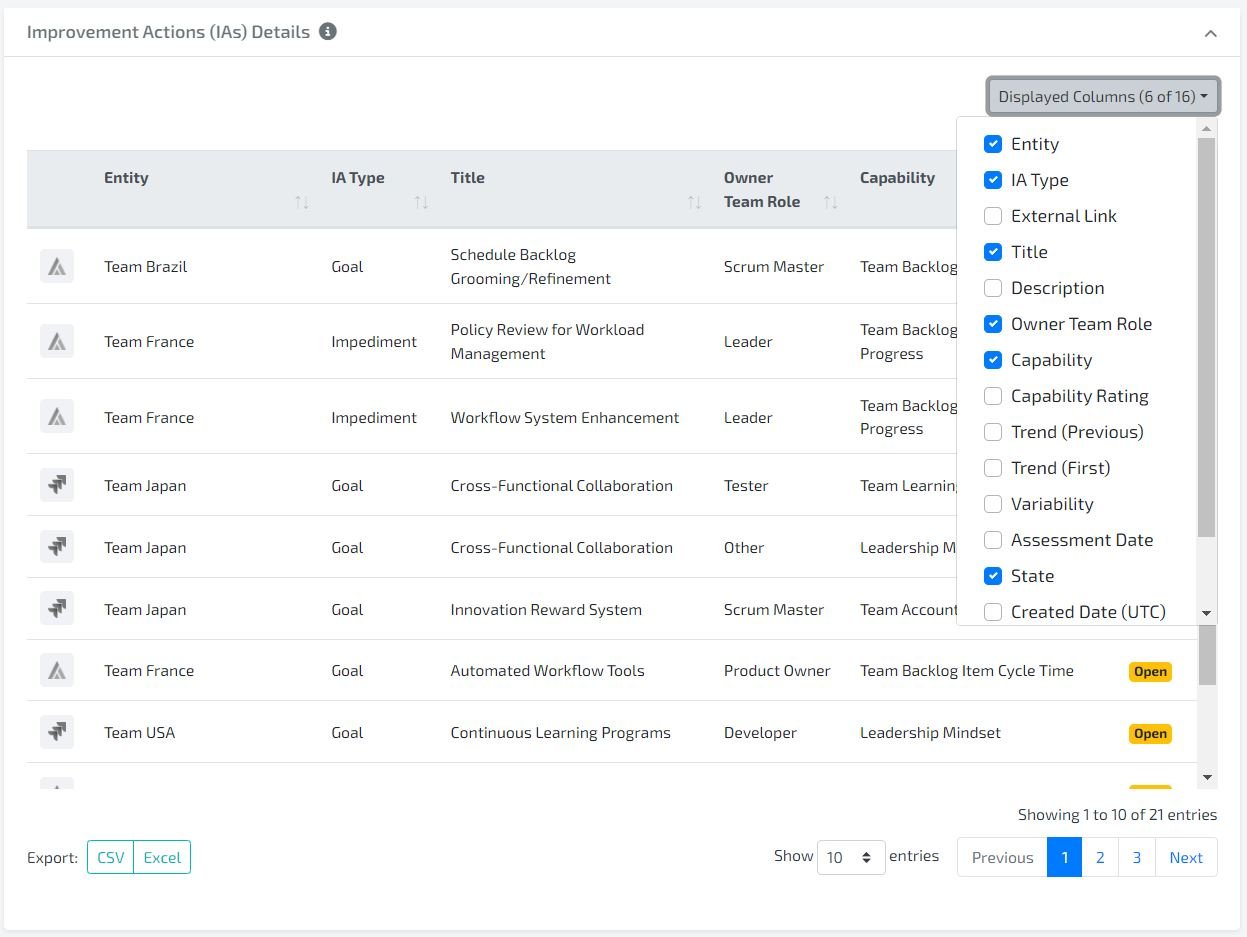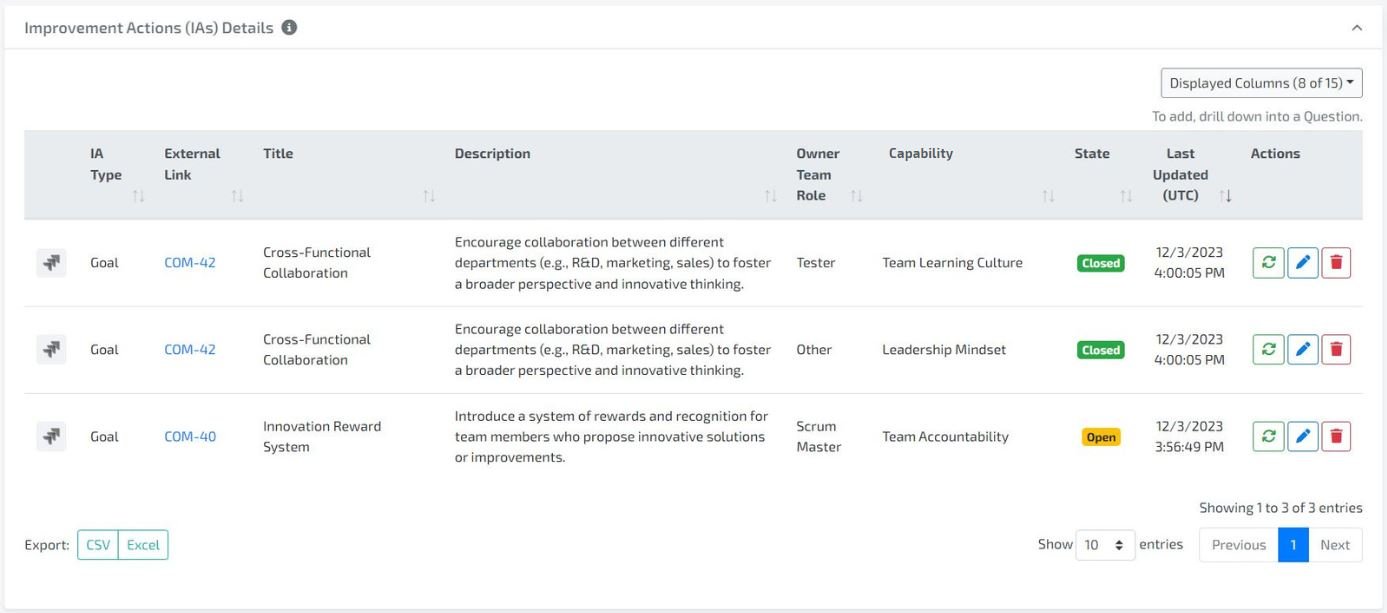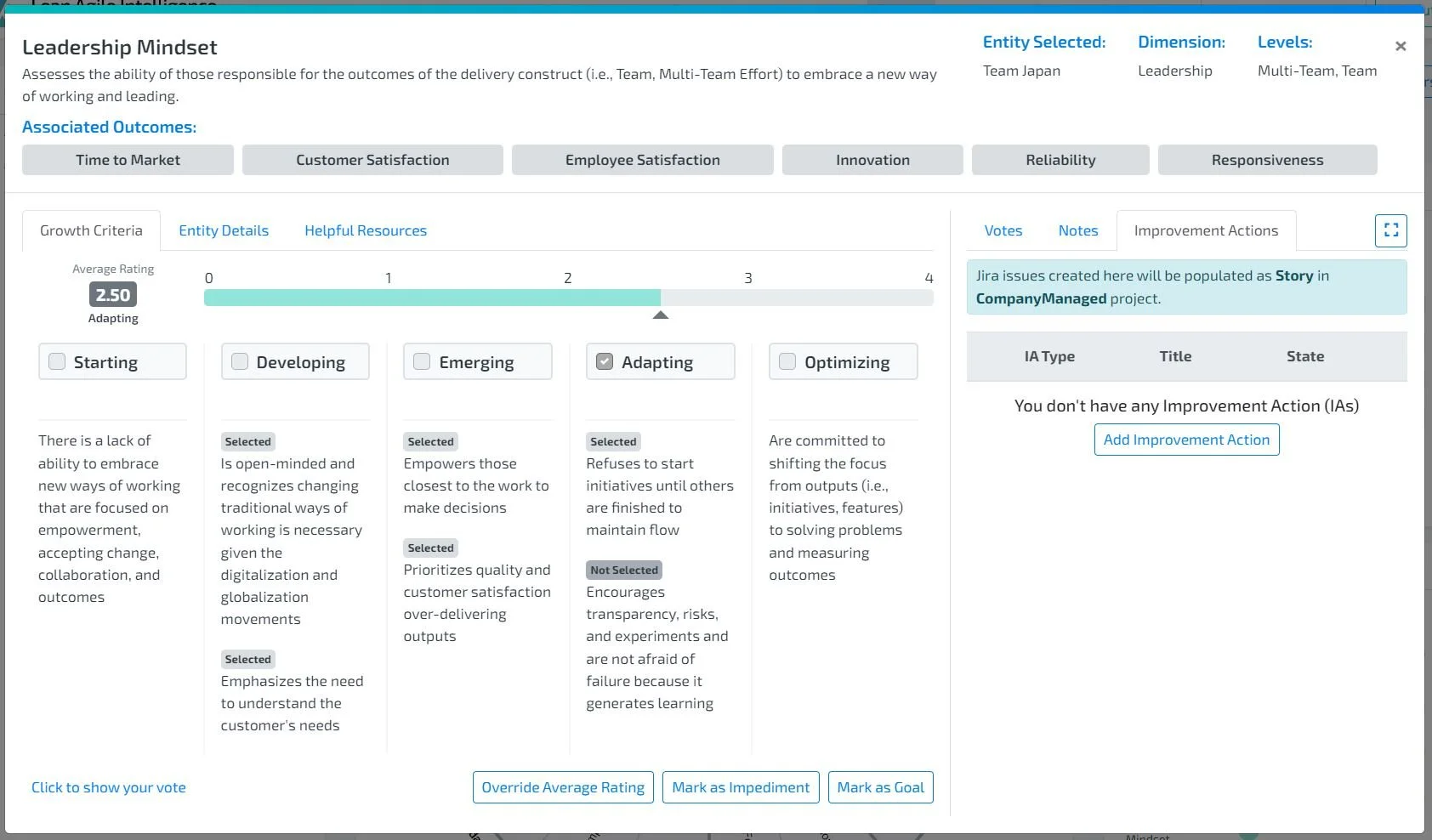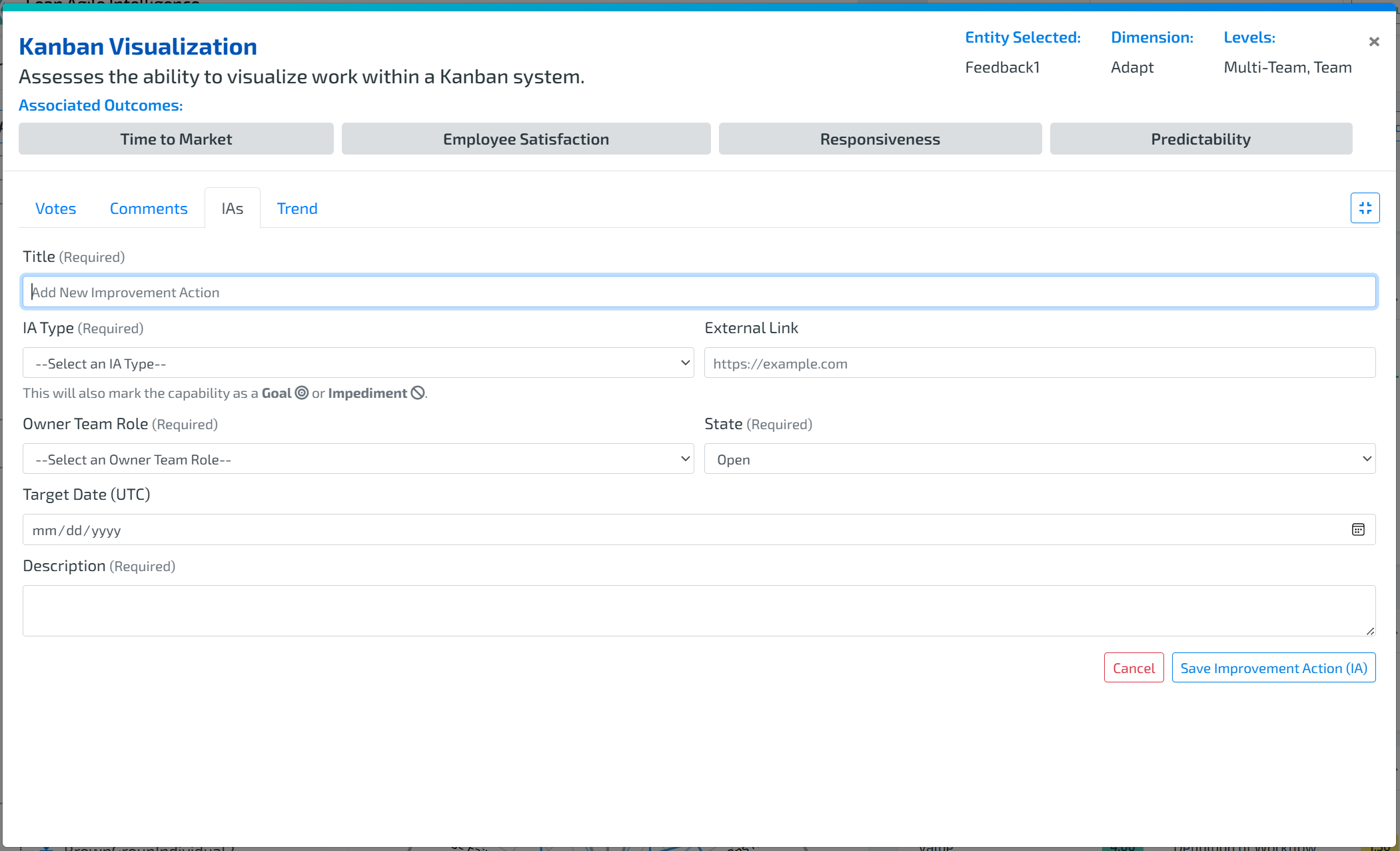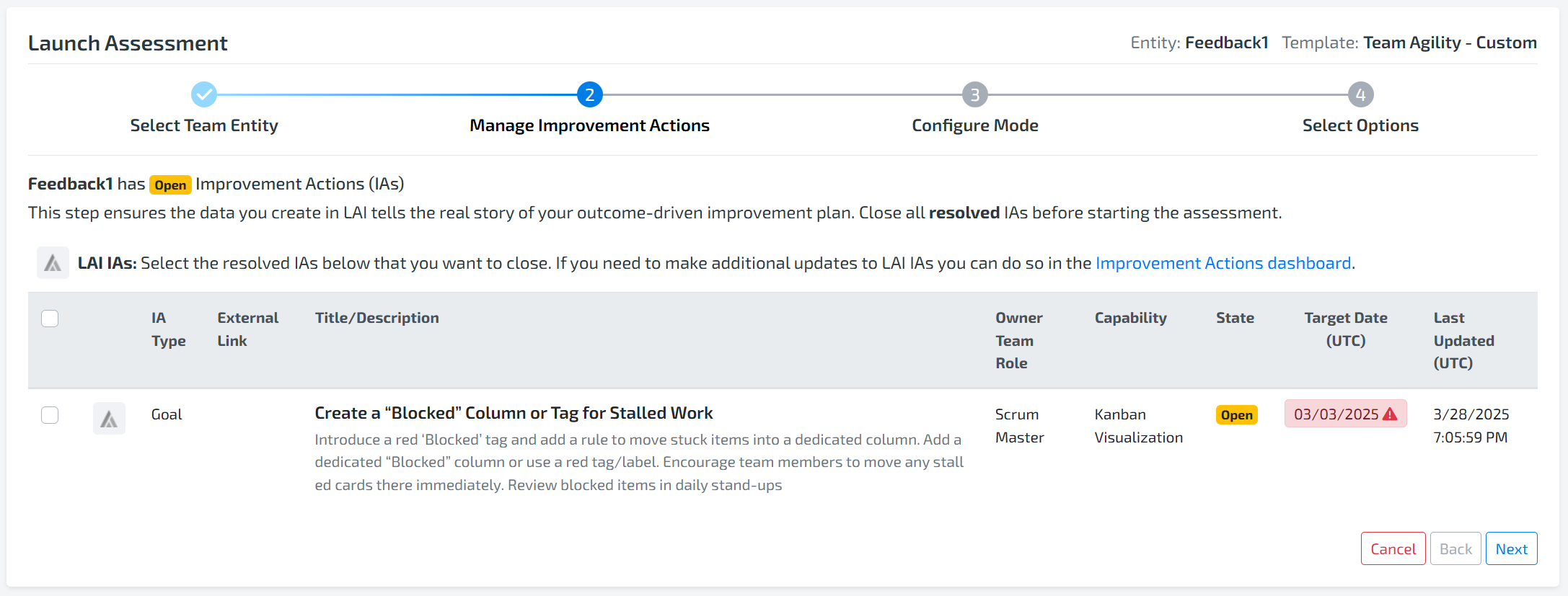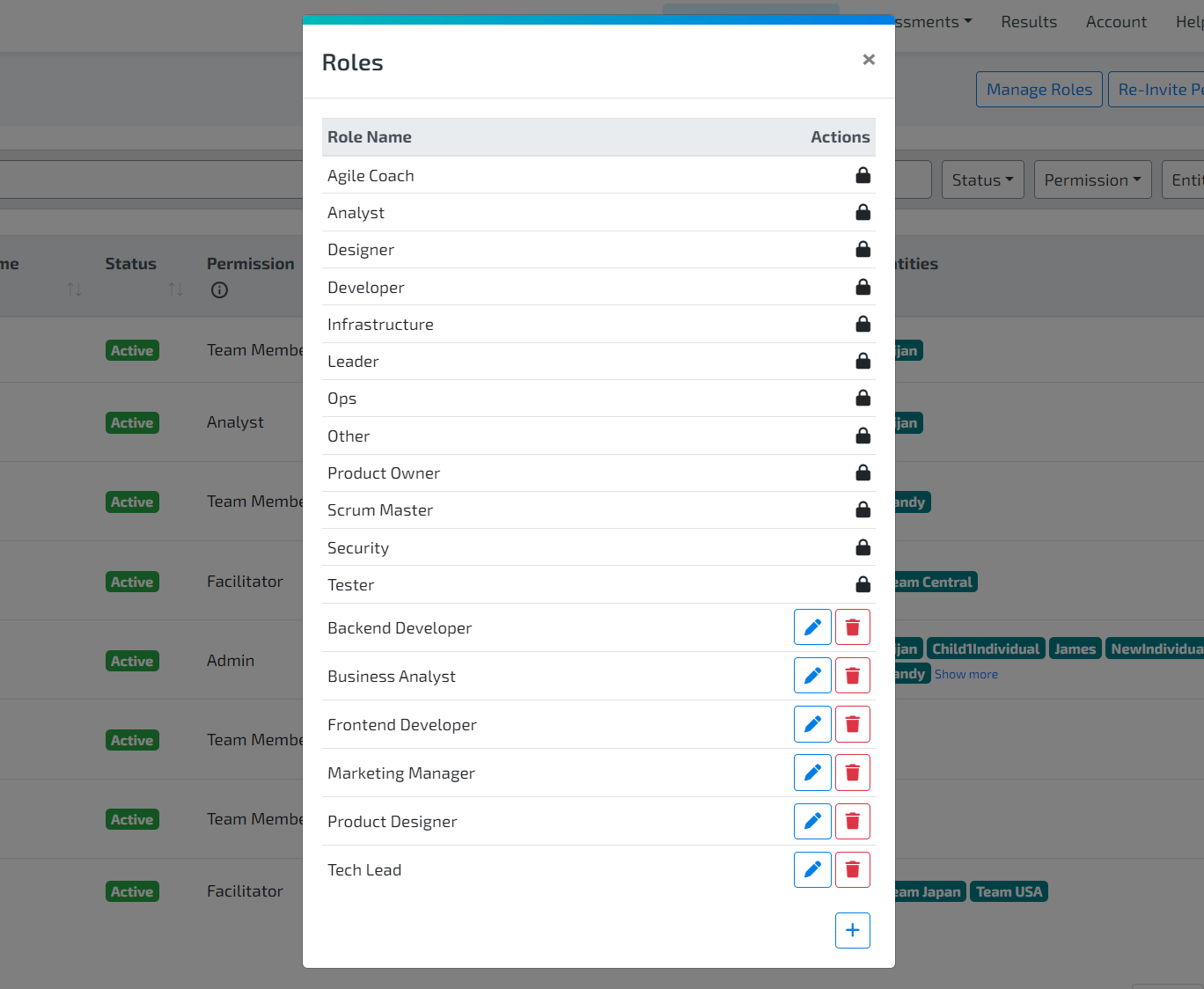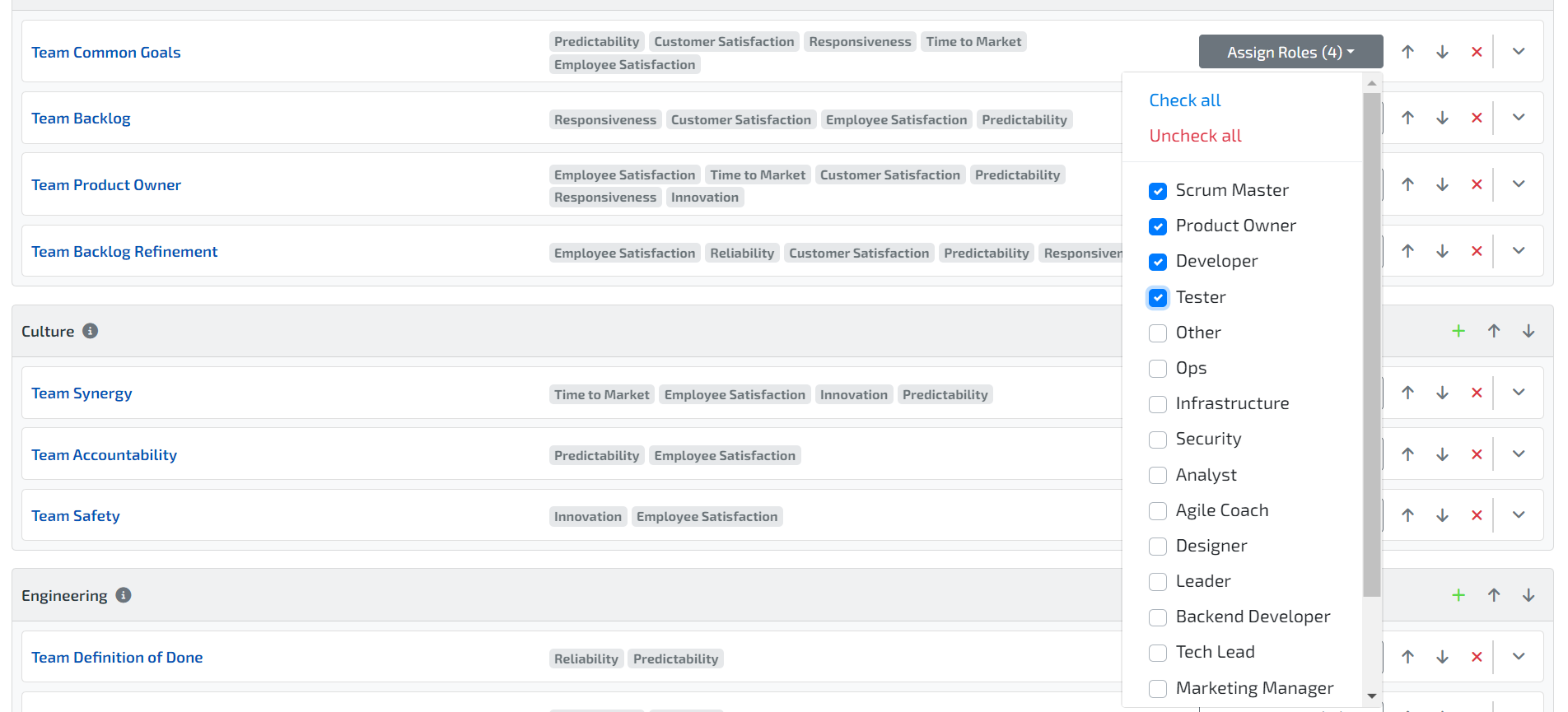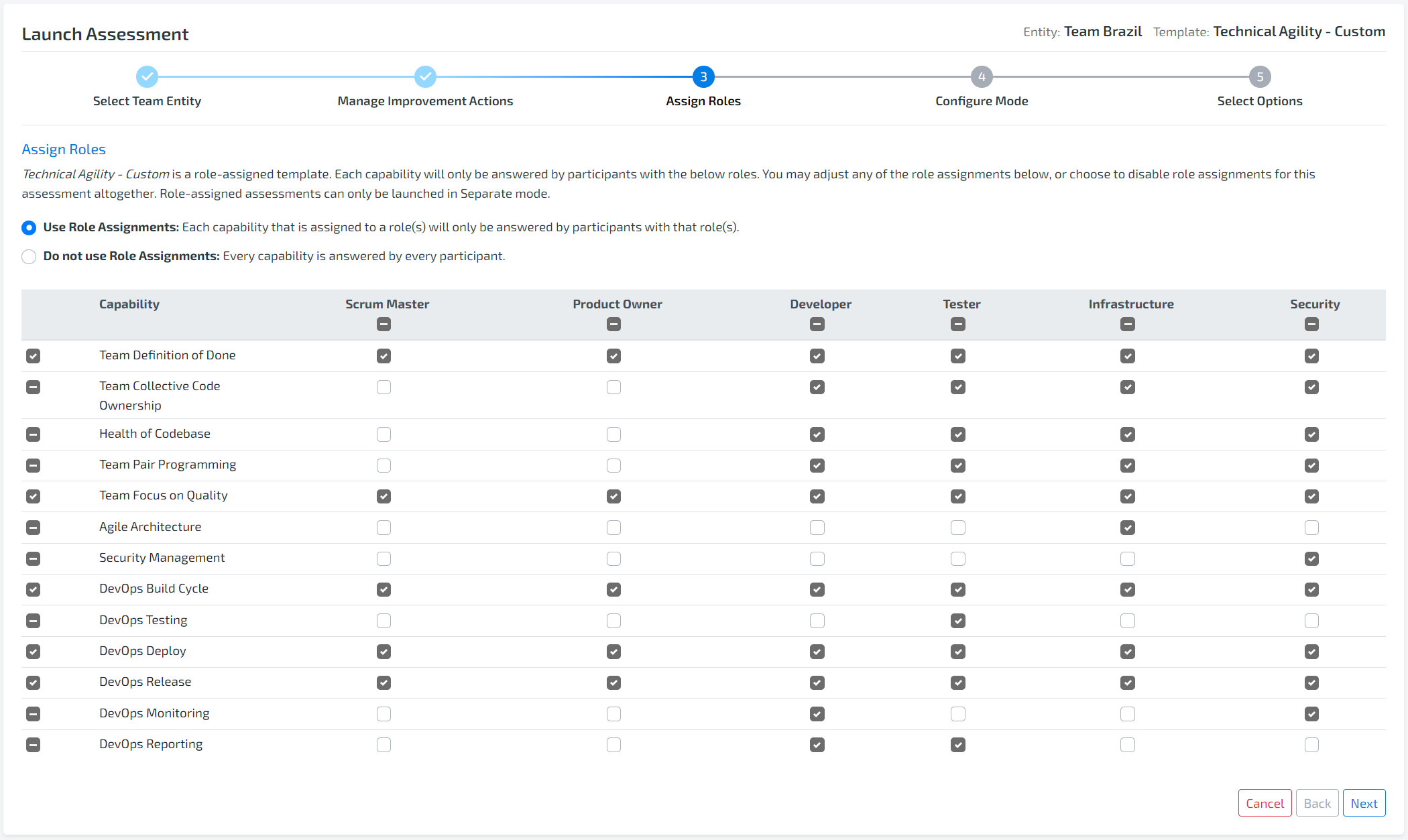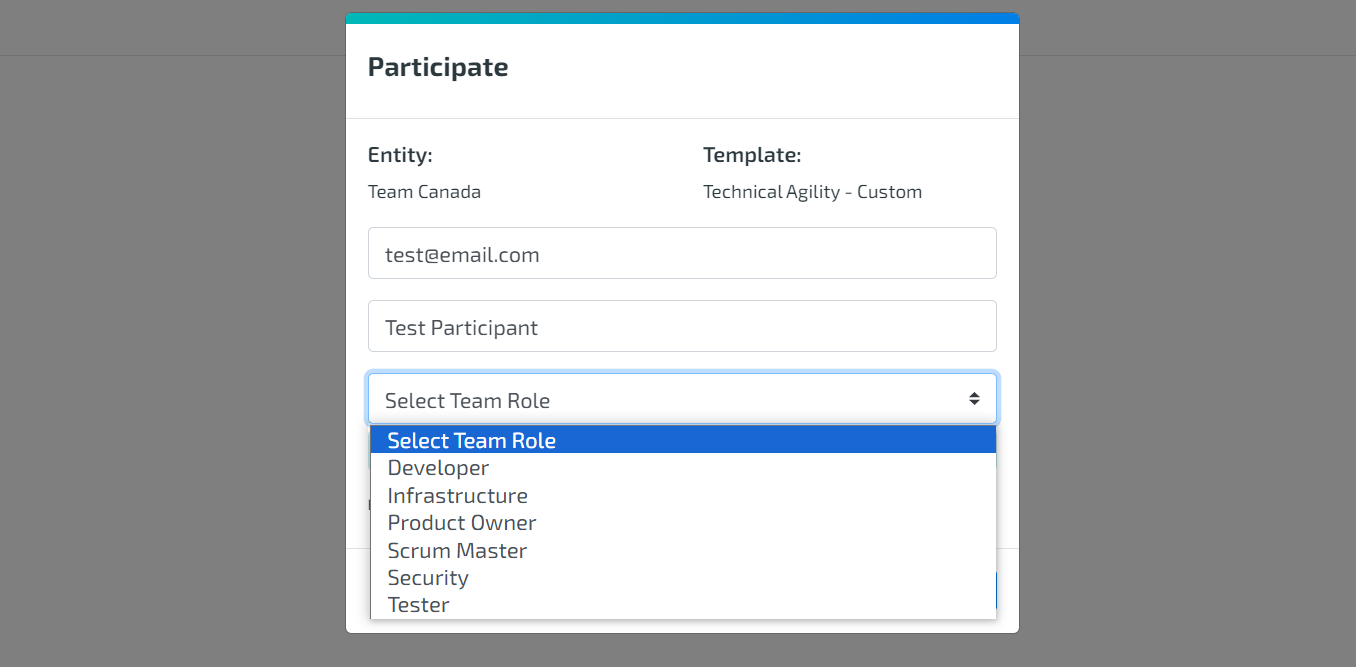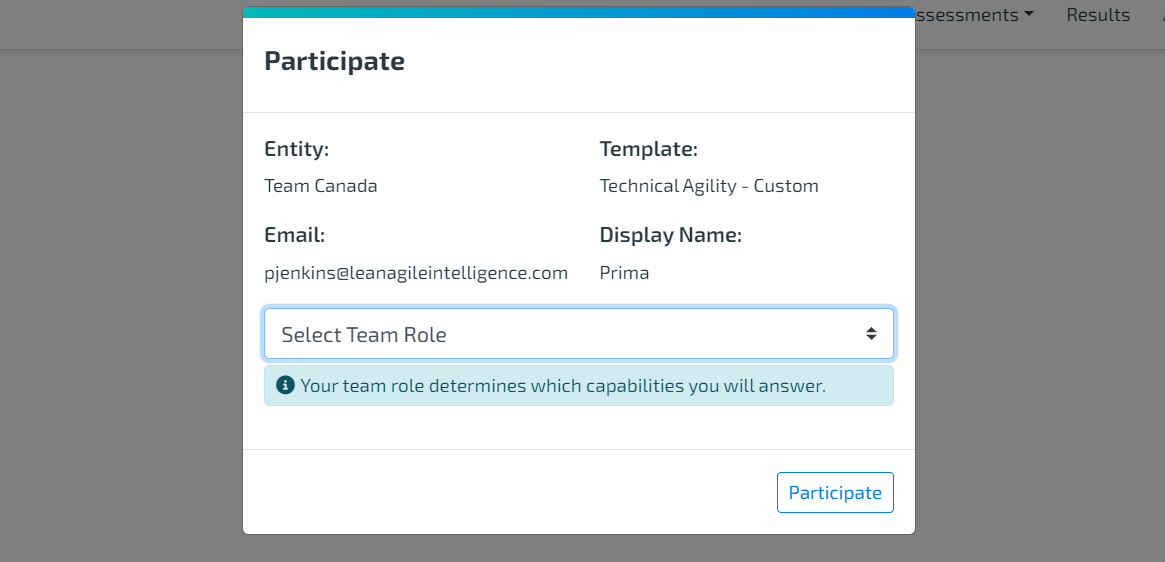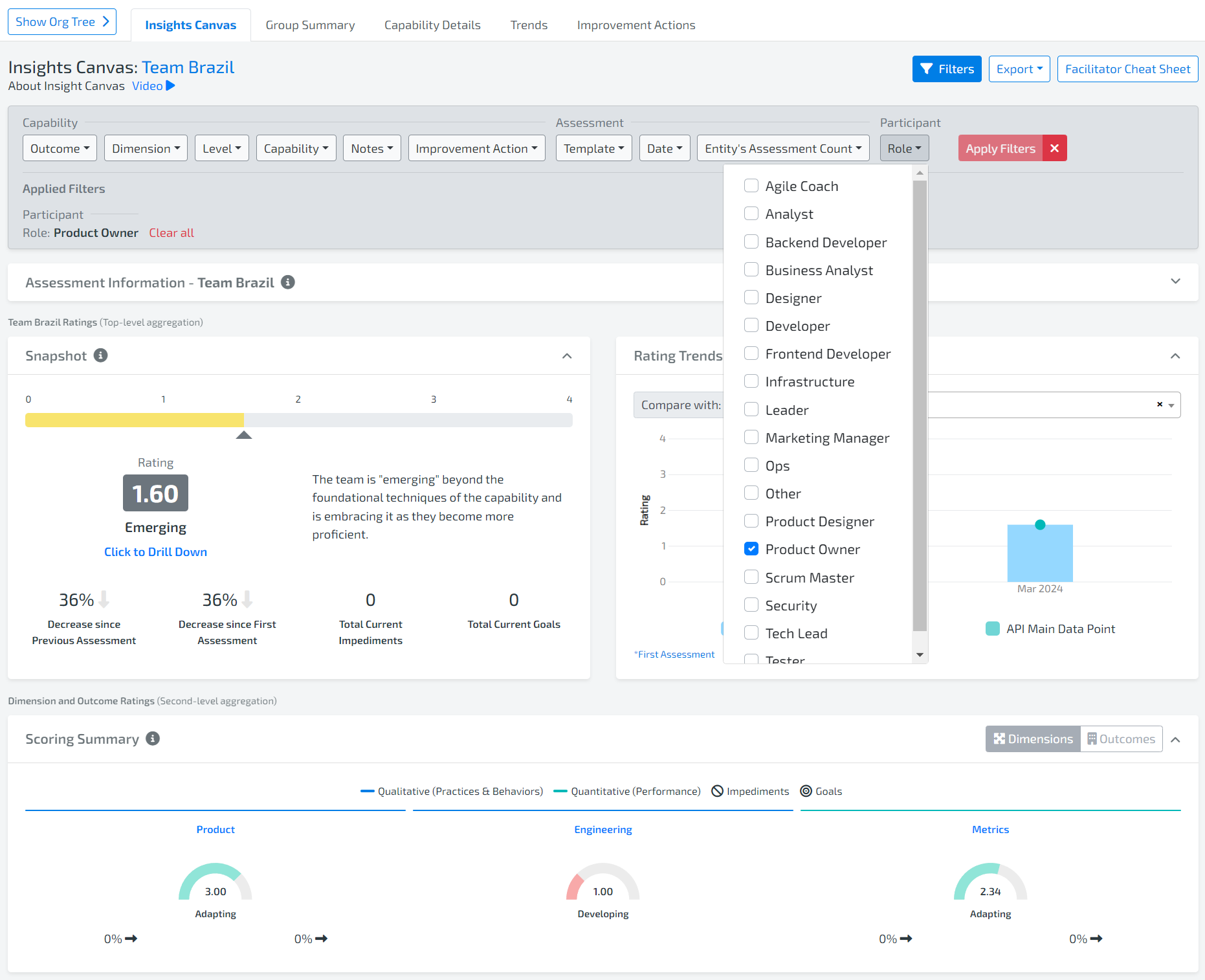How to use LAI in other languages
Quick Start
Quick Start: Organization Setup
Out-of-the-Box Capability Templates
Customizing Capability Templates
Facilitating Assessments
Manage Assessments
Dashboard Navigation, Permissions, & Filtering
Dashboard Summary
Dashboard Calculations
Result Dashboard Widgets
LAI API
Custom Time Periods
Jira Cloud Integration (Labs)
Improvement Action Guide in Lean Agile Intelligence
Coaching Assistant & Recommendations Widget Guide
The Coaching Assistant, previously known as the Improvement Assistant, is a powerful tool designed to enhance your Lean Agile Intelligence (LAI) experience. Paired with the Recommendations widget, it offers actionable insights tailored to your target outcomes. This guide will walk you through its features and functionalities.
Understanding the Coaching Assistant:
1. Name Evolution:
The tool you once knew as the "Improvement Assistant" has been rebranded and enhanced, now called the "Coaching Assistant." The new name represents the new functionality much better aligning the coaching efforts on what’s really important for the organization to achieve, outcomes.
2. Visibility Constraints:
The Coaching Assistant is specifically designed for "Entity-Level Results." It won't be visible for Group. Make sure to select your Team results to ensure focused and relevant insights.
3. Weighted Percentages:
For a more tailored experience, you can input specific weighted percentages for each targeted outcome for every team. This allows the Coaching Assistant to provide more precise recommendations based on each team's unique goals and performance.
Harnessing the Recommendations Widget:
Purpose:
The Recommendations widget is your go-to source for actionable insights. It suggests capabilities and areas to focus on for improvement, ensuring your team's continuous growth is aligned to outcomes.
Display:
Based on the data and the weighted percentages you've inputted, the widget will display recommendations for capabilities (practice areas) that can help elevate your team's performance. If applicable, the list will show a split list, categorizing recommendations into "Performance Metrics" and "Practices & Behaviors." This structured overview simplifies identifying which areas to prioritize, streamlining your focus and development path.
Tips:
Regularly update the weighted percentages as your team's goals and focus areas evolve (typically with every new cadence of assessments).
Use the Recommendations widget proactively. Regularly reviewing its suggestions can lead to outcome realization because of consistent improvement and growth.
Improvement Actions (IA) Dashboard
Welcome to the latest innovation in Lean Agile Intelligence (LAI) - the Improvement Action Dashboard. This comprehensive tool is designed to streamline and enhance your organizational improvement processes.
Introduction
The Improvement Action Dashboard, an integral part of LAI, serves as a centralized hub for managing and tracking improvement actions (IAs) within your organization. Developed based on member feedback, this dashboard is both powerful and member-friendly, providing insights at every organizational level.
Getting Started
#1 Accessing the Dashboard:
Log in to your LAI account.
Navigate to the Results Page.
Click on the Dashboards drill-down button and select Improvement Action Dashboard.
#2 Navigating the Dashboard:
The dashboard is structured to provide a clear overview of organizational and specific group or entity actions.
Use the organization structure tree to select and view specific groups or entities.
Dashboard Features
IA Summary Widget
Offers a bird's-eye view of your IA backlog, showing the count of open and closed IAs.
Simply access the IA Summary widget from the dashboard for a quick status update on your IAs.
IA Details
Provides detailed views of all IAs, including their current status and descriptions.
Utilize display columns and filters for a tailored experience.
Data Export
Export data in PDF, CSV, and Excel formats.
How to Export: Choose your format and use the display column feature and filter to customize your report.
Role-Based Adaptation
For members at the entity level, the dashboard adapts functionalities such as editing and deleting IAs.
For Jira Integration: Offers real-time synchronization with Jira-Mapped Improvement Actions. Use the 'Refresh' button to update information.
Utilizing the Dashboard
Customization: Personalize your view with selectable columns and targeted filters based on capability associations and key improvement elements.
Editing and Deleting IAs: Entity-level members can easily manage their IAs directly from the dashboard.
Data Synchronization: Keep your data up-to-date with Jira integration by frequently using the refresh feature.
Conclusion
The Improvement Action Dashboard is not just a tool; it's a strategic asset for coaches and team leaders aiming to drive organizational growth. With this dashboard, LAI transforms data management into meaningful and actionable insights.
Lean Agile Intelligence: Where data meets transformation.
Improvement Action (IA) Journey Guide in Lean Agile Intelligence (LAI)
Welcome to the new Improvement Action Journey in Lean Agile Intelligence. This guide will help you utilize LAI to transform and enhance your approach to improvement actions within your organization.
Getting Started
Starting Point: Insight Canvas
Purpose: Begin every Improvement Action (IA) at the Insight Canvas.
Usage: Utilize data to make informed decisions on focusing your improvement efforts. Leverage our Coaching Assistance for deeper insights.
Decision Making: Marking Goals and Impediments
Choices: Mark a capability as either a 'Goal' (a challenge your team can tackle) or an 'Impediment' (something beyond your team’s control).
Creating Improvement Actions
Access: After marking a capability, proceed to the 'Create Improvement Action' screen.
Integration with Jira: IAs created will automatically populate in your configured Jira project. Alternatively, link to external backlog management tools or use the Improvement Action Dashboard.
Action Creation: Fill in the required fields and click 'Save Improvement Action (IA) and Mark as Goal/Impediment' to add or manage your IAs.
Managing Status: The 'Unmark as Goal' button is disabled for open IAs linked to a capability. It's enabled once the IA is closed, applicable to both Goals and Impediments.
Intelligent System Features
Automatic Marking: Adding Improvement Actions to a capability will automatically mark the capability based on the IA type, e.g., creating an 'Impediment' type IA marks the capability as an Impediment.
Assessment Integration
Review Prompt: Launching an assessment with open IAs linked to any capability prompts a review.
Review Process: In the review screen, close your IAs or refresh them in bulk, especially for Jira-integrated teams.
Conclusion
This Improvement Action Journey has been designed to empower your teams with clarity and control, ensuring data-driven decisions and actions for impactful outcomes. LAI is your solution for showcasing and verifying improvement plans.
Lean Agile Intelligence: Turning Insights into Impactful Actions.
Role Assignments For Custom Capability Template
Article Contents:
What Are Role Assignments?
Creating Custom Roles
Set UP ROLE-ASSIGNED Capability Templates
Launching Role Assigned Capability Templates
Taking Role Assigned Capability Templates
Viewing Role Assigned Capability Templates
Viewing Results
This guide helps you understand and use Role Assigned Capabilities for Custom Capability Templates, enhancing the assessment process by customizing capabilities to allow feedback only from the roles that have the context. This reduces questions for roles that would otherwise skip the question, or answer out of context.
1. WHAT ARE ROLE ASSIGNMENTS
The Role Assignments is a feature within Lean Agile Intelligence (LAI) that enables organizations to customize capability assessments based on specific roles. This ensures that assessments are more relevant and aligned with the unique skills and responsibilities of team members.
Solves for these common obstacles:
In software organizations, not everyone on a team has the perspective to assess every capability accurately.
Consulting firms require the flexibility for stakeholders to delegate assessment tasks based on expertise.
Role Assignments allow more flexibility in the assessment template, ensuring the responses reflect your team's unique structure and expertise. This approach not only adds clarity to the data but also optimizes the feedback process, allowing for insights that drive the right improvements at the right time.
2. CREATING CUSTOM ROLES
Admins have the ability to create custom member roles to match your organization’s terminology. To create custom roles:
Navigate to the Member Attributes page and select Manage Roles.
In the popup, you can create, edit, and delete custom roles, ensuring each has a unique name.
Assign these custom roles to team members accordingly.
3. SET UP ROLE ASSIGNED CAPABILITY TEMPLATES
To use Role Assignments for a Custom Capability Template:
Access the Capability Templates page, select a custom Capability Template, and click on “View/Customize” to reach the Template Builder page. (Note: For out-of-the-box templates, create a copy to customize.)
In the Template Builder page, find the Enable Roles Assignment switch in the Template Capabilities section and turn it on. The Assign Roles tabs will then appear for each capability.
Add the roles to the template that will be assessing the capabilities. These will be the only roles presented to the participants taking the assessment for them to select. These will also be the only roles available to map to each capability in the template.
You can select roles to vote on each capability. Options include "Check all" or "Uncheck all," and then specific roles can be chosen.
Once configurations are complete, click Save.
4. LAUNCHING ROLE ASSIGNED CAPABILITY TEMPLATES
To launch the Role-Assigned Capability Template :
Select the template on the Capability Template Screen and click the “Launch” button.
In step 3, decide whether to use role assignments by selecting between the two options: “Use Role Assignments” and “Do not use Role Assignments”.
If "Use Role Assignments" is selected, roles can be overridden in the capability template. Check the role on the capability you want that role to provide a vote for or uncheck the role.
In step 4, Mode Configuration, please note that Role Assignment is compatible only with the Separate Mode. The Together mode will be disabled. Select between “Multiple” or “Single” participant setting.
Proceed with the assessment launch as usual.
5. TAKING ROLE ASSIGNED CAPABILITY TEMPLATES
As a Participant & LAI Team Member: All assessment participants will be prompted to select a role upon entry, determining the capabilities that they will see and vote on. The roles available to be selected are the roles that have been assigned to the capabilities in the assessment.
As a Facilitator: Like other assessment participants, a facilitator participating in the assessment, has to select a role upon entry.
Inside the assessment, a facilitator has access to two views: Participant View and Facilitator View.
While in Participant View, a facilitator can see and vote on capabilities based on their role
When in Facilitator View, a facilitator can access all capabilities and facilitator controls without the ability to vote.
6. VIEWING ROLE ASSIGNED CAPABILITY TEMPLATES
To view an assessment utilizing the Role Assignments:
Go to Manage Assessment, and click on the “See Assessment Details” icon of the template with Role Assignments.
In the Assessment Details pop-up, scroll to the “Assessment Capabilities” section below “Participant Details.” In this section, you will be able to see all the capabilities and their assigned roles. You can filter by specific roles to see the relevant capabilities.
6. VIEWING RESULTS
Viewing in Results
To view results of assessments based on the role who answers, simply select the level of the organization or specific team entity and then filter by the Role.
Please note: While the Role Assignments Enabled Template offers a customized assessment experience, ensure all team members understand their roles and the assessment process to leverage its full potential. Lean Agile Intelligence is committed to enhancing your assessment strategy, and we welcome feedback on this feature.
This documentation aims to streamline the implementation process, ensuring a seamless and effective assessment experience for your team.
Custom Member Attributes
Custom Member Attributes allow organizations to segment participants and analyze assessment results based on specific criteria like role, location, or tenure. While 12 predefined roles are included, custom attributes provide flexibility for more targeted insights and improved decision-making. Easily set up, edit, and use these attributes to optimize your assessments.