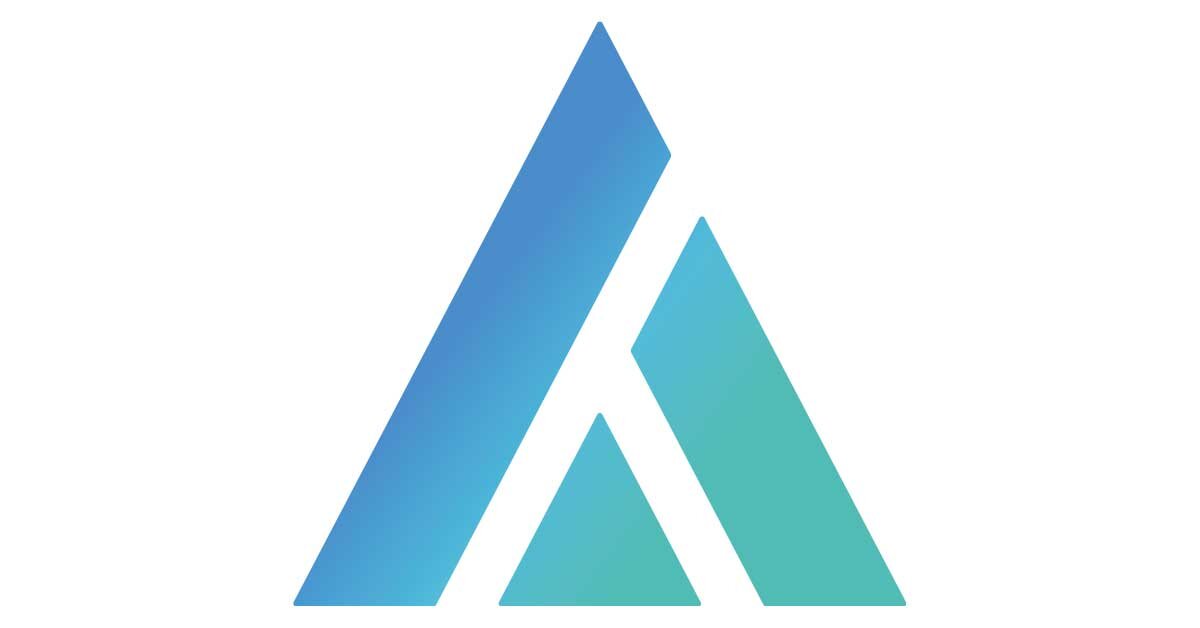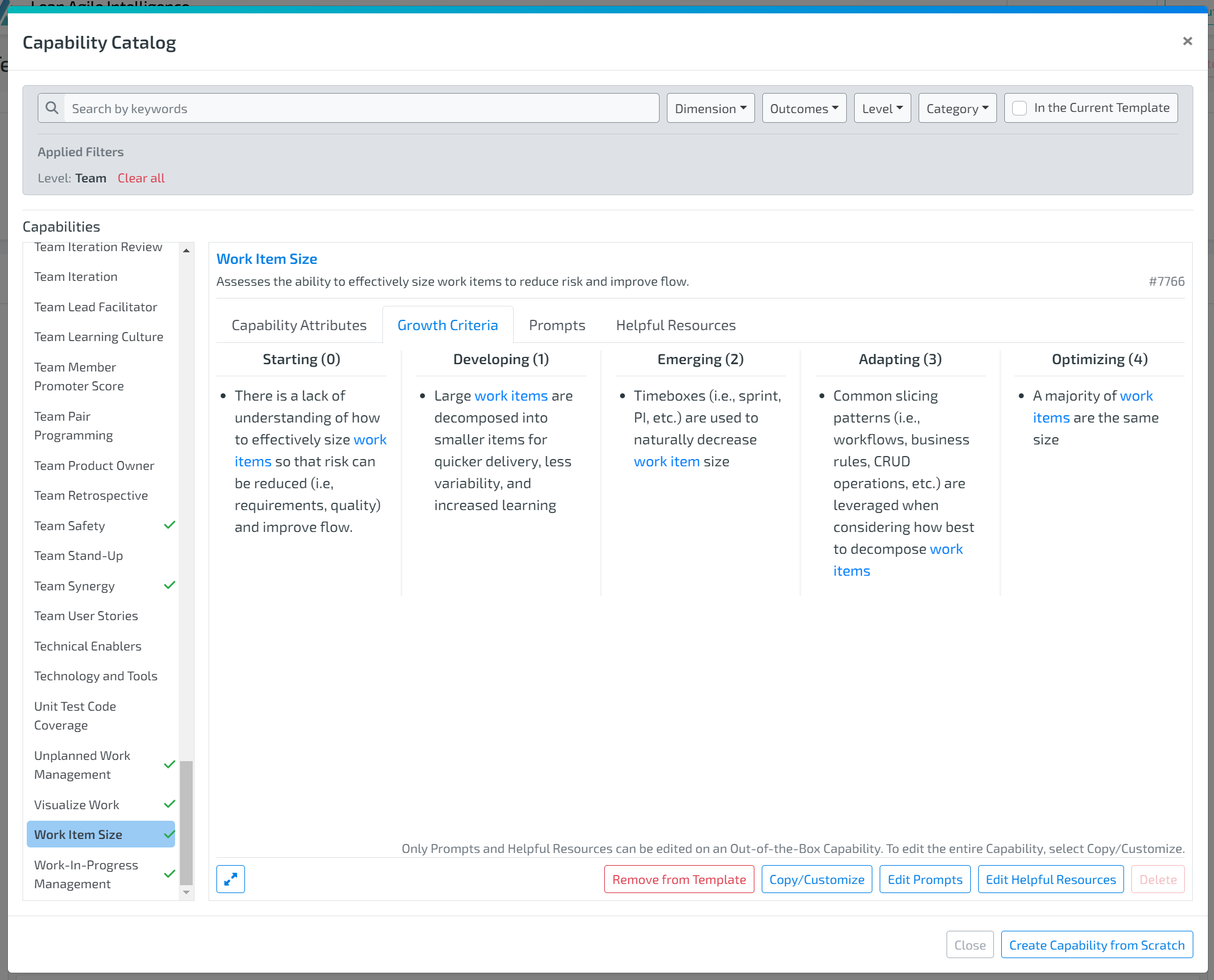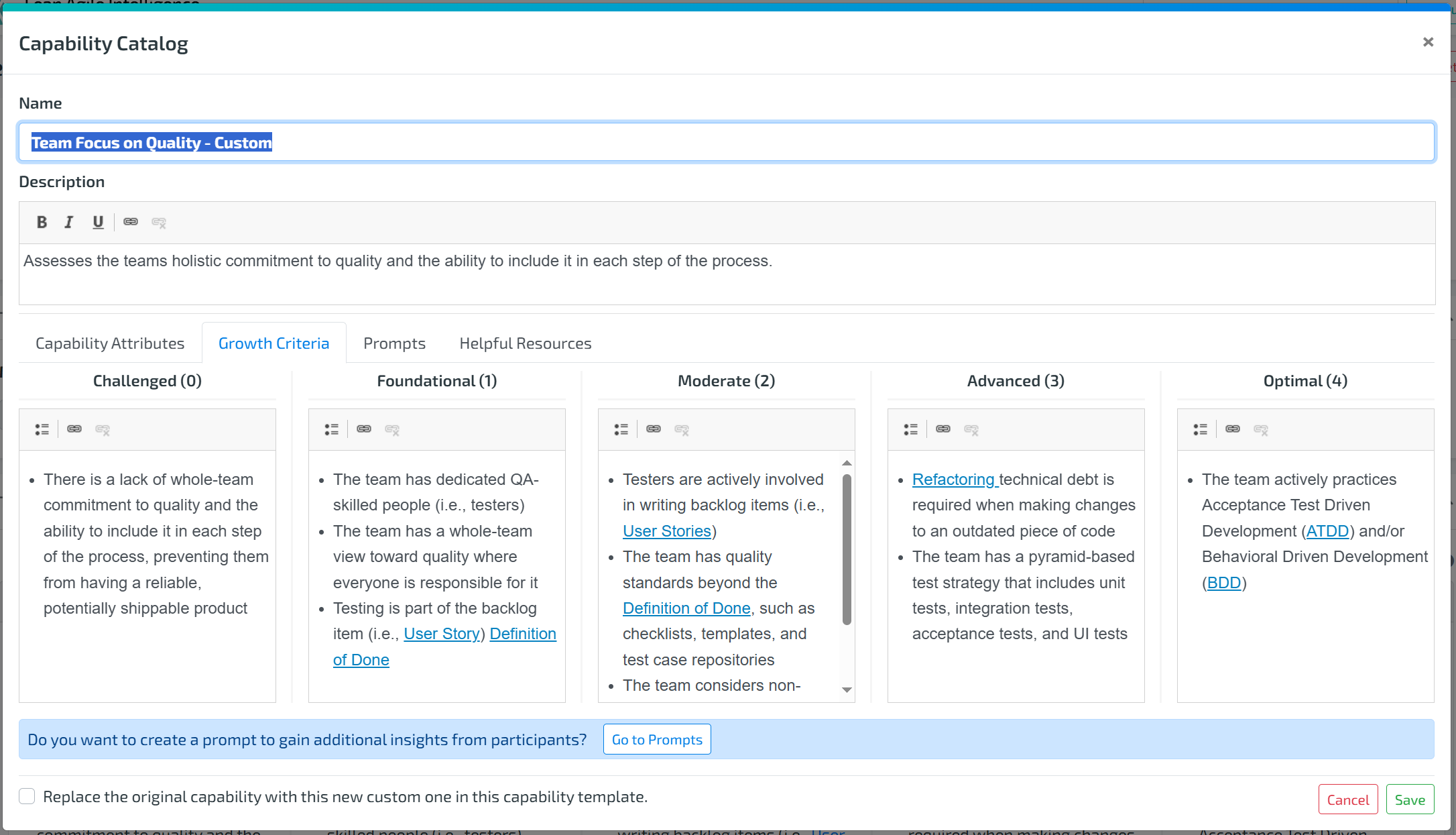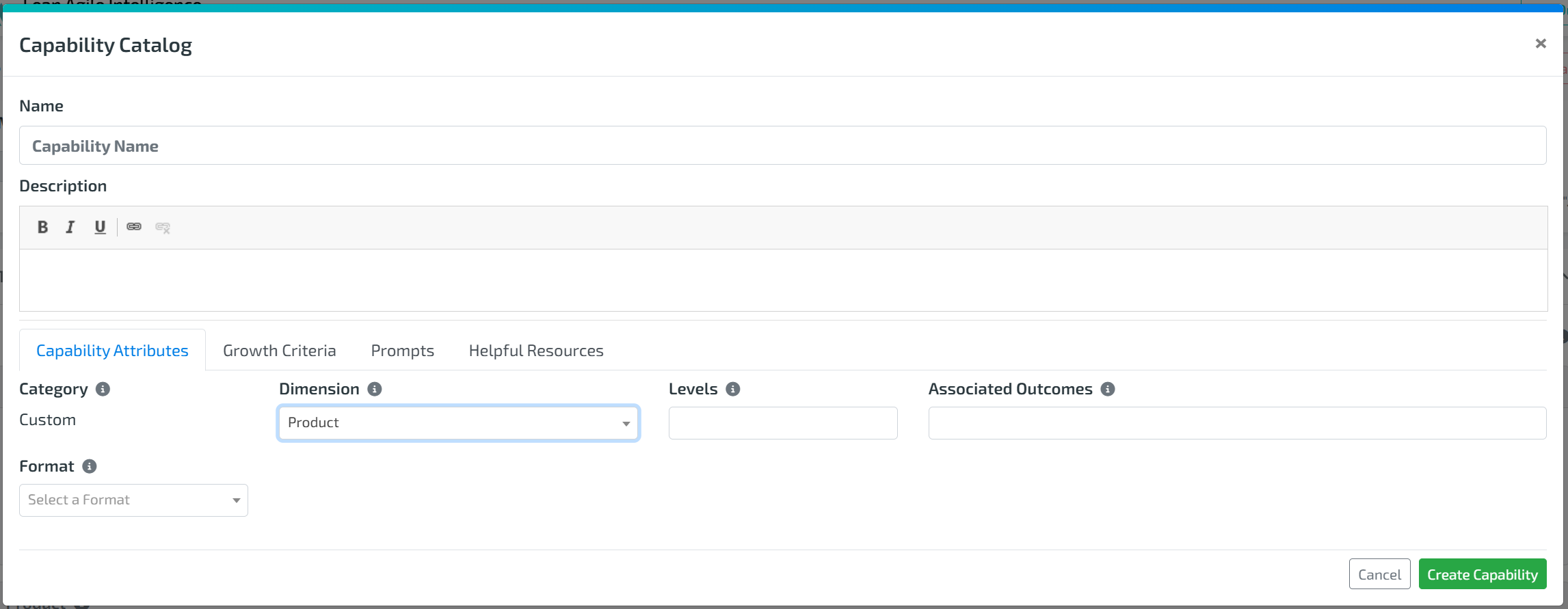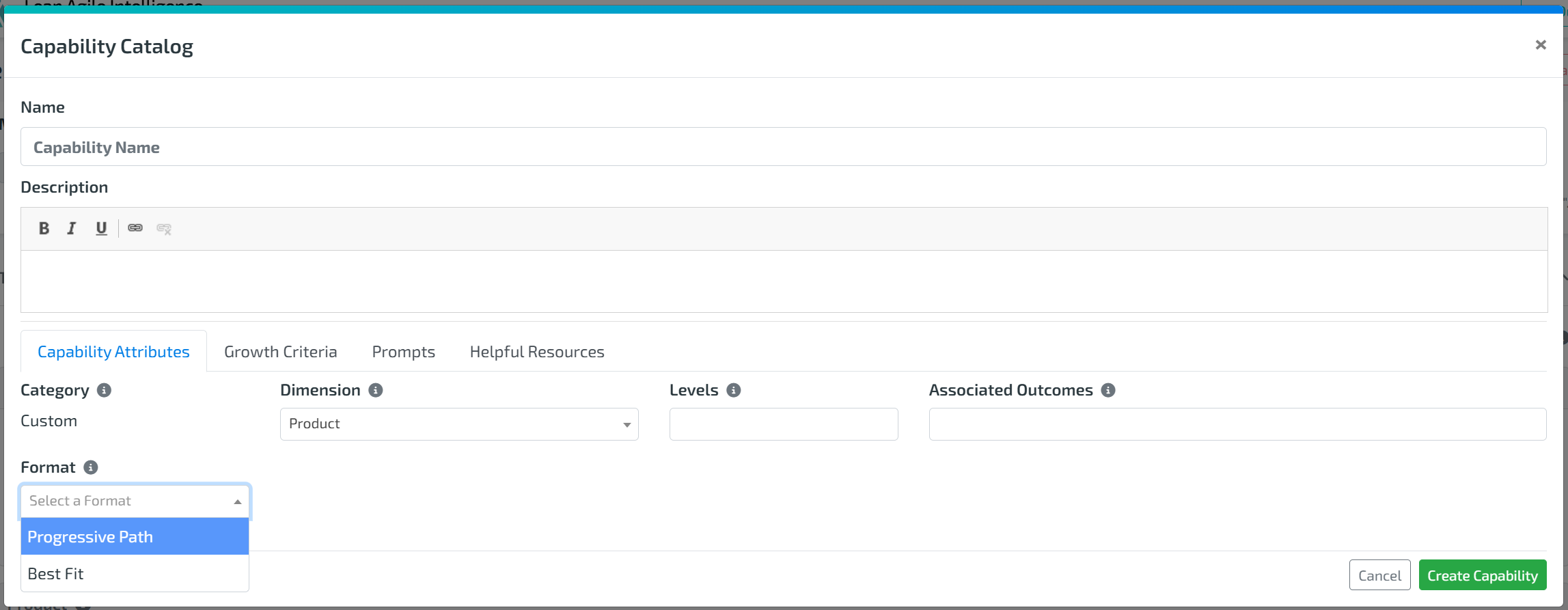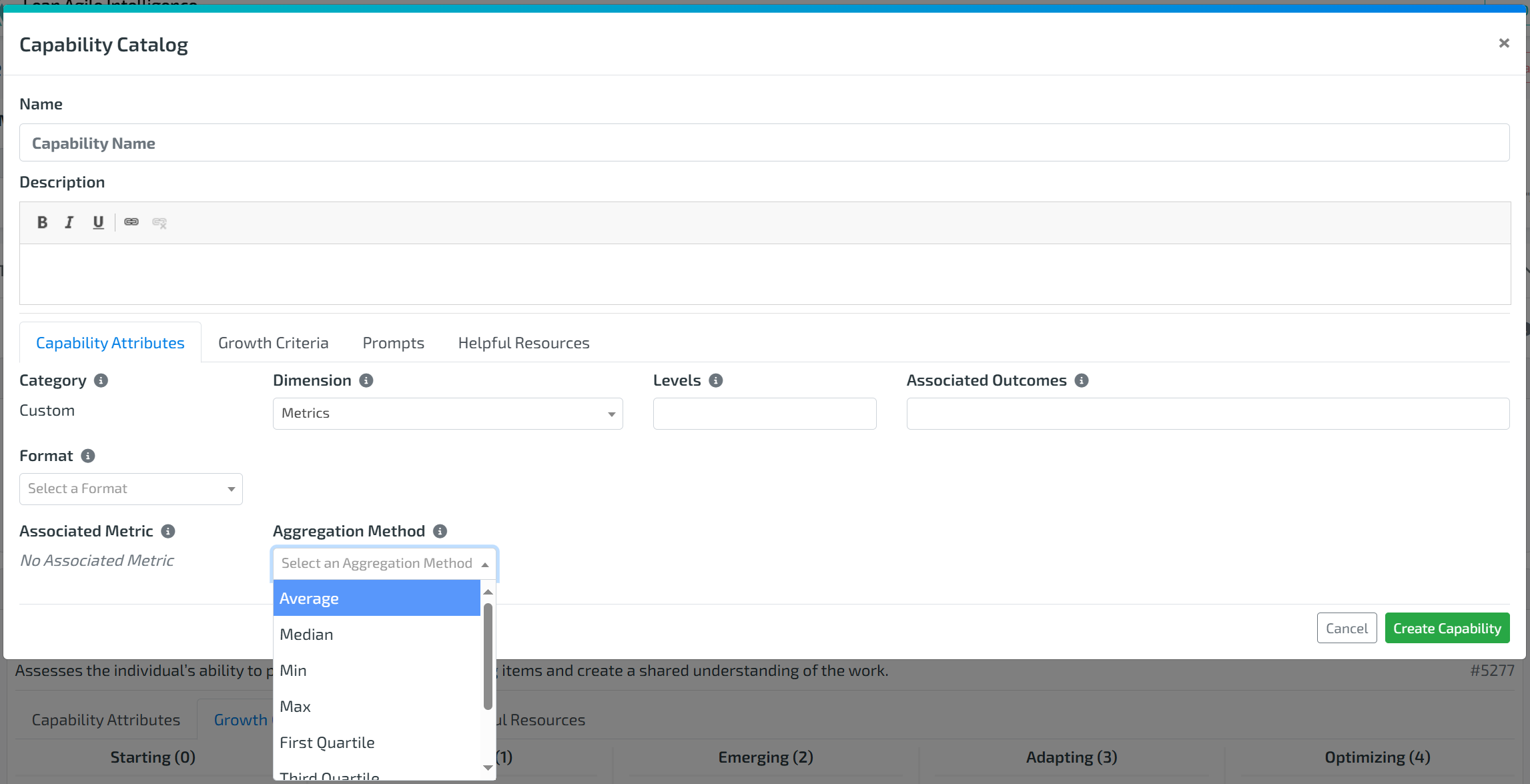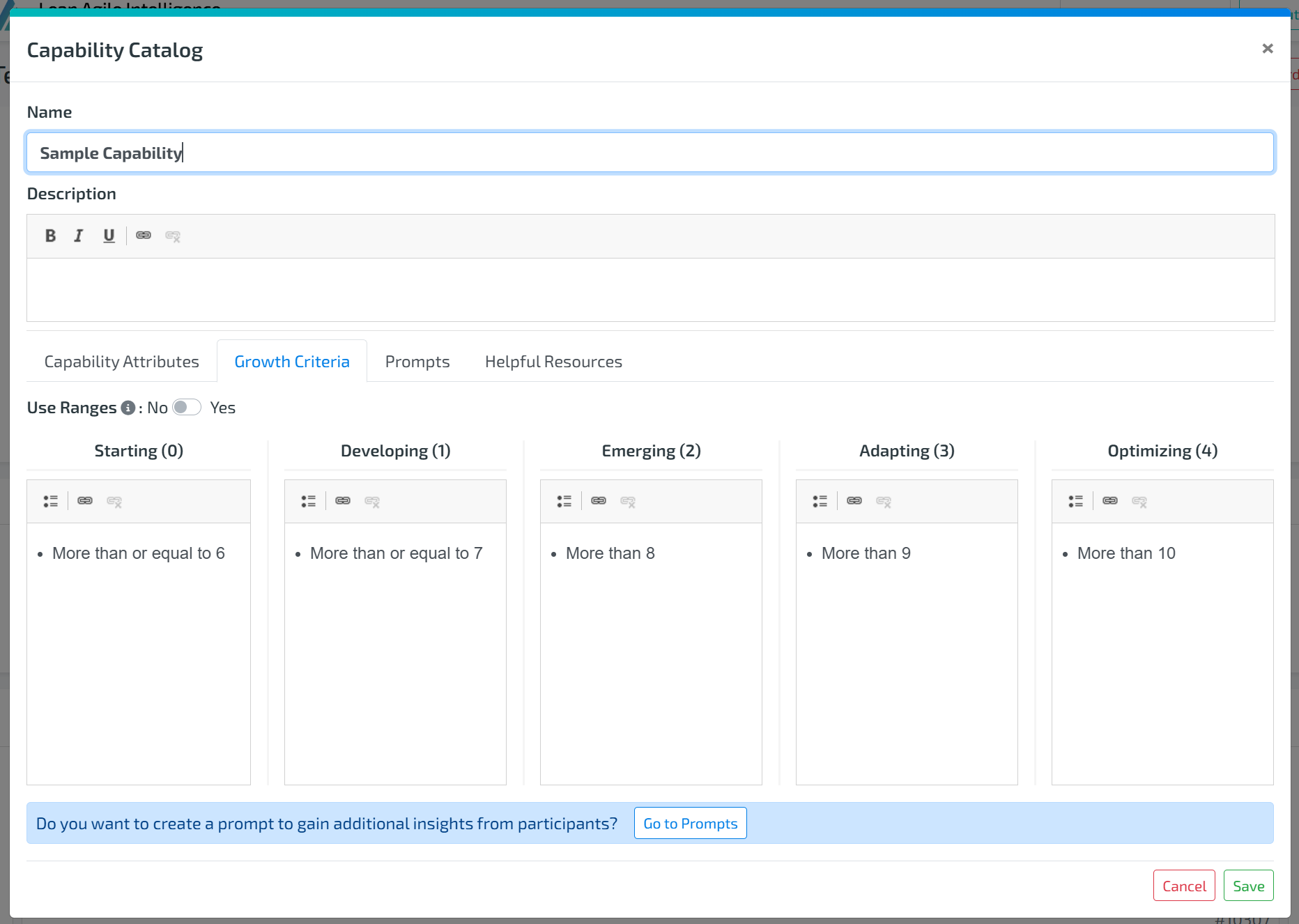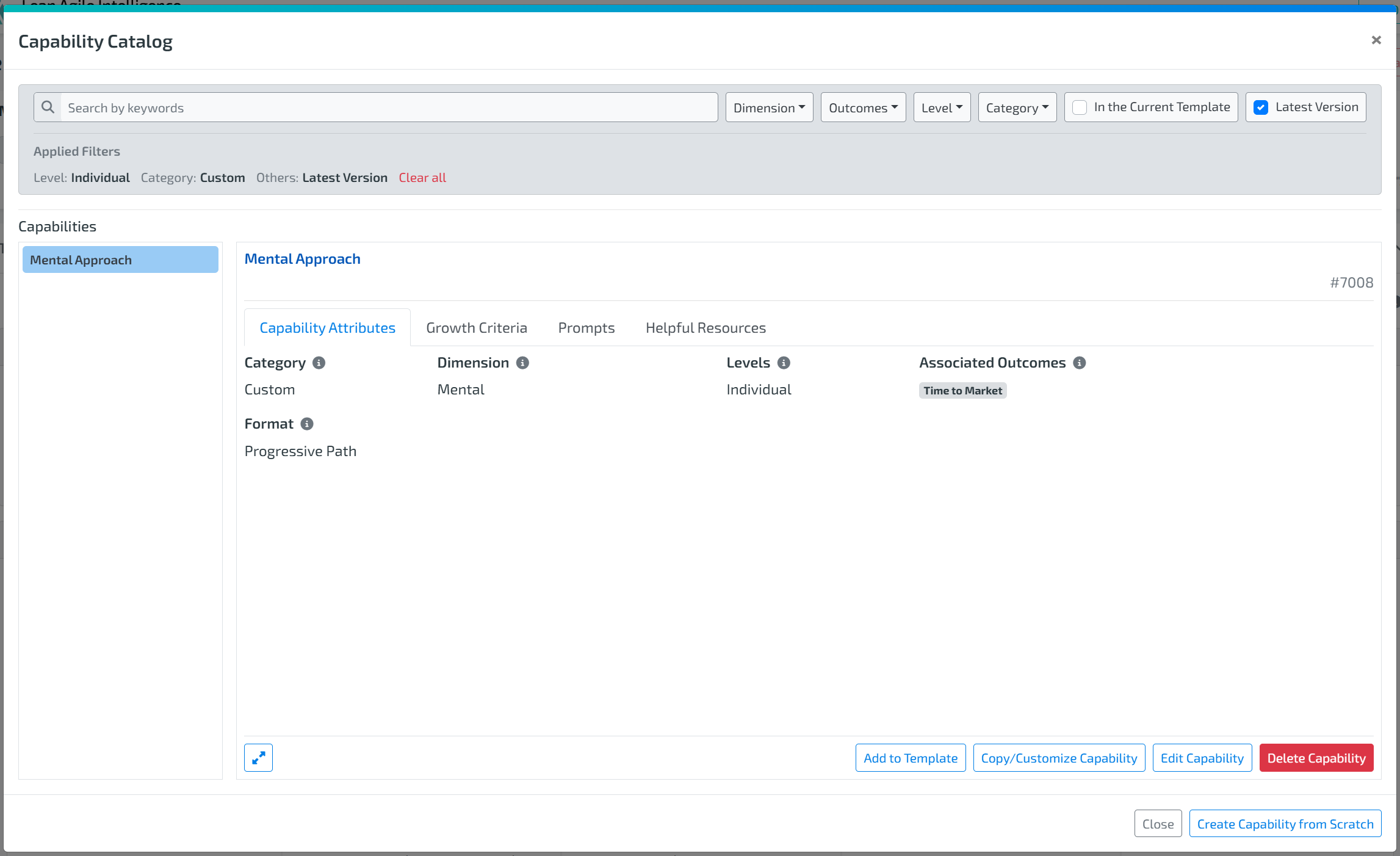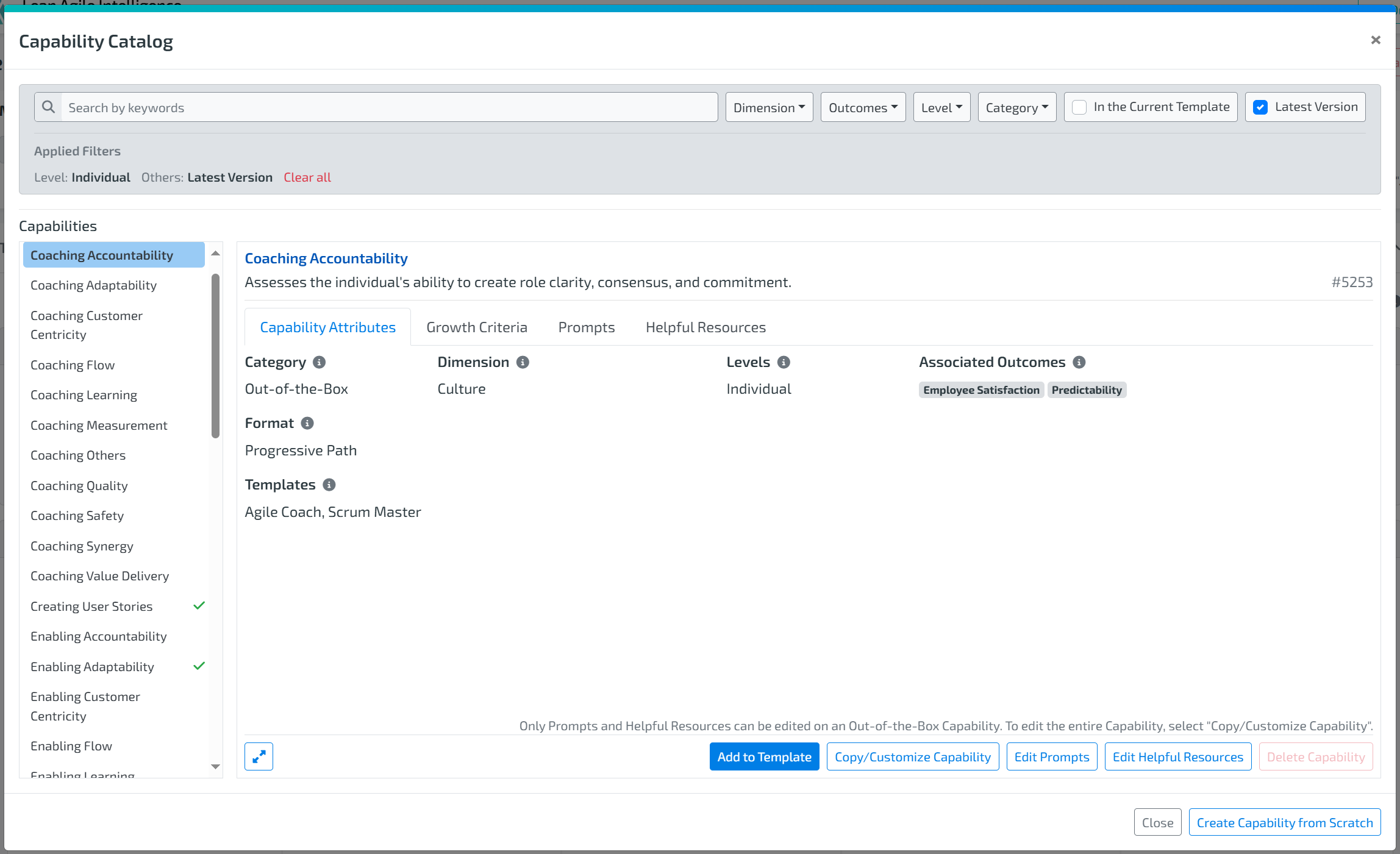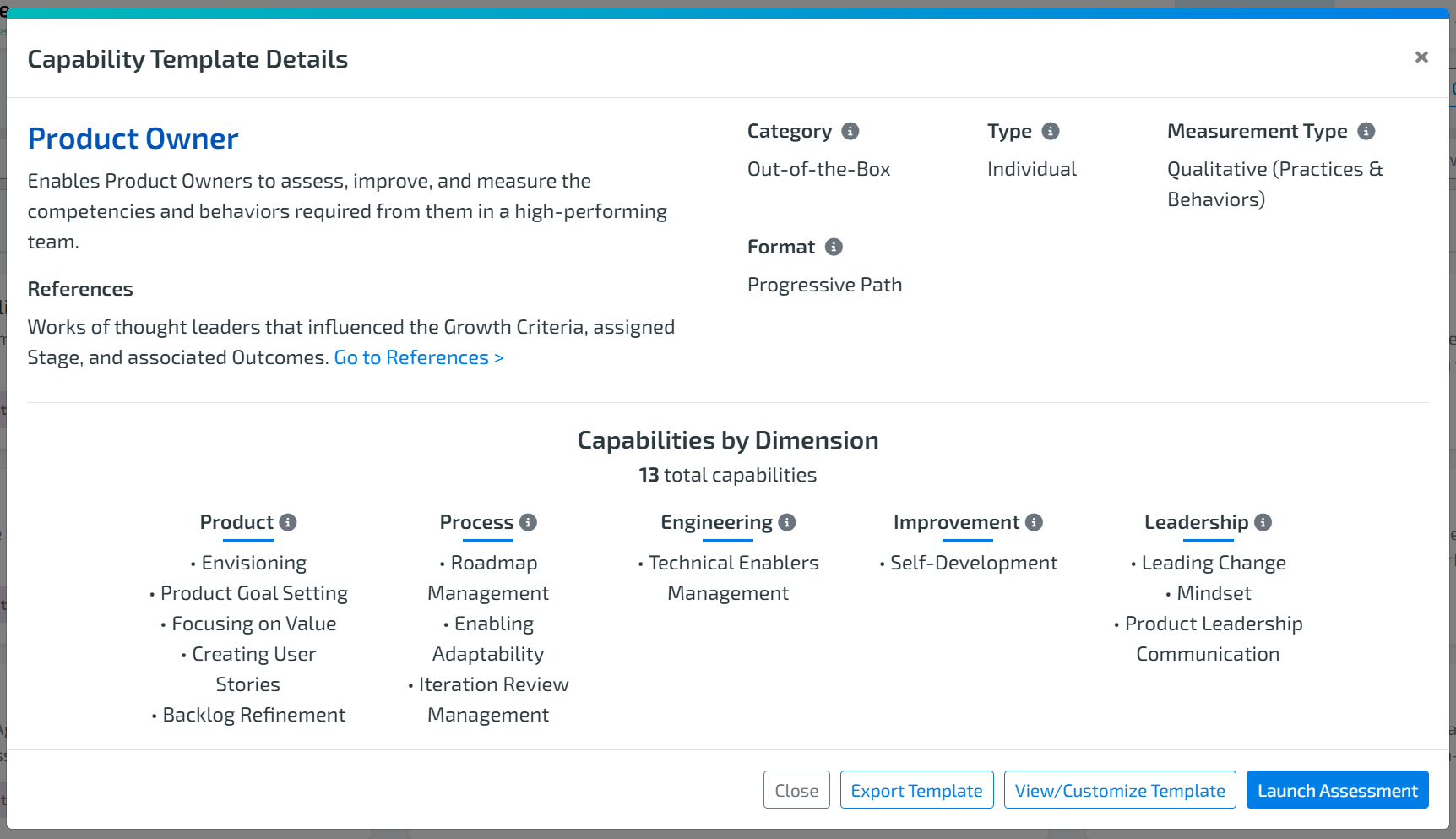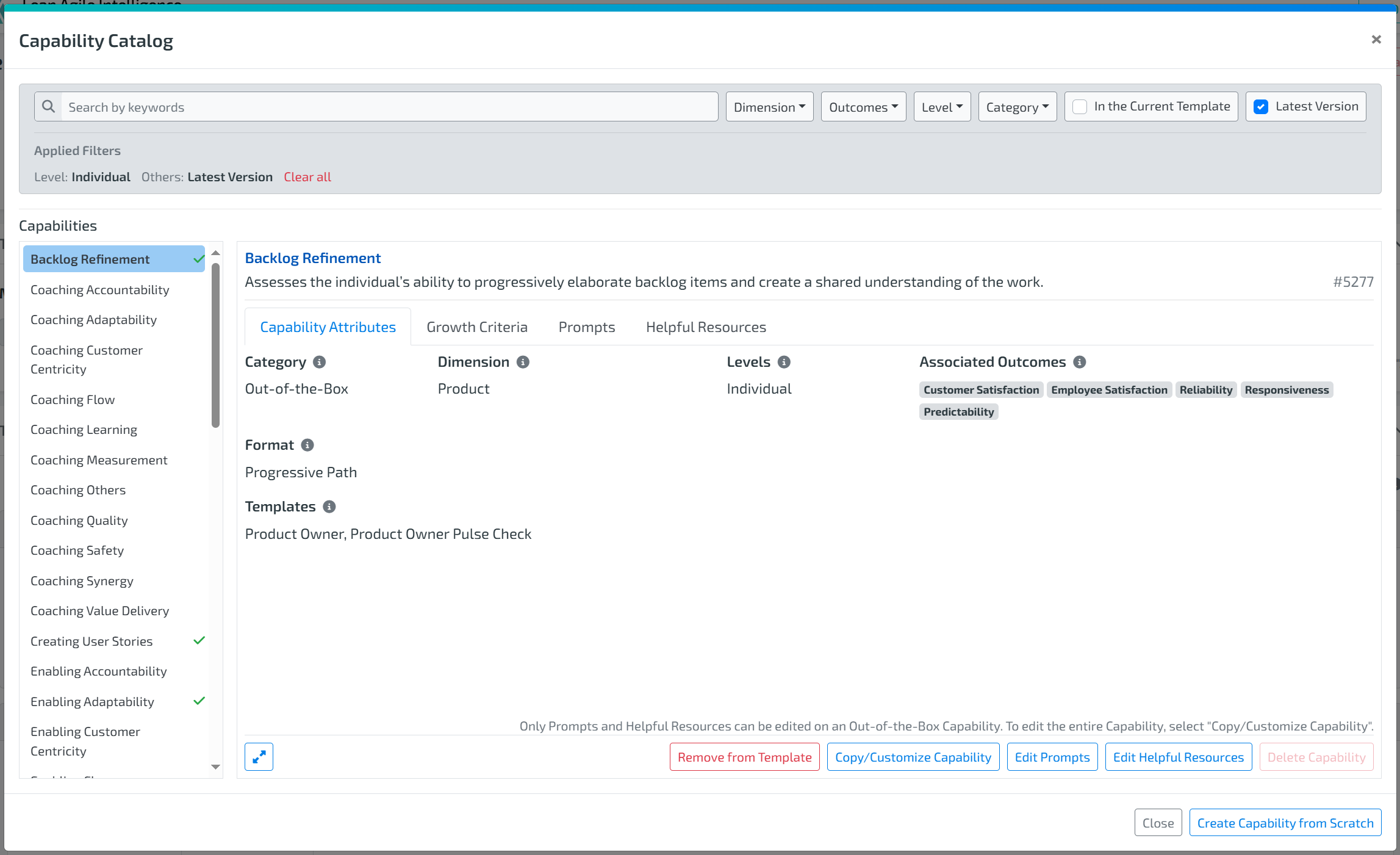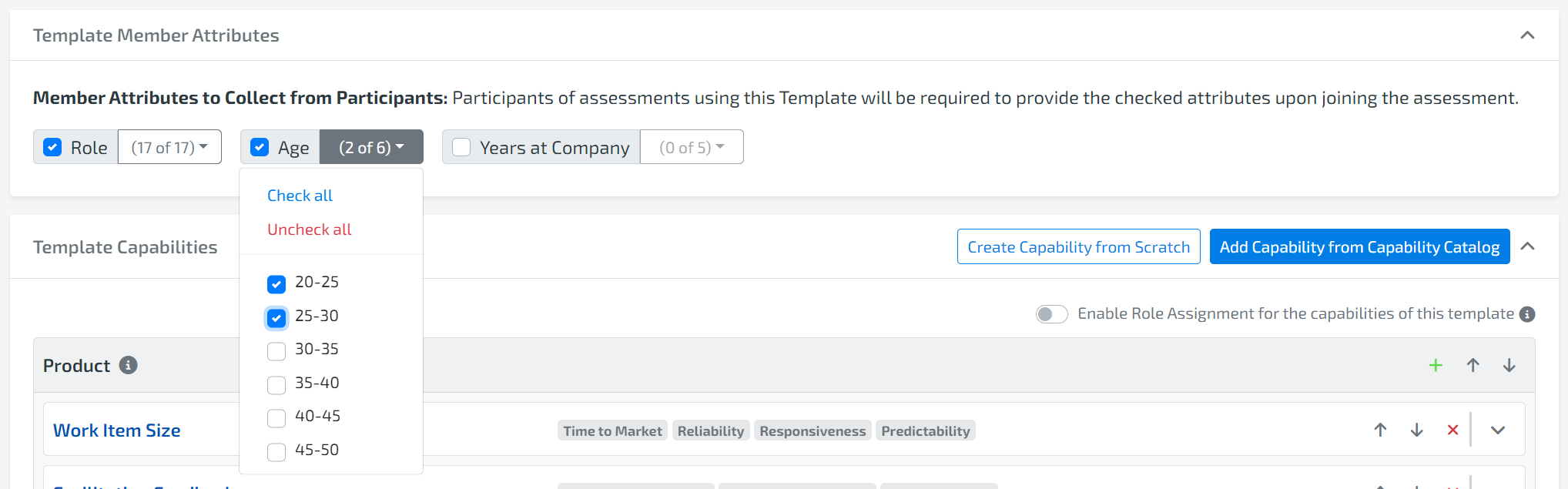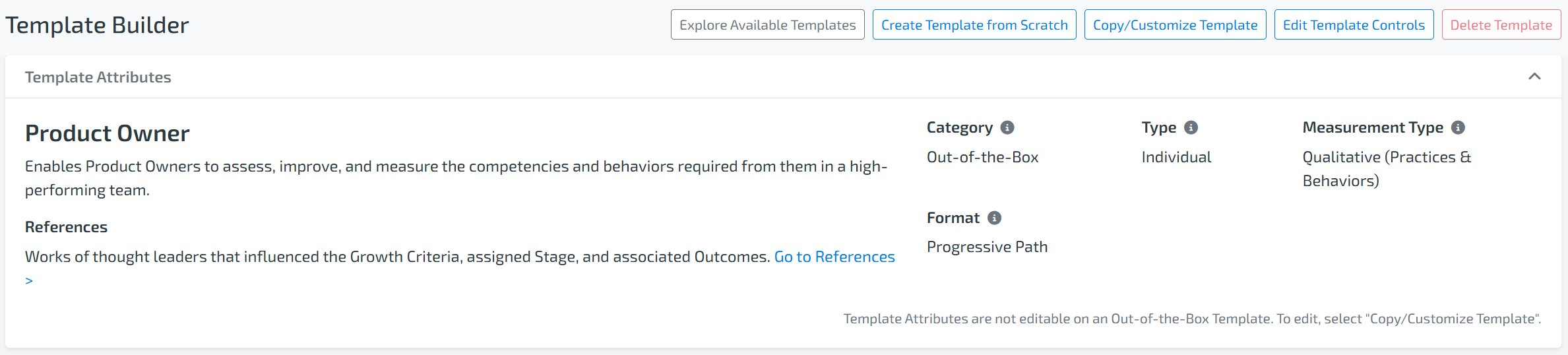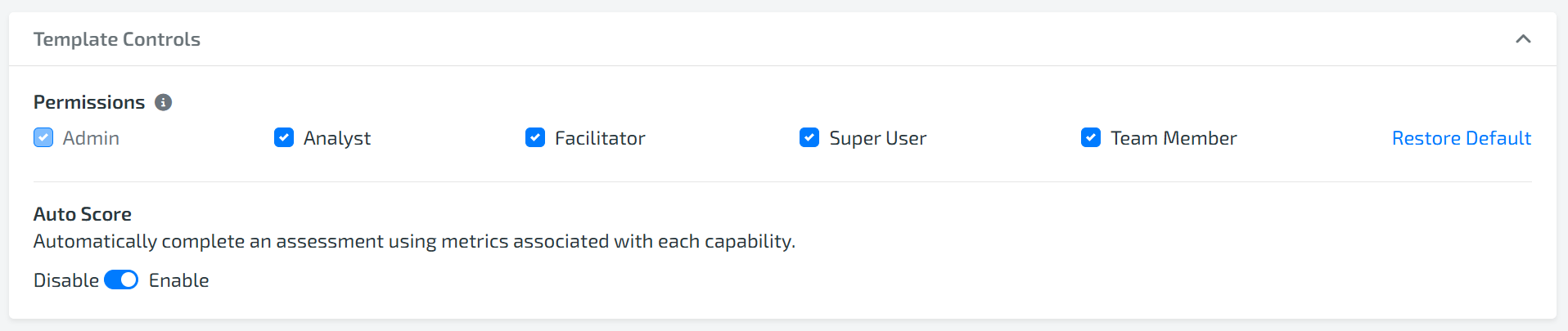Article Contents
1. CAPABILITY CATALOG
What is the Lean Agile Intelligence CAPABILITY CATALOG?
The “Capability Catalog List” on the left side of the page contains “Capabilities” from a multitude of sources.
How do I filter & SEARCH on the CAPABILITY CATALOG?
Search for a capability by name entering text into the search box
Filter by Dimension such as Value Driven, Adapt, etc by selecting from the Dimension drop-down menu
Filter by Out of the Box or Custom by selecting from the Category drop-down menu
Filter by Outcome such as Time to Market, Quality, etc by selecting from the Outcomes drop-down menu
Filter by Level such as Individual, Team, or At Scale by selecting from the Level drop-down menu
Note: you can filter on multiple variables (dimension, outcomes, level, etc)
Capability Format Types
A Format Type is a capability template and capability attribute.
We recommend that all capabilities within a capability template use the same format type.
Progressive Path
Definition: Each stage of the capability contains distinct, measurable criteria that build upon previous stages.
When to Use: Best for assessments focused on continuous growth and actionable improvement.
Best Fit
Definition: Each stage of the capability describes a complete state that best matches the entity’s current behavior or condition.
When to Use: Ideal for survey-style assessments where participants select the stage that best reflects their current reality.
WHAT ARE DIMENSIONS?
The Lean Agile Intelligence Dimensions represent the foundational elements of Agility. Each dimension contains a logical grouping of capabilities that help identify improvement given content, outcomes, and maturity.
The Lean Agile Dimensions are as follows:
Product: Capabilities in this dimension focus on the degree to which efforts are customer-centric, outcome-focused, and value-driven. Those who excel in this dimension are more likely to realize higher levels of Customer Satisfaction, Employee Satisfaction, and Innovation.
Culture: Capabilities in this dimension focus on interactions, behaviors, and beliefs. Those who excel in this dimension are more likely to realize higher levels of Employee Satisfaction and Innovation.
Engineering: Capabilities in this dimension focus on sustainable software engineering practices and a focus on quality. Those who excel in this dimension are more likely to realize higher levels of Reliability and Predictability.
Process: Capabilities in this dimension focus on orchestrating the ability to respond to change and maintain a continuous flow of value to the customer. Those who excel in this dimension are more likely to realize higher levels of Responsiveness, Predictability, and Time to Market.
Improvement: Capabilities in this dimension focus on the willingness to learn from experience and continuously improve on all aspects of delivery. Organizations, teams, and individuals who excel in this dimension are more likely to realize higher levels of Time to Market and Employee Satisfaction.
Leadership: Capabilities in this dimension focus on servant leadership and creating a learning environment where people can grow. Organizations, teams, and individuals who excel in this dimension are more likely to realize higher levels of Employee Satisfaction and Innovation.
Metrics: Capabilities in this dimension focus on quantitative metrics that measure outcomes.
How do I See the Attributes in the Capability?
View the “Capability Attributes” that will contain critical information about the capability including what category it’s from, dimension, levels, what the capability is influenced by, and its associated business outcomes by selecting the “Capability Attributes” tab
How do I See the Criteria in the CAPABILITY?
View the “Growth Criteria” that will be presented to the “Entity” during a “Self-Assessment” by clicking on the “Growth Criteria” tab.
How do I customize The Criteria?
Customize an existing “Growth Criteria” by clicking on it and selecting “Copy/Customize”. Note that only Admins have permission to edit Capabilities.
Each bullet point will become a criteria to select during assessment voting.
If a bullet point is not used, then one will be assigned during the Save. If you have extra information that is not criteria, either add it to an existing bullet point or add it to the Helpful Resources.
3. Select “Capability Attributes” to edit as seen below.
Add Capability Prompts
Select the “Prompts” tab
Select the green “+” icon to add a new capability prompt.
Type or select a prompt.
Check the box if the prompt is Required or leave unchecked.
Add more prompts if needed.
Use the arrows to rearrange the prompts in the order you wish to present to the participants in the assessment.
Click Save to add the capability prompts to the capability.
For more information check out the Capability Prompts documentation and watch the step by step guide video.
Add HelpFul Resources
Select the “Helpful Resources” tab
Select the green “+” icon to add a new “Helpful Resource”
Enter a Title, Description, and the URL of the resource.
Click Save to add this resource to the capability.
How do I create a new CAPABILITY?
When editing an existing template or creating a template from scratch, select the “Create Capability From Scratch” button.
This will create a blank new capability
It is required to add a name and select a least one associated outcome, a dimension, and at least one level.
4. Select the Format type for the capability: Progressive Path or Best Fit.
5. If the Capability Dimension is a Quantitative type, you are required to select an Aggregation Method. The available aggregation methods are:
Average
Median
Min
Max
First Quartile
Third Quartile
Standard Deviation
Sum
How do I EDIT the growth criteria of a CUSTOM Capability?
Click on the custom capability and select Edit, or click the Create Capability From Scratch button.
Navigate to the Growth Criteria tab.
If the capability dimension is a Quantitative Dimension, you will see the option to Use Ranges. Enabling Use Ranges allows the capability to be used in an Auto Score Assessment.
For more information, check out the Auto Score Assessment documentation here.Note: Custom capabilities can be edited at any time
How do I DELETE a CAPABILITY?
While in the Capability Catalog, Click on the custom capability and select “Delete”
Note: Out-of-the-box Capabilities cannot be deleted
Note: A Custom Capability in a Template cannot be deleted
Note: A Custom Capability that has been used in an Assessment can be deleted as long as all the Template it is included in is deleted. In this case, the Capability will continue to appear in In Progress and Completed assessments and display in Results.
How do I Add a CAPABILITY to a template?
Add “Capabilities” to the “Capability Template” by selecting the “Add to Template” button.
2. TEMPLATE MANAGEMENT
What is a Lean Agile Intelligence TEMPLATE?
A group of “Capabilities” that will be used to assess an “Entity”
HOW DO I VIEW & Modify EXISTING TEMPLATES?
Go to the “Capability Templates” screen, click on a Template, and in the popup, select the “View/Customize” button to launch the Template Builder.
Note:
The button will be called “View” if your Permission if your permission level does not allow you to edit Templates.
“Export Template” is available to be enabled only for LAI customers. Please contact sales for more information on how to export capability templates. If you are a paid customer, please reach out to your organization's administrator for further details.
Modify an existing template by first selecting “Browse Capability Catalog” and then selecting capabilities or selecting “Remove From Template” button in the “Capability Catalog”.
For Custom Capability Template, you can enable the Template Member Attributes. This feature allows you to collect specific information relating to member attributes from assessment participants, which then allow you to group and segment your assessment results. To learn more about this feature, check out our documentation or watch the guide video.
You can also enable the Role Assignments feature in the template. This feature allows you to assign roles to provide votes on specific capabilities. Learn more here.
Select “Save” when you are satisfied with the template
Note: Existing “Capability Templates” cannot be modified if they are “Out of the Box” templates. The Edit button will not be available in this case. However, they can be copied by selecting “Copy/Customize”.
WHAT ARE Capability Template Format Type?
A Format Type is a capability template and capability attribute.
We recommend that all capabilities within a capability template use the same format type.
Progressive Path
Definition: Each stage of the capability contains distinct, measurable criteria that build upon previous stages.
When to Use: Best for assessments focused on continuous growth and actionable improvement.
Best Fit
Definition: Each stage of the capability describes a complete state that best matches the entity’s current behavior or condition.
When to Use: Ideal for survey-style assessments where participants select the stage that best reflects their current reality.
WHAT ARE LEAN AGILE INTELLIGENCE OUTCOMES?
The Lean Agile Intelligence Outcomes reflect common operational improvements that enterprises target and realize as a result of agile transformational efforts.
The Lean Agile Intelligence Outcomes are as follows:
Time to Market: This benefit of Agility shortens the delivery cycle time of new features, accelerating the realization of value and feedback loops. Organizations, teams, and individuals that thrive in practices in the Adapt and Value Driven dimensions are more likely to realize this benefit of Agility.
Customer Satisfaction: This benefit of Agility indicates customers are happy with the value delivered by your product and would recommend it to a friend, colleague, or similar enterprise. Organizations, teams, and individuals that thrive in practices in the Value Driven dimension are more likely to realize this benefit of Agility.
Employee Satisfaction: This benefit of Agility signals an enterprise’s most valuable asset, its people, are happy and engaged. Organizations, teams, and individuals that thrive in practices in the Dynamics, Improve, and Leadership dimensions are more likely to realize this benefit of Agility.
Innovation: This benefit of Agility enables enterprises to enter new markets, protect itself from digital disruption, and achieve sustainability. Organizations, teams, and individuals that thrive in practices in the Dynamics, Improve, and Leadership dimensions are more likely to realize this benefit of Agility.
Reliability: This benefit of Agility minimizes the cost of defect fixes, maintenance, and unplanned work, enabling the focus to be on delivering new valuable features and keeping customers satisfied. Organizations, teams, and individuals that thrive in practices in the Quality dimension are more likely to realize this benefit of Agility.
Responsiveness: This benefit of Agility enables enterprises to adapt to changing market conditions, meet new customer demands, and maintain the flow of value. Organizations, teams, and individuals that thrive in practices in the Adapt, Quality, and Value Driven dimensions are more likely to realize this benefit of Agility.
Predictability: This benefit of Agility enables enterprises to communicate to customers and stakeholders when new valuable features will be available. Organizations, teams, and individuals that thrive in practices in the Adapt and Quality dimensions are more likely to realize this benefit of Agility.
What are template Controls?
Template Permissions:
Only members who have assigned permission will have access to the template. Note that Admins are the only members that can view and edit Template Permissions in the Template Builder.
Admins: Can view, build, launch assessments, and edit permissions on templates. Admins always have permissions to all templates.
Super Users: Can view and launch capability templates
Facilitators: Can view and launch capability templates
Team Members: Can view capability templates
Analysts: Can view anonymous results (results of at least 5 entities)
Auto Score:
If a Template’s Measurement Type is Quantitative, you will see the option to Enable or Disable Auto Score. For more information, check out the Auto Score Assessment documentation here.
HOW DO I Edit template permissions and Auto Score?
For an “Out of the Box” template, select the “Edit Controls” button in the top right of the template builder page
For a “Custom” template, select the “Edit” button in the top right of the template.
Select or deselect the box next to the permission you want to edit and then select “Save.”
If the Auto Score toggle is available, you can enable or disable Auto Score as needed.
HOW DO I Delete a Custom template?
Select the “Delete” button in the top right of the template builder page
Note: “Out of the Box” templates cannot be deleted.
Note: Templates used in an Assessment can be deleted (a warning will be shown). Deleted Templates cannot have new Assessments launched for them, but In Progress or Completed assessments will function like normal and Results will continue to display.