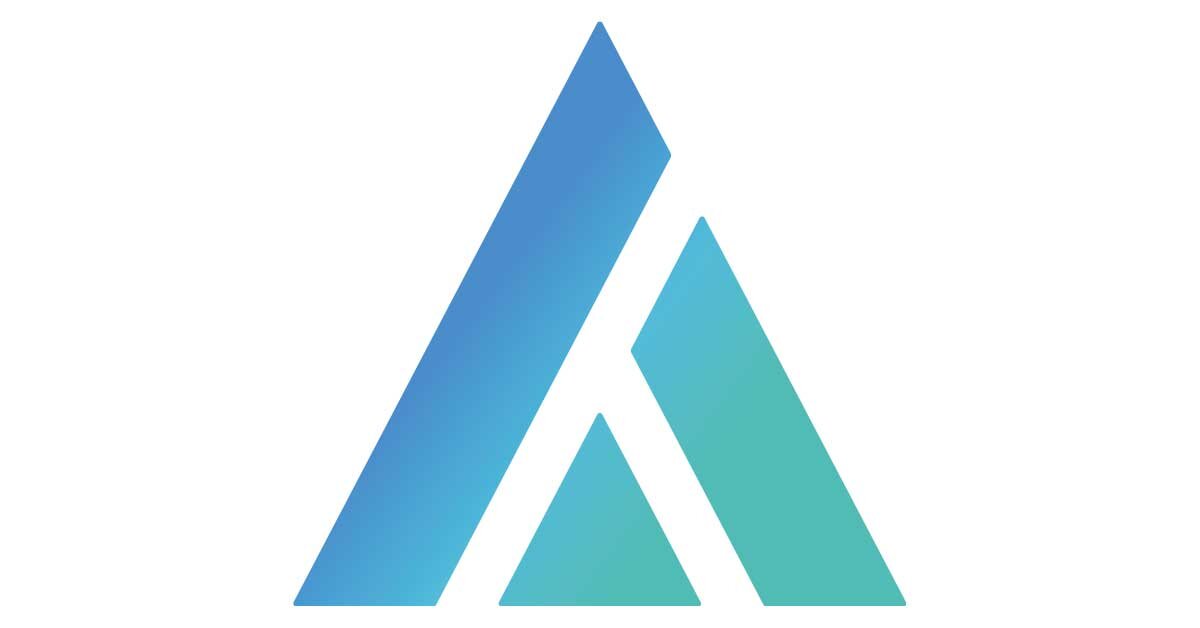How Do I Navigate the Lean Agile Intelligence Dashboards?
The "Results Dashboard" screen utilizes the Organization Structure Tree, consisting of Groups and Entities
Each Group or Entity can be selected in the Organization Structure Tree
When clicking on an Entity, the Assessment Results for that Entity will be presented in the Dashboard to the right
When clicking on a Group or the Organization (the highest level), the Assessment Results for child Entities of that Group are aggregated and presented in the Dashboard to the right
2. VIEWING PRIVILEDGES
What can each Member see in the lean agile intelligence dashboards?
The Permission assigned to each Member determines what Entity results they can see in the Dashboards
Member PERMISSIONS
Admin: Permission to view all Entity results
Super User/Facilitator/Team Member: Permission to view Entity results for the Entities they are assigned to in Member Attributes
If a member is assigned to all Entities in a Group, the Group results will be viewable
Analyst: Permission to view anonymous Results for any Entities they are assigned to in Member Attributes
If a member is assigned to all Entities in a Group, the Group results will be viewable
Analysts cannot view Results for an Entity or any Group with less than 5 Entities. This preserves anonymity about individual Entity’s scores, allowing them to only see patterns across sections of the Organization.
Non-Registered Member: Cannot view any results (PDF Available)
3. FILTERING
what does the filter bar do?
The Filter Bar is a great way to divide the Results widgets into slices other than the default slices of Entity/Group/Organization.
All widgets except the Custom Metrics widget reload and filter their data based on the applied filters in the Filter bar
All exports export data based on the applied filters in the Filter bar
Filters are of three types
Capability filter - these select which Capabilities should be included and displayed
Outcome: Select Capabilities that target all the Outcomes selected
Dimension: Select Capabilities that have a Dimension of any of the selected
Level: Selects Capabilities that have a Level of any of the selected
Notes: Select Capabilities that have at least one member note in an Assessment
Improvement Action: Select Capabilities that have at least one Improvement Action in the “Open” State
Assessment filter - these select which completed Assessments should be included and displayed
Template: Select completed Assessments that use the Templates selected
Date: Select Assessment completed after or on a date, before or on a date, or between a date range
Entity’s Assessment Count: Selects Assessments that were completed by Entities that have completed a number of Assessments. It can be filtered by more than or equal to a number, less than or equal to a number, and between two numbers.
Note: Other Assessment filters such as Template and Date can affect the count of this filter. When this filter is applied in conjunction with another Assessment filter, this filter is applied after those filters are applied.
Note: Because Assessment filters can filter out entire assessments, the Trend lines will display differently - there will be less Trends or different Trends because Assessments are being filtered out as if the assessments were never taken
Participant filter - these select which participants votes are included.
Role: Includes only votes from members with the selected Roles
Member Attributes: These are different member attributes that have been collected from participants. These member attribute names will vary based on what the organization has created. For more information check out this documentation.
Note: Override votes still override the vote for an Entity, whether or not a member that meets the filter participated in an assessment.
Note: If no participants of the participant filter are included for a Capability or Assessment, then that Capability or Assessment will not appear on the dashboard.
Entity filter - these select which Entities should be included and displayed
Tags: Only Entities with the Tag will be included. These can be assigned in the Organization Structure Screen by an Administrator.
Note: Members will be only be able to view and choose Tags that are assigned to Entities that the member is assigned to.
In the case that the member does not have permission to view all of the Entities within a filtered Tag, a warning message will be displayed: You only have permission to view 5 out of 10 tagged Entities.
Note: Because Entity filters affect the way data is aggregated, the Organization Structure Tree will reload and display only the included Entities. When the Entity filter is removed, the Organization Structure Tree will revert back to its default view.
Improvement Action filter - these select which Improvement Actions should be included
Type: Select Improvement Actions with the selected IA Types
Owner Team Role: Select Improvement Actions with the selected owner team role
State: Selects Improvement Actions with the selected states
Note: Because Improvement Actions only filter Improvement Actions, these filters only appear and apply to the Improvement Action Dashboard.
If more than one Filter type is used, they are combined together with “AND” to narrow down a more precise set of Results
Reset the Filters back to the default by clicking the X button next to Apply Filters
4. EXPORTS
what exports are supported?
Next to the Filter button is an Export Button. Two types of export are supported.
Dashboard (PDF) - Provides a PDF version of the current dashboard as currently viewed by the member
The selected Organization/Group/Entity name is included in the PDF
The Applied Filters are included in the PDF
Member Responses (CSV) - Provides a CSV-format file of all Assessment response data for the selected Organization/Group/Entity
Applied filters affect the output - if a filter is applied, the file name will include “-Filtered” in it
The same data is exported regardless of which Dashboard is being shown
Parent Group: The highest parent group in the hierarchy.
Sub Group X: The The subgroup of the parent group X levels deep. Only shown if there are rows in the export that have subgroups X levels deep.
Entity Name: The name of the Entity the Member belongs to
Member: Either Facilitator or Team Member. Facilitator is the person who launched the assessment. Team Members are participants.
Role: The Role of the Member as defined in the Member Attributes screen. If the member is a Non-registered member, then it is the Role they selected when joining. If the assessment is a role-assigned assessment, then the member’s selected role for the assessment will be used instead of the role in Member Attributes.
Capability Name: Name of the Capability that the vote applies to
Template Name: The name of the Template that the Assessment is based on
Assessment Date: The date the Assessment was completed
Assessment Number: The sequential assessment number that an Assessment was completed for the Entity. For example, a value of 2 would denote the second assessment the Entity completed.
Rating: The vote of the Member for the Capability. If this column is blank then the member did not vote or Abstained from voting
Dimension: The Dimension of the Capability
Outcomes: A comma-separated list of outcomes that the capability is associated with
Goal: Y if the Capability was marked as Goal for that Assessment (regardless of which member set it). Otherwise, N.
Impediment: Y if the Capability was marked as an Impediment for that Assessment (regardless of which member set it). Otherwise, N.
Comments: The Comments that the Member recorded in the Assessment for that Capability
Prompts: The Prompt Responses that the Member recorded in the Assessment for that Capability
Entity Responses (CSV) - Provides a CSV-format file of all Assessment Entity data for the selected Organization/Group/Entity
Applied filters affect the output - if a filter is applied, the file name will include “-Filtered” in it
The same data is exported regardless of which Dashboard is being shown
Parent Group: The highest parent group in the hierarchy.
Sub Group X: The The subgroup of the parent group X levels deep. Only shown if there are rows in the export that have subgroups X levels deep.
Entity Name: The name of the Entity
Capability Name: Name of the Capability that the vote applies to
Template Name: The name of the Template that the Assessment is based on
Assessment Date: The date the Assessment was completed
Assessment Number: The sequential assessment number that an Assessment was completed for the Entity. For example, a value of 2 would denote the second assessment the Entity completed.
Total Votes: The total number of votes cast for the Capability (abstains not included).
Total Abstains: The total number of members who abstained from the capability.
Rating: The average of all votes from all members for the Capability. If everyone abstained, then the column is blank.
Dimension: The Dimension of the Capability
Outcomes: A comma-separated list of outcomes that the Capability impacts
Goal: Y if the Capability was marked as Goal for that Assessment (regardless of which member set it). Otherwise, N.
Impediment: Y if the Capability was marked as an Impediment for that Assessment (regardless of which member set it). Otherwise, N.
Comments: The Comments that the Member recorded in the Assessment for that Capability
Prompts: The Prompt Responses that the Member recorded in the Assessment for that Capability
Criteria Responses (CSV) - Provides a CSV-format file of all Assessment Entity criteria data for the selected Organization/Group/Entity
Applied filters affect the output - if a filter is applied, the file name will include “-Filtered” in it
The same data is exported regardless of which Dashboard is being shown
Parent Group: The highest parent group in the hierarchy.
Sub Group X: The The subgroup of the parent group X levels deep. Only shown if there are rows in the export that have subgroups X levels deep.
Entity Name: The name of the Entity
Capability Name: Name of the Capability that the vote applies to
Template Name: The name of the Template that the Assessment is based on
Assessment Date: The date the Assessment was completed
Assessment Number: The sequential assessment number that an Assessment was completed for the Entity. For example, a value of 2 would denote the second assessment the Entity completed.
Total Votes: The total number of votes cast for the Capability (abstains not included).
Total Abstains: The total number of members who abstained from the capability.
Rating: The average of all votes from all members for the Capability. If everyone abstained, then the column is blank.
Dimension: The Dimension of the Capability
Outcomes: A comma-separated list of outcomes that the Capability impacts
Goal: Y if the Capability was marked as Goal for that Assessment (regardless of which member set it). Otherwise, N.
Impediment: Y if the Capability was marked as an Impediment for that Assessment (regardless of which member set it). Otherwise, N.
Comments: The Comments that the Member recorded in the Assessment for that Capability
Prompts: The Prompt Responses that the Member recorded in the Assessment for that Capability
Criteria: The criteria from the Capability.
Criteria Stage: The Stage that the Criteria is in (Starting, Developing, etc).
Criteria Selections: The number of votes that included a selection of the Criteria.
Criteria Percent Selected: Criteria Selections divided by Total Votes (as a percentage)