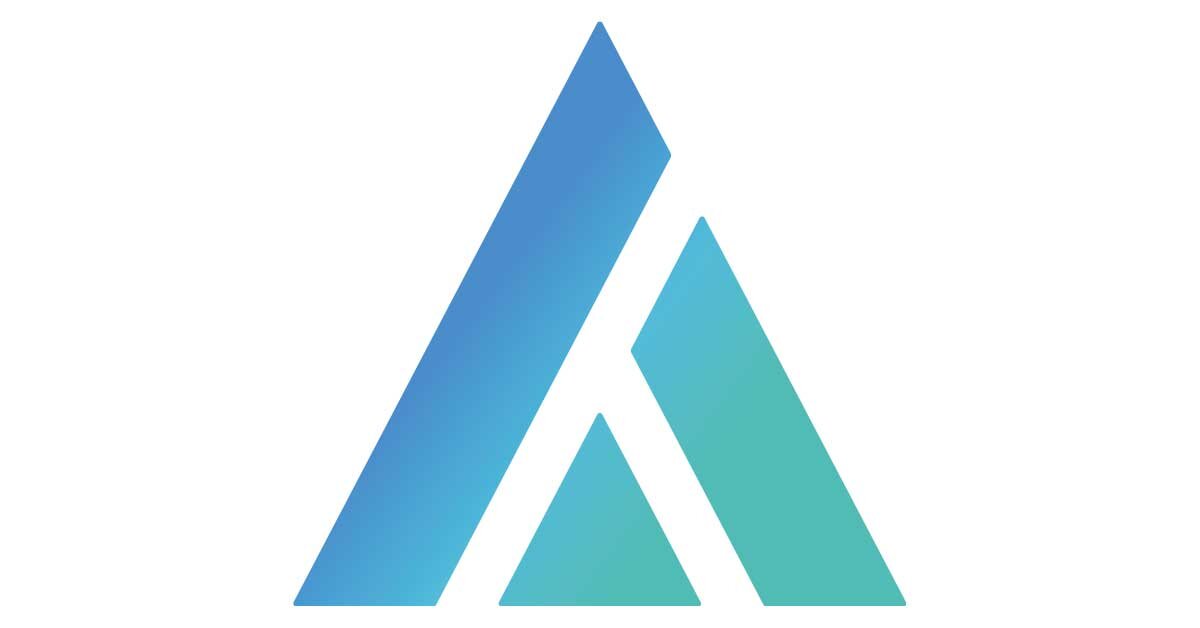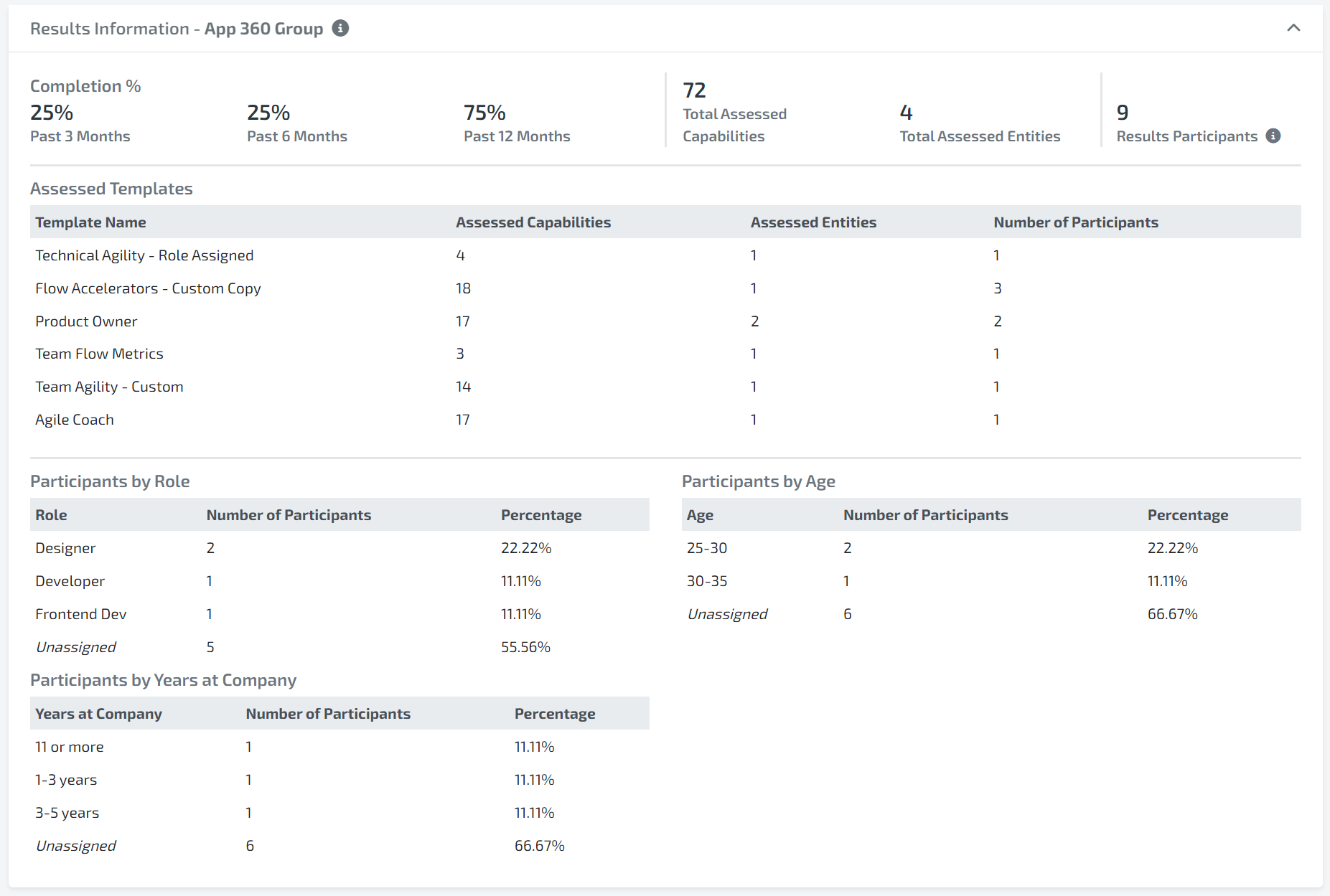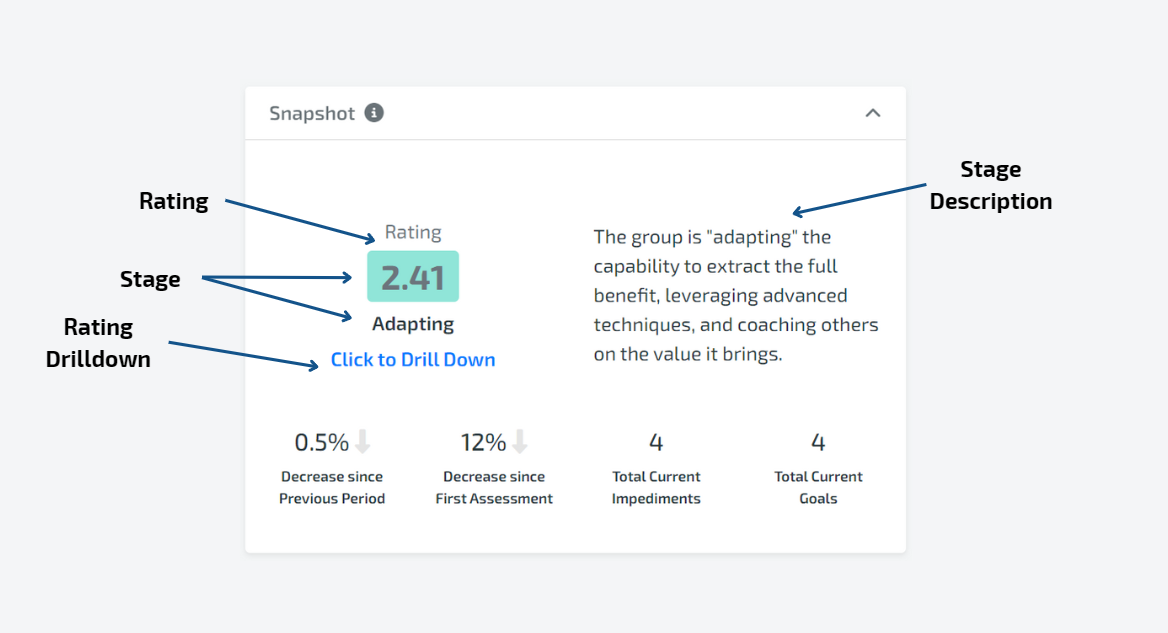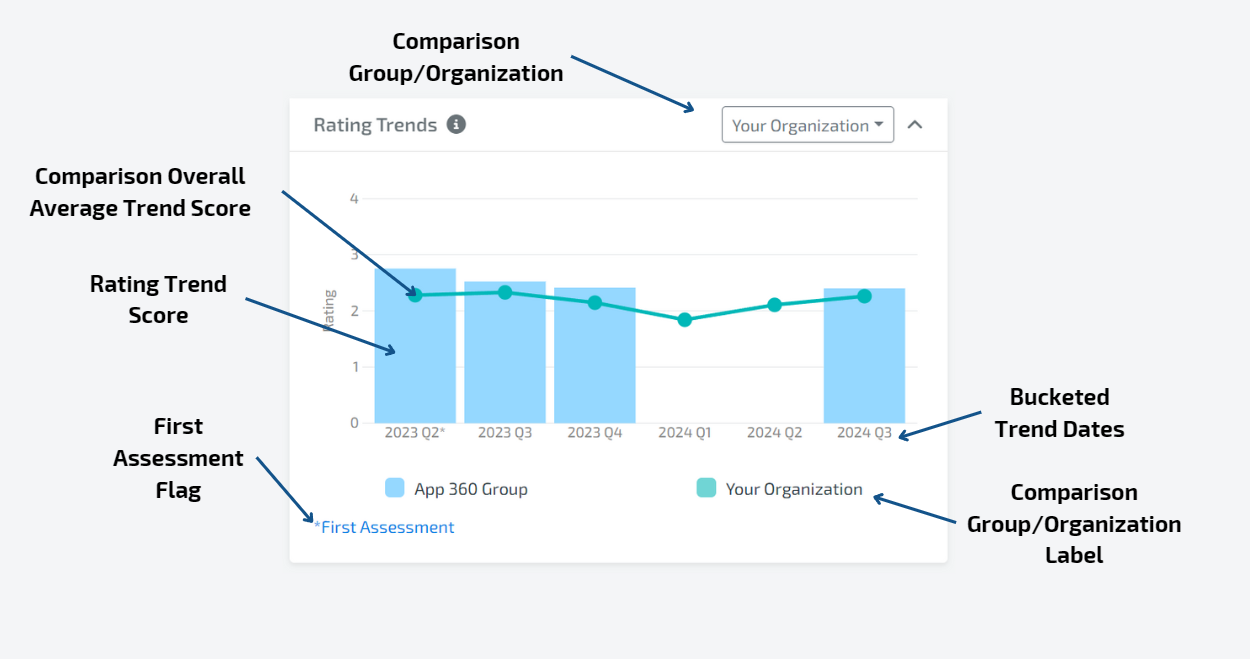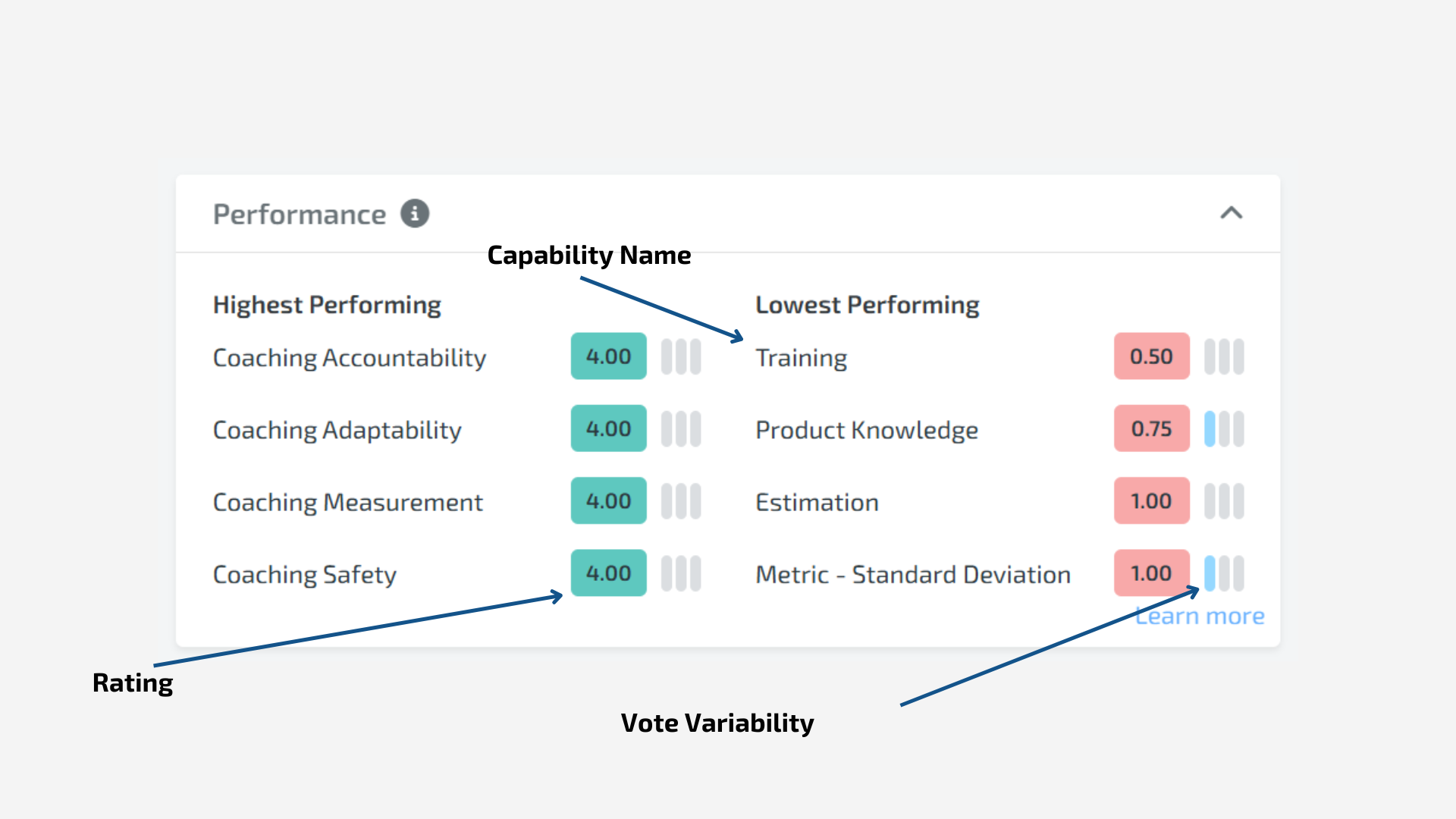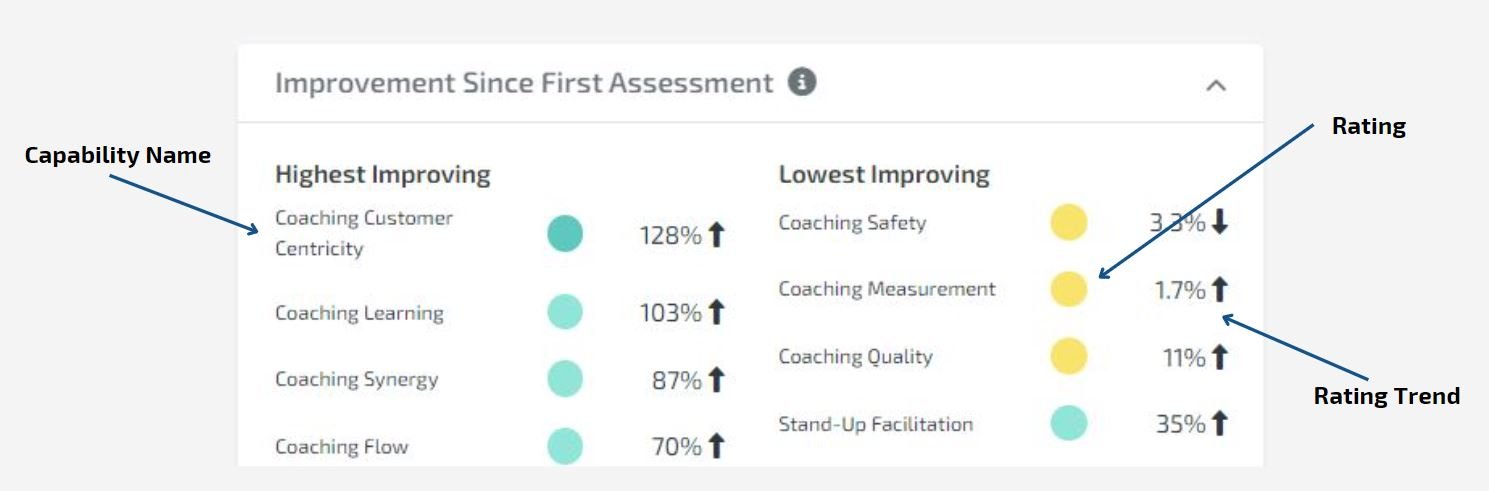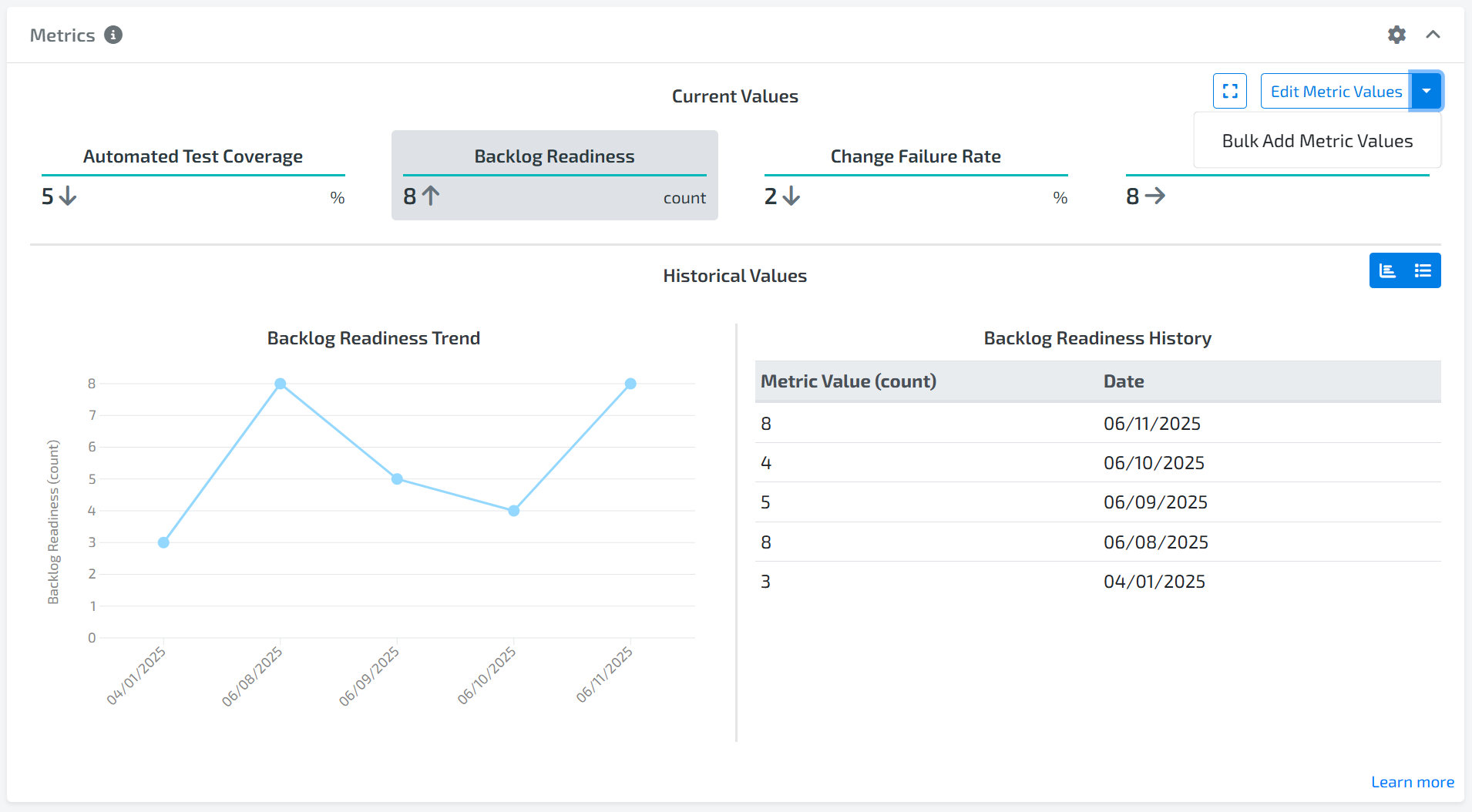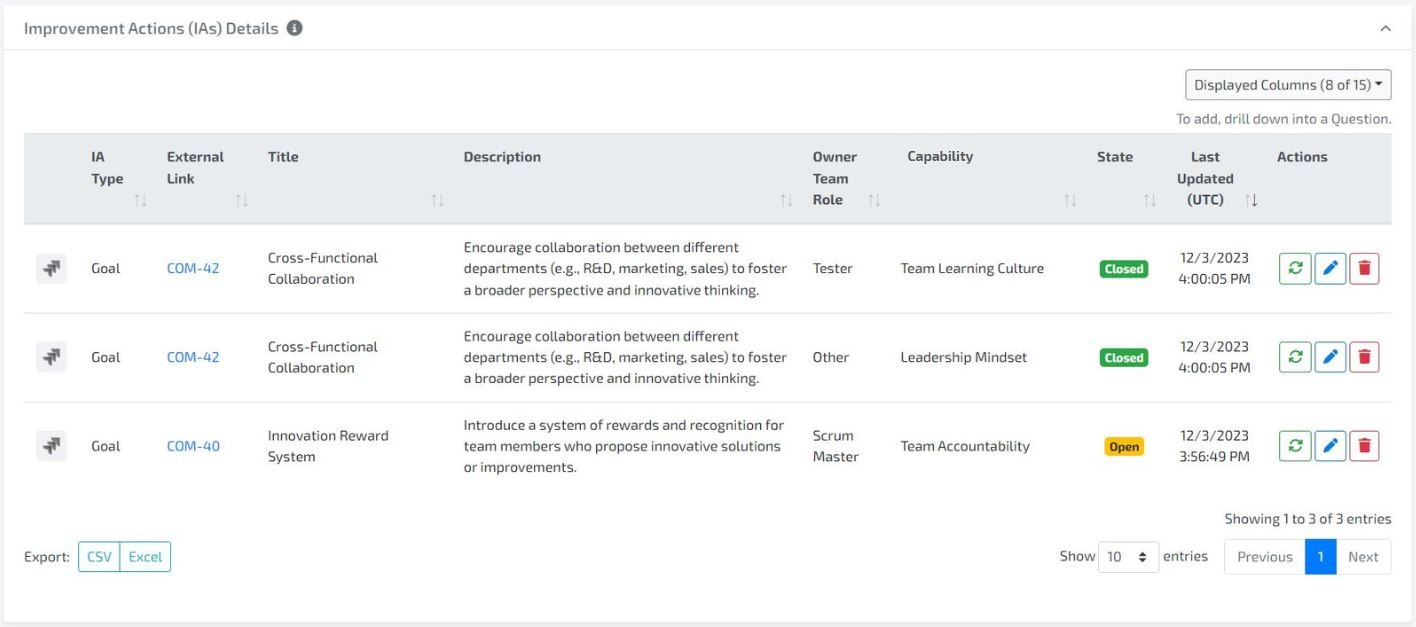Article Contents
Results Information
Snapshot
Rating
Scoring Summary
CAPABILITY Trends
Recommendations
Performance
Vote Variability
Improvement Since First Assessment
Total Previous Goals/Impediments
Total Current Goals/Impediments
Current Goals/Impediments by Outcome
Metrics
Group HEATMAP
CAPABILITY Details
Outcome Trends
Dimension Trends
Improvement Actions Summary
Improvement Actions Details
1. RESULTS INFORMATION
What is the Results information widget?
The Results Information widget provides an overview of the data used in calculating the Results page and various assessment statistics, including assessment completion percentages, the last assessment date, the template name, the total number of assessed capabilities and entities, and the total number of participants.
components
Completion %: The percentage of Entities that completed an Assessment within the given time frame. At the Entity level, this part is hidden because it would always be either 0% or 100% because there is only one Entity.. But at the Group and Organization level, this considers all Entities within the Group or Organization. This shows how current the data is for the selected Entity or Group.
Examples (if today’s’ date is 6/15/2022)
Past 3 Months = 0% - no Entities in the Group completed an assessment
between 3/15/2022 to 6/15/2022
Past 6 Months = 50% - half of the Entities in the Group completed at least one assessment
between 12/15/2021 to 6/15/2022
Past 12 Months = 100% - all the Entities in the Group completed at least one assessment
between 6/15/2021 to 6/15/2022
Note that the calculation excludes Entities who have completed no assessments
Note that the Completion % is hidden when viewing Results for an Entity. It only appears when viewing Results for a Group or Organization.
Total Assessed Capabilities: The number of Capabilities that have received an assessment response
Total Assessed Entities: The number of Entities that have completed at least one assessment. Only available at the Group and Organization level.
Results Participants: The total number of participants for assessments that are included in the Results. This means that for each Entity, any assessment where there is at least one Capability that not been reassessed - all participants that completed that assessments are added into the total. No uniqueness is considered on email address so a member can be counted twice so long as they completed two different assessments.
Last Facilitator: The facilitator of the Last Assessment. Only available at the Entity level.
Assessed Templates: All the assessment templates used in the calculation of the Results Page.
Template Name: The name of the assessment template.
Last Date Completed: The completed date of the last assessment for this template. Only available at the Entity level.
Assessed Capabilities: The number of Capabilities that are shown in Results for this template.
Assessed Entities: The number of Entities that have completed the an assessment for the template. Only available at the Group and Organization level.
Number of Participants: The number of participants that completed the last assessment for the template.
Participants By Member Attribute Tables: All participants group by different member attribute values that are available
Attribute Value: The name of the member attribute value.
Number of Participants: The number of participants that completed the assessments included in the calculation of Results per attribute value.
Percentage: The percentage of participants that completed the assessments included in the calculation of Results per attribute value.
2. SNAPSHOT
What is the snapshot widget?
The Snapshot widget provides a simple one-stop-shop overview that provides details like the Entity/Group Rating, the Entity/Group Rating Trend, and total current Impediment and Goal counts.
components
Rating: The aggregate average Rating for all assessed Capabilities for the latest Trend, truncated to 2 decimals.
Stage: Uses the legend at the top of the dashboard to translate the Rating to a Stage.
Stage Description: A definition of what it means to be in the current Stage.
Entity/Group Rating Drilldown link: Click this to launch the Entity/Group Rating Drilldown screen
Trend since Previous Quarter: The percentage increase/decrease of the Entity/Group Rating since the Previous Quarter.
At the Entity level, this will be “since previous Assessment” - measuring the Trend from assessment to Assessment.
At the Group/Organization level, this will be “since Previous Quarter”, measuring the Trend from calendar quarter to calendar quarter.
This will be hidden if no Previous Quarter or Previous Assessment exists
Trend since First Assessment: The percentage increase/decrease of the Entity/Group Rating since the First Assessment.
At the Entity level, this will measure the Trend from the first Assessment to the latest Assessment.
At the Group/Organization level, this will measure the Trend from the first responses for each Capability to the latest responses for each Capability.
This will be hidden if only one Assessment has been completed at the Entity level, or all Assessments fall into the same calendar quarter at the Group/Organization level.
This will be hidden if the Organization setting “Show First Assessment Trend” is disabled and you are viewing Results for a Group/Organization.
Total Current Impediments: The sum of the total number of Impediments for each Entity in the Entity/Group/Organization.
Total Current Goals: The sum of the total number of Goals for each Entity in the Entity/Group/Organization.
3. RATING
What is the Rating widget?
The Entity/Group Rating widget provides a view in the change of Entity/Group Rating over time. This is accomplished by displaying the Entity/Group Rating for each Trend. This widget also features a comparison mode that can be useful for comparing Entity/Group Ratings.
components
Entity/Group Trend Rating: The aggregate average rating for all assessed Capabilities for each Trend
Hover over the bar to see the Rating truncated to 2 decimals.
First Assessment flag: Signifies that the date it is next to is the Trend that contains the First Assessment. This is useful when Comparison Mode is used to signify that the First Assessment Trend is being compared.
Bucketed Trend: The Trends are used to populate the x-axis bucketed dates.
The Trend date (date of the assessment) for the Entity is used to bucket the assessment into the correct month, quarter, or year.
Depending on the amount of time between the First Assessment and the most recent assessment, the Trends are bucketed differently.
Less than 1 year: Months
Between 1-3 years: Quarters
More than 3 years: Years
Comparison Group/Organization: The Group or Organization to display a line chart of Entity/Group Trend Ratings.
Comparison mode is only available at the Entity and Group levels.
Only the Groups that the member has permission to view will be available to select
Hover over each point in the line to see the truncated comparison rating
If comparison mode is used, then the compared group or compared organization’s Trends are used to bucket for comparison.
All compared Trends have a Year and Quarter (e.g. 2020 Q3). This year and quarter are used to place it in the correct bucket.
This is straightforward when the buckets are years or quarters.
If the buckets are months, then the compared Trend Rating is placed in the last month of that quarter (e.g. 2020 Q3 becomes September 2020). Unless the last month of the quarter is outside the domain. In that case, the last available month in the quarter is used. (e.g. 2020 Q3 would be bucketed as August 2020 if the last date on the x-axis was August 2020).
First Assessment is compared to First Assessment
If the Entity/Group has a calendar quarter for first assessment (e.g. 2023 Q3*) then it is first compared against the parent’s 2023 Q3 trend. If it doesn’t exist then it compared against the parent's First Assessment trend.
Compared Trends that are outside the x-axis domain are not displayed.
If more than one Trend is bucketed into the same bucket, the most recent Trend is used.
4. SCORING SUMMARY
What is the scoring summary widget?
The Scoring Summary widget is a combination widget showing two mutually exclusive modes of aggregation. All Results can be aggregated by Dimension or Outcome.
Every Capability is in one Dimension. This widget calculates the aggregate average of received Capability Ratings for all Capabilities in each Dimension. The Impediment and Goal counts are the sum of the Impediment and Goal counts of each Entity that is in each Dimension.
Every Capability targets one or more Outcomes. This widget calculates the aggregate average of received Capability Ratings for all Capability that target the given Outcome. The Impediment and Goal counts are the sum of the Impediment and Goal counts of each Entity that is in each Dimension.
components
Dimension / Outcome Toggle: Toggle between the data displayed using this radio button at the top
Show/Hide Data Toggle: Toggle between showing or hiding the data on Trends and/or Impediments and Goals
Name of Outcome/Dimension: Click this to open the Outcome or Dimension Drilldown screen.
Rating: The aggregate average Rating for all the Capabilities that are associated with the given Outcome or are in the Dimension, truncated to 2 decimals.
Stage: Uses the legend at the top of the dashboard to translate the Rating to a Stage.
Rating Trend (Previous): A comparison between the previous Trend and the current Trend. When hovering, this displays the previous Trend’s Stage and Rating for the Outcome, truncated to 2 decimals.
Up Arrow - If the Rating is greater than the previous Trend’s Rating
Right Arrow - If the Rating is equal to the previous Trend’s Rating
Down Arrow - If the Rating is less than the previous Trend’s Rating
No Arrow - If no previous Trend exists
Rating Trend (First): A comparison between the first Trend and the current Trend. When hovering, this displays the first Trend’s Stage and Rating for the Outcome, truncated to 2 decimals.
Up Arrow - If the Rating is greater than the first Trend’s Rating
Right Arrow - If the Rating is equal to the first Trend’s Rating
Down Arrow - If the Rating is less than the first Trend’s Rating
No Arrow - If no first Trend exists
Impediments: The sum of the total number of Impediments for each Entity in the Entity/Group/Organization that is associated with the Outcome or is in the Dimension.
Note: This will be blank/missing if no there are no Impediments
Goals: The sum of the total number of Goals for each Entity in the Entity/Group/Organization that associate with the Outcome or is in the Dimension
Note: This will be blank/missing if no there are no Goals
5. CAPABILITY TRENDS
What IS THE Capability trends widget?
The Capability Trends widget is a combination visual tool allowing for a detailed Results overview
All assessed Capabilities are displayed as a pie chart grouped by their Dimension
Capabilities are labeled as Goals or Impediments - allowing you to visually see how many and which Capabilities are a Goal or Impediment.
The Rating for each Capability and Trend combination plotted as a distance from the center
The Entity/Group Rating in the center
The Capabilities are ordered clockwise starting at 12 o’clock
If only one template: by template order.
If more than one template: by Dimension and then alphabetically.
components
Capabilities: All assessed Capabilities are displayed, grouped by Dimension
If there are more than 40 Capabilities displayed, the Capability Name will be omitted, due to a lack of space.
Entity/Group Rating: The aggregate average Rating of all assessed Capabilities, truncated to 1 decimal.
Goal/Impediment: Capabilities are labeled using the color from the legend
The Capability is marked as a Goal/Impediment if at least one team has marked the Capability as an Impediment or Goal as of the most recent Trend for each team.
Check and uncheck the Goal or Impediment legend to hide or show the Goal and Impediments on each Capability
If a team marked a Capability as a Goal on 9/16/2020 and then did not mark the same Capability as a Goal on the 1/13/2021 Assessment, then the Capability is not considered a Goal anymore and will not be marked.
If a Capability is marked as both a Goal and an Impediment, then the total number of Goals is compared to the total number of Impediments and the higher one determines the color. In the event of a tie, the Impediment color is used.
To find out which teams marked the Item as a Goal or Impediment, hover over the Capability.
Capability/Trend Ratings: Each Capability Rating is the corresponding dot in the Capability pie slice. To find out which Trend it is for, match the color of the dot to the Trend legend.
If there is no dot for a Capability and the connecting line goes down to the center, then the team was not assessed on that Capability for that Trend.
The Trends are displayed with the most recent Trends on top. This means the most recent Trends could hide parts or all of previous Trends.
Trends can be checked/unchecked to show/hide them, allowing you to focus on just the trends you are interested in.
Comparison Group/Organization: The Group or Organization to include in the Capability/Trend Ratings
Comparison mode is only available at the Entity and Group levels.
Only the Groups that the member has permission to view will be available to select
If comparison mode is used, the latest Trend for the compared Group or compared Organization is used.
If the compared Group or Organization has no Trends, then no Trends will be displayed.
By default, only the latest Trend from the Entity is selected for display. However, you can check/uncheck the Trends to show/hide all Trends.
Note: If there are more than 4 trends available, you can select the trend you want to display on the chart by selecting the trend in the dropdown next to the trend label.
The compared Group/Organization will not modify the Capabilities displayed, it will only overlay its Ratings over the displayed Capabilities. If the compared Group/Organization does not have a Rating for a Capability, then the displayed Trend line will move towards the center.
Only the Capability/Trend Ratings are compared. The Entity/Group Rating and Goals/Impediments are not displayed for the compared Group/Organization.
6. RECOMMENDATIONS
What is the recommendations widget?
The Recommendations widget displays the recommended capabilities for an Entity to focus on improving. The order is determined by the Coaching Assistant outcome weightings, the Rating, and variability in votes. The Recommendations widget is unique in that it is the only widget that uses the inputs from the Coaching Assistant.
Note: The Recommendations widget is only visible when viewing Results for an Entity. It is hidden for Groups and Organizations.
Note: After each assessment, the Recommendations widget outcome weightings will be reset, prompting the member to start the Coaching Assistant again, so that the Recommendations are accurate as priorities change.
components
Start Coaching Assistant button: Launches the Coaching Assistant.
Note: Only Admins, Super Users, and Facilitators can see this button.
Coaching Assistant: A flow that prompts for weighted percentages that the Entity is focusing on.
Step 1: Select the outcomes that are more important to you to achieve
Only the Outcomes that the Entity has answered capabilities for will appear
Select 1 or more outcomes
Step 2: Prioritize and weight the outcomes that are most important for you to achieve
Only the Outcomes that were selected in Step 1 will appear
Allocate a percentage to each Outcome, giving each of them weight against each other. All 100% must be allocated.
Recommendations
Split into two lists. Any list without any Capabilities in it will not be shown
Performance Metrics - Capabilities in a Dimension that has a Measurement Type of Quantitative
Practices & Behaviors - Capabilities in a Dimension that has a Measurement Type of Qualitative
Stage: The aggregate average Rating for a Capability
Hover over the the circle to see the Stage name and the Rating truncated to 2 decimals.
Variability: The standard deviation of all received votes mapped to a dot visual.
Zero dots: No variability (only one vote)
One dot: Standard deviation < 1 (low variability, high consensus)
Two dots: Standard deviation < 1.5 (medium variability, medium consensus)
Three dots: Standard deviation >= 1.5 (high variability, low consensus)
How the order is determined
Outcome weighting, highest to lowest - the sum of the Coaching Assistant Outcome weightings that are associated with each capability.
Each capability maps to one or more outcomes. For each of those outcomes that were assigned a percentage in the Coaching Assistant, the percentage gets added to the capability’s outcome weighting.
For example, if the Coaching Assistant has Time to Market 30%, Innovation 20%, and Reliability 50%, then if Capability 1 is associated with Time to Market and Reliability, it will be given a score of 80%.Rating, lowest to highest (tiebreaker 1)
Variability, lowest to highest (tiebreaker 2)
Note: only the top 4 capabilities are listed. If any capabilities are tied with the 4th place capability on all tiebreakers, then those capabilities will be listed also.
7. PERFORMANCE
What is the performance widget?
The Performance widget displays the assessed Capabilities with the highest aggregate average Rating and lowest aggregate average Rating in two separate ordered lists.
components
Stage Rating: The aggregate average Rating for a Capability
Hover over the the circle to see the Stage name and the Rating truncated to 2 decimals.
Highest/Lowest Performing
Highest Performing: The Capabilities with the highest Rating. Ordered from highest to lowest.
Lowest Performing: The Capabilities with the lowest Rating. Ordered from lowest to highest.
All assessed Capabilities are considered
In the event of a tie, variability (lowest to highest) is used. If still tied, alphabetical order is used
A maximum of 4 Capabilities will be displayed in each list
Variability: The standard deviation of all received votes mapped to a dot visual.
Zero dots: No variability (only one vote)
One dot: Standard deviation < 1 (low variability, high consensus)
Two dots: Standard deviation < 1.5 (medium variability, medium consensus)
Three dots: Standard deviation >= 1.5 (high variability, low consensus)
Note: variability will not appear if all capabilities displayed have have no variability (only 1 vote).
8. VOTE VARIABILITY
What is the vote variability widget?
The Vote Variability widget displays the Capabilities with the highest and lowest amount of consensus there is among all received votes in two separate ordered lists. Variability is calculated using Standard Deviation - the lower the Standard Deviation, the more consensus there is.
components
Variability: The standard deviation of all received votes mapped to a dot visual.
Zero dots: No variability (only one vote)
One dot: Standard deviation < 1 (low variability, high consensus)
Two dots: Standard deviation < 1.5 (medium variability, medium consensus)
Three dots: Standard deviation >= 1.5 (high variability, low consensus)
Lowest/Highest Variability
Lowest Variability: The Capabilities with the lowest Variability. Ordered from lowest to highest Variability.
Highest Variability: The Capabilities with the highest Variability. Ordered from highest to lowest Variability.
All assessed Capabilities are considered
Unless the Capability has only one vote, then it is excluded
In the event of a tie, the Rating (lowest to highest) is used. If still tied, alphabetical order is used
A maximum of 4 Capabilities will be displayed in each list
This widget will show ‘No Data’ if only one member participated in assessments
Stage Rating: The aggregate average Rating for a Capability
Hover over the the circle to see the Stage name and the Rating truncated to 2 decimals.
9. IMPROVEMENT SINCE FIRST ASSESSMENT
What is the improvement since first assessment widget?
The Improvement Since First Assessment widget displays the Capabilities with the highest and lowest Rating change - comparing the latest Ratings to the first Ratings of all time for each Capability. Two separate ordered lists are used.
components
Capability Name: Click this to open the Capability Drilldown.
Rating: The aggregate average Capability Rating, truncated to 2 decimals.
Stage color: Uses the legend at the top of the dashboard to translate the Rating to a Stage
Rating Percentage Trend: A comparison between the first Trend and the current Trend. When hovering, this displays the First Trend’s Stage and Rating.
Up Arrow - If the Rating is greater than the first Trend’s Rating
Right Arrow - If the Rating is equal to the first Trend’s Rating
Down Arrow - If the Rating is less than the first Trend’s Rating
No Arrow - If no first Trend exists
Highest/Lowest Improving
Highest Improving: The Capabilities with the highest improvement. Ordered from highest percent increase to lowest percent decrease.
Highest Variability: The Capabilities with the lowest improvement. Ordered from lowest percent increase to highest percent decrease.
All assessed Capabilities are considered
In the event of a tie, Variability (lowest to highest) is used. If still tied, Rating (highest to lowest) is used. If still tied, alphabetical order is used
A maximum of 8 Capabilities will be displayed in each list
This widget will show ‘No Data’ if only only one Trend exists
10. TOTAL PREVIOUS IMPEDIMENTS/GOALS
What is the total previous impediments/goals widget?
The Total Previous Impediments/Goals widget displays the Capabilities with the highest number of Impediments and the highest number of Goals in the Previous Trend. The Previous Trend is the Previous Assessment for an Entity or the Previous calendar quarter for a Group/Organization. Two separate ordered lists are used. In addition, the current Stage and Previous Trend accompany each displayed Capability.
components
Capability Name: Click this to open the Capability Drilldown.
Goal/Impediment Entity Count
Goal Entity Count: The number of Entities that marked the Capability as a Goal
Impediment Entity Count: The number of Entities that marked the Capability as an Impediment
Rating: The aggregate average Capability Rating, truncated to 2 decimals.
Stage color: Uses the legend at the top of the dashboard to translate the Rating to a Stage
Rating Percentage Trend: A comparison between the previous Trend and the current Trend. When hovering, this displays the Previous Trend’s Stage and Rating.
Up Arrow - If the Rating is greater than the previous Trend’s Rating
Right Arrow - If the Rating is equal to the previous Trend’s Rating
Down Arrow - If the Rating is less than the previous Trend’s Rating
No Arrow - If no previous Trend exists
Top Previous Impediments/Goals
Top Previous Goals: The Capabilities with the highest Previous Goal Entity Counts. Ordered from highest to lowest Previous Goal Entity Count.
Top Previous Impediments: The Capabilities with the highest Previous Impediment Entity Counts. Ordered from highest to lowest Previous Impediment Entity Count.
All assessed Capabilities with an Impediment/Goal Count greater than 0 are considered
In the event of a tie, the Trend is used (highest Trend increase to lowest Trend decrease). If still tied, then Variability (lowest to highest) is used. If still tied, then Rating (highest to lowest) is used. If still tied, then alphabetical order is used.
A maximum of 8 Capabilities will be displayed in each list
This widget will show ‘No Data’ if no Previous Trend exists or if there are no Impediments/Goals in the Previous Trend
11. TOTAL CURRENT IMPEDIMENTS/GOALS
What is the total CURRENT IMPEDIMENTS/goals widget?
The Total Current Impediments/Goals widget displays a total count of the number of entities that currently have a Capability marked as a Goal or Impediment. Two separate ordered lists are displayed.
components
Goal/Impediment Entity Count
Goal Entity Count: The number of Entities that marked the Capability as a Goal
Impediment Entity Count: The number of Entities that marked the Capability as an Impediment
Top Goals/Impediments
Top Goals: The Capabilities with the Highest Goal Entity Counts. Ordered from highest to lowest Goal Entity Count.
Top Impediments: The Capabilities with the highest Impediment Entity Counts. Ordered from highest to lowest Impediment Entity Count.
All assessed Capabilities with an Entity Count greater than 0 are considered
In the event of a tie, then Rating (lowest to highest) is used. If still tied, then Variability (lowest to highest) is used. If still tied, alphabetical order is used
A maximum of 8 Capabilities will be displayed in each list
12. CURRENT GOALS/IMPEDIMENTS BY OUTCOME
What ARE the Current goals/impediments by THE outcome widget?
The Current Goals/Impediments Outcome widget is a stacked bar chart that displays the total number of the assessed Capabilities that target an Outcome that is currently marked as a Goal or Impediment for each Entity.
components
Total Goals and Impediment axis: Displays the total number of current Goals plus the total number of current Impediments, just like a standard stacked bar chart.
Goal/Impediment bar:
Hover over the Goal bar and the Impediment bar to see the precise count
Every Outcome that a Capability targets will increase in count by 1 if the Capability is marked as a Goal or Impediment.
The count is not the number of Capabilities, but the number of Entities that have that Capability marked as a Goal or Impediment. A single Capability marked as a Goal by 3 Entities will contribute a count of 3 to the Goal bar of every Outcome the Capability targets.
A Capability for an Entity will be counted twice if it was marked as both a Goal and Impediment - once as a Goal and once as an Impediment.
13. METRICS
What is the metrics widget?
The Metrics is a free-form data entry tool to help visualize other metrics besides the ones inside LAI. No assessment calculations or logic is used in this widget.
Metrics are defined by an Admin in the Custom Metrics screen. The Values can be added/edited/deleted by Admins, Super Users, and Facilitators in the Results Insights Canvas.
The Values entered are associated with the selected Organization/Group/Entity. No aggregation is done at the Group or Organization level.
components
Metric Name: The custom name of the metric, as input by an Admin in the Custom Metrics screen
Metric Unit: The unit of the metric, as input by an Admin in the Custom Metrics screen
Metric Value: The custom value of the metric, as input by the member
Metric Trend: The interpreted trend using the 2 most recent chronological values
Up: The most recent value is greater than the second most recent value
Right: The most recent value is equal to the second most recent value
Down: The most recent value is less than the second most recent value
None: Less than 2 values exist
Toggle single Historical Value: Click any metric to show/hide the Trend graph and history for that metric
Toggle all Historical Values: Click to show all Trend graph and history tables for that metric
Toggle all Trend Charts: Click to show/hide all Trend charts
Toggle all History Tables: Click to show/hide all History tables
Trend Chart: A line graph of the 8 most recent values. Hover to see exact value.
History table: A table of the 8 most recent values in descending chronological order.
Edit Metric Values: Launches a popup to input the metrics
Custom Metrics are per Entity/Group/Organization. The Metrics will only appear on the dashboard of the Entity/Group/Organization that is selected in the Organization Tree.
Only Admins, Super Users, and Facilitators have permission to see this button and edit. Team Members do not have permission to edit, but they do have permission to view.
Bulk Add Metric Values: Launches a popup for importing metric values in bulk
At the Organization/Group level, metric values can be added for multiple entities/groups at once.
At the Entity level, multiple metric values can be added for that specific entity.
Enter each metric on a new line, separating each field with a comma or tab as shown in the example provided in the popup.
14. GROUP HEATMAP
What is the group heatmap widget?
The Group Heatmap widget is designed to view many Entities/Groups at once and visually find patterns in all types of different metrics. It is a super-flexible widget that allows aggregation via Capability, Dimension, or Outcome. As well as the ability to hide/view and sort columns. A summary row for the currently-viewed Entity/Group/Organization is shown at the bottom of the widget.
components
Capabilities/Dimensions/Outcomes selector: Select one of these to determine the columns of the table below. Data is aggregated based on this selection.
Filter Data: Ways to hide/show rows/columns
Display: Toggles the rows of the table between Entities and Groups.
If Entities is chosen, all Entities within the currently-viewed Group/Organization will be displayed
If Groups is chosen, all subgroups of the currently-viewed Group/Organization will be shown
This selector will not be shown if no subgroups exist
Displayed Capabilities/Dimensions/Outcomes: The columns of the table to be shown. Add/remove columns here to view only the data you want to see.
Displayed Columns: The metrics that you want to view in the table. Add/remove columns here to view only the data you want to see.
Export Data: Export in either CSV or Excel format. Find the buttons on the bottom right of the grid.
Provides an export of all visible data in the grid
Group Heatmap table columns:
Entity/Group: The name of the Entities (if Entities are displayed) or the name of the Groups (if Groups are displayed). Click on the name to navigate to the dashboard of the chosen Entity.
Entity/Group Rating: A special column that is the Entity/Group Rating/Trend/Variability/Impediment Count/Goal Count of the Entity/Group in each row.
Metric data
Rating: The aggregate average Capability Rating. Uses the legend at the top of the dashboard to translate the Rating to a Stage. Hover to see the Rating truncated to 2 decimals.
Trend (Previous): A comparison between the previous Trend and the current Trend. When hovering, this displays the Previous Trend’s Stage and Rating.
Up Arrow - If the Rating is greater than the previous Trend’s Rating
Right Arrow - If the Rating is equal to the previous Trend’s Rating
Down Arrow - If the Rating is less than the previous Trend’s Rating
No Arrow - If no previous Trend exists
Trend (First): A comparison between the previous Trend and the current Trend. When hovering, this displays the First Trend’s Stage and Rating.
Up Arrow - If the Rating is greater than the first Trend’s Rating
Right Arrow - If the Rating is equal to the first Trend’s Rating
Down Arrow - If the Rating is less than the first Trend’s Rating
No Arrow - If no first Trend exists
Variability: The standard deviation of all received votes mapped to a dot visual.
Zero dots: No variability (only one vote)
One dot: Standard deviation < 1 (low variability, high consensus)
Two dots: Standard deviation < 1.5 (medium variability, medium consensus)
Three dots: Standard deviation >= 1.5 (high variability, low consensus)
Goal Count: The number of Entity-Capability pairs that are currently marked as a Goal
Impediment Count: The number of Entity-Capability pairs that are currently marked as an Impediment
15. CAPABILITY DETAILS
What is the Capability details widget?
The Capability Details widget provides one of the most comprehensive views on details of each assessed Capability. In particular, this widget is useful for comparing Capabilities side by side. By default, the Capabilities are ordered by Dimension and then alphabetical.
Customize Columns: Use the “Show/Hide Data” section to customize the displayed columns.
Show System Notes: When “Last Assessment Notes” column in shown, this will toggle the visibility of system-generated Notes in the “Last Assessment Notes” column
Sort: Note that the majority of the columns are sortable by clicking the column name.
Export Data: Export in either CSV or Excel format. Find the buttons on the top right of the grid.
Provides an export of all visible data in the grid
components
Entity/Group Rating: The aggregate average Capability Rating for all assessed Capabilities, truncated to 2 decimals.
Entity/Group Rating Trend: A comparison between the previous Trend and the current Trend.
Stage: The aggregate average Rating mapped for the given Capabilities mapped to a color using the legend at the top of the dashboard.
Hover over the the circle to see the Stage name and the Rating truncated to 2 decimals.
Impediment: This icon will appear if the Capability is marked as an impediment by at least one Entity. Hover over the icon to view the Entities that have this Capability marked as an Impediment.
Trend (Previous): A comparison between the previous Trend and the current Trend for the Capability.
Hover over the the arrow to see the Stage name and the truncated Rating
Trend (First): A comparison between the first Trend and the current Trend for the Capability.
Hover over the the arrow to see the Stage name and the truncated Rating
Variability: The standard deviation of all received votes for a Capability mapped to a dot visual.
Zero dots: No variability (only one vote)
One dot: Standard deviation < 1 (low variability, high consensus)
Two dots: Standard deviation < 1.5 (medium variability, medium consensus)
Three dots: Standard deviation >= 1.5 (high variability, low consensus)
Growth Goal: This icon will appear if the Capability is marked as a Goal by at least one Entity. Hover over the icon to view the Entities that have this Capability marked as a Goal.
Current Stage Criteria: The criteria for the given Capability that corresponds to the current Stage for the Capability.
Next Stage Criteria: The criteria for the given Capability for that corresponds to the next highest Stage for the Capability. For example, if the Stage is Emerging, then the criteria for Adapting will be shown in this column. If the Stage is Optimizing, then this column is blank because there is no higher Stage.
Last Assessment Comments: The assessment comments from the last completed assessment for each Capability. Only displayed by default when viewing Results for an Entity.
Last Assessment Prompts: The assessment prompt responses from the last completed assessment for each Capability. Only displayed by default when viewing Results for an Entity.
AI Comment Summary: An AI summary of the Last Assessment Comments and/or Last Assessment Prompts columns. Click “Generate AI Summary” button to enable. After clicking, the summary will remain until comments are added or removed. At least 2 comments are required to generate a summary.
Improvement Actions: The improvement actions for each Capability for each Entity. Only displayed by default when viewing Results for an Entity.
16. OUTCOME TRENDS
What is the outcome trends widget?
The Outcome Trends widget plots the Outcome Ratings by Trend.
components
Outcome Trend: The aggregate average Capability Rating for all the Capabilities that are associated with the given Outcome for each Trend.
Hover over a dot to see the Rating truncated to 2 decimals.
The Trends are displayed with the most recent Trends on top. This means the most recent Trends could hide parts or all of previous Trends.
Note: If there are more than 4 trends available, you can select the trend you want to display on the chart by selecting the trend in the dropdown next to the trend label.
17. DIMENSION TRENDS
What is the dimension trends widget?
The Dimension Trends widget plots the Dimension Ratings by Trend.
components
Dimension Trend: The aggregate average Capability Rating for all the Capabilities that are in a given Dimension for each Trend.
Hover over a dot to see the Rating truncated to 2 decimals.
The Trends are displayed with the most recent Trends on top. This means the most recent Trends could hide parts or all of previous Trends.
Note: If there are more than 4 trends available, you can select the trend you want to display on the chart by selecting the trend in the dropdown next to the trend label.
18. IMPROVEMENT ACTIONS SUMMARY
What is the improvement action summary widget?
The Improvement Action Summary widget shows the counts of all Improvement Actions, for a summary view of what actions need to be taken to improve.
components
Total improvement Actions: The total count of all Improvement Actions for an Entity or Group.
Open: The number of Improvement Actions with a State of Open
Closed: The number of Improvement Actions with a State of Closed
19. IMPROVEMENT ACTIONS DETAILS
What is the improvement action details widget?
The Improvement Action Details widget is a tabular view of all Improvement Actions for the Entity or Group, including information about the Capability it is associated with.
components
Displayed Columns: Check and uncheck to show/hide columns of the table
Export CSV/Excel: Exports the raw data of the table, using only the columns in view
Improvement Action Table columns
Logo: Either LAI or Jira logo, depicting if the Improvement Action is LAI-only or has an integration with Jira
Entity: The Entity that owns the Improvement Action. Not shown when viewing Results for an Entity
IA Type: The Type of the Improvement Action
External Link: The Link of the Improvement Action
Title: The Title of the Improvement Action
Description: The Description of the Improvement Action
Owner Team Role: The Team Role of the Owner of the Improvement Action
Capability: The Name of the Capability that the Improvement Action is associated with
Capability Rating: The aggregate average Rating for the Capability that the Improvement Action is associated with. Hover to see the Rating truncated to 2 decimals.
Trend (Previous): A comparison between the previous Trend and the current Trend. When hovering, this displays the previous Trend’s Stage and Rating for the Capability, truncated to 2 decimals.
Up Arrow - If the Rating is greater than the previous Trend’s Rating
Right Arrow - If the Rating is equal to the previous Trend’s Rating
Down Arrow - If the Rating is less than the previous Trend’s Rating
No Arrow - If no previous Trend exists
Trend (First): A comparison between the first Trend and the current Trend. When hovering, this displays the first Trend’s Stage and Rating for the Capability, truncated to 2 decimals.
Up Arrow - If the Rating is greater than the first Trend’s Rating
Right Arrow - If the Rating is equal to the first Trend’s Rating
Down Arrow - If the Rating is less than the first Trend’s Rating
No Arrow - If no first Trend exists
Variability: The standard deviation of all received votes mapped to a dot visual for the Capability that the Improvement Action is associated with.
Zero dots: No variability (only one vote)
One dot: Standard deviation < 1 (low variability, high consensus)
Two dots: Standard deviation < 1.5 (medium variability, medium consensus)
Three dots: Standard deviation >= 1.5 (high variability, low consensus)
Assessment Date: The completed date of the assessment that this Improvement Action is associated with (the most recent completed assessment when the improvement action was created).
State: The current state of the Improvement Action
Target Date (UTC): A user-input date of when the Improvment Action is intended to be completed by. Highlights in red when past due and the Improvement Action is still in Open status.
Last Updated (UTC): The last time the Improvement Action was updated (added, edited, or refreshed)
Actions
Refresh Jira Issue: fetch the latest State from Jira for a Jira-integrated Improvement Action
Edit Improvement Action: Make changes to the Improvement Action
Delete Improvement Action: Deletes the Improvement Action
Note: Actions only appear for Admins, Super Users, and Facilitators when viewing Results for an Entity