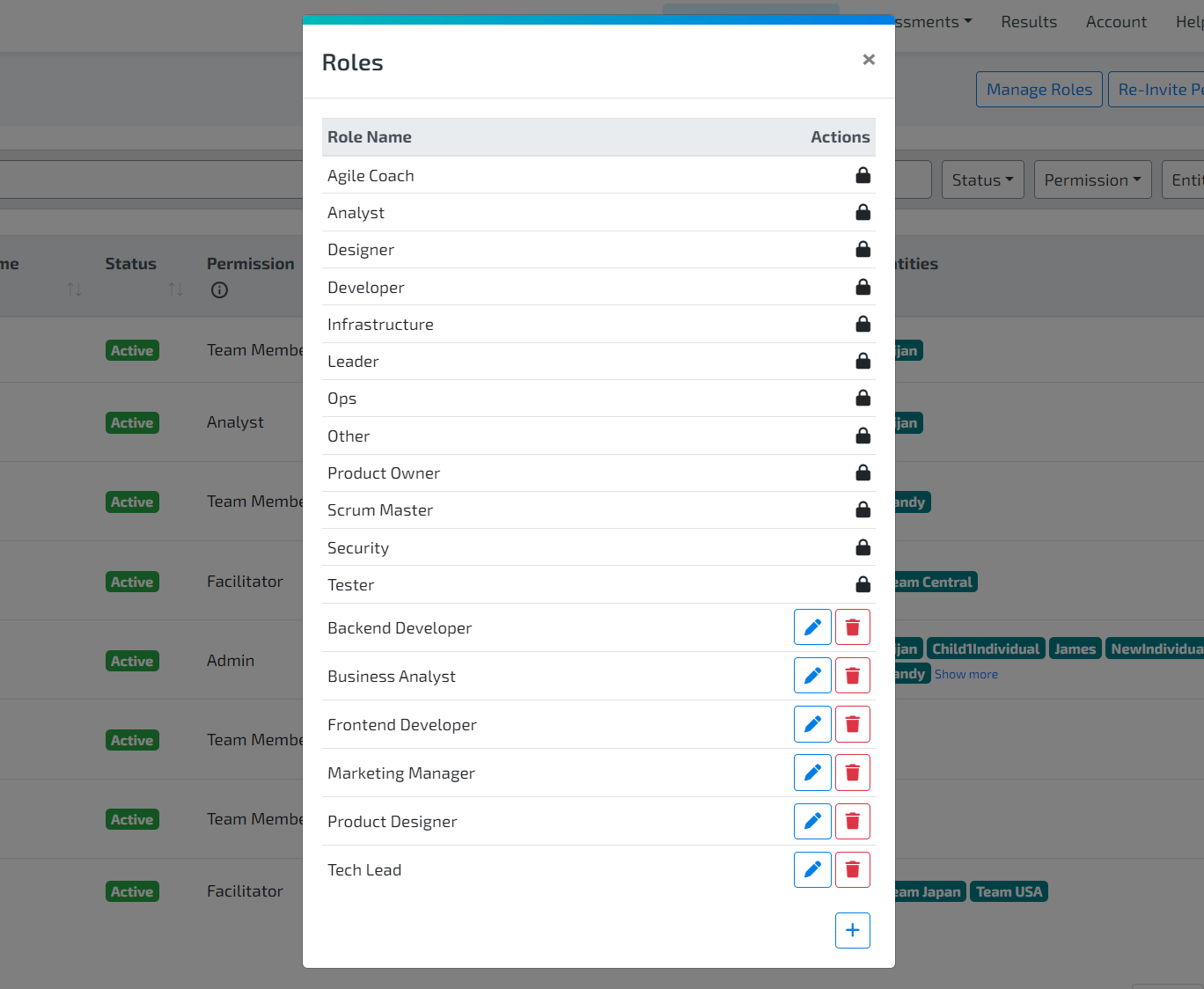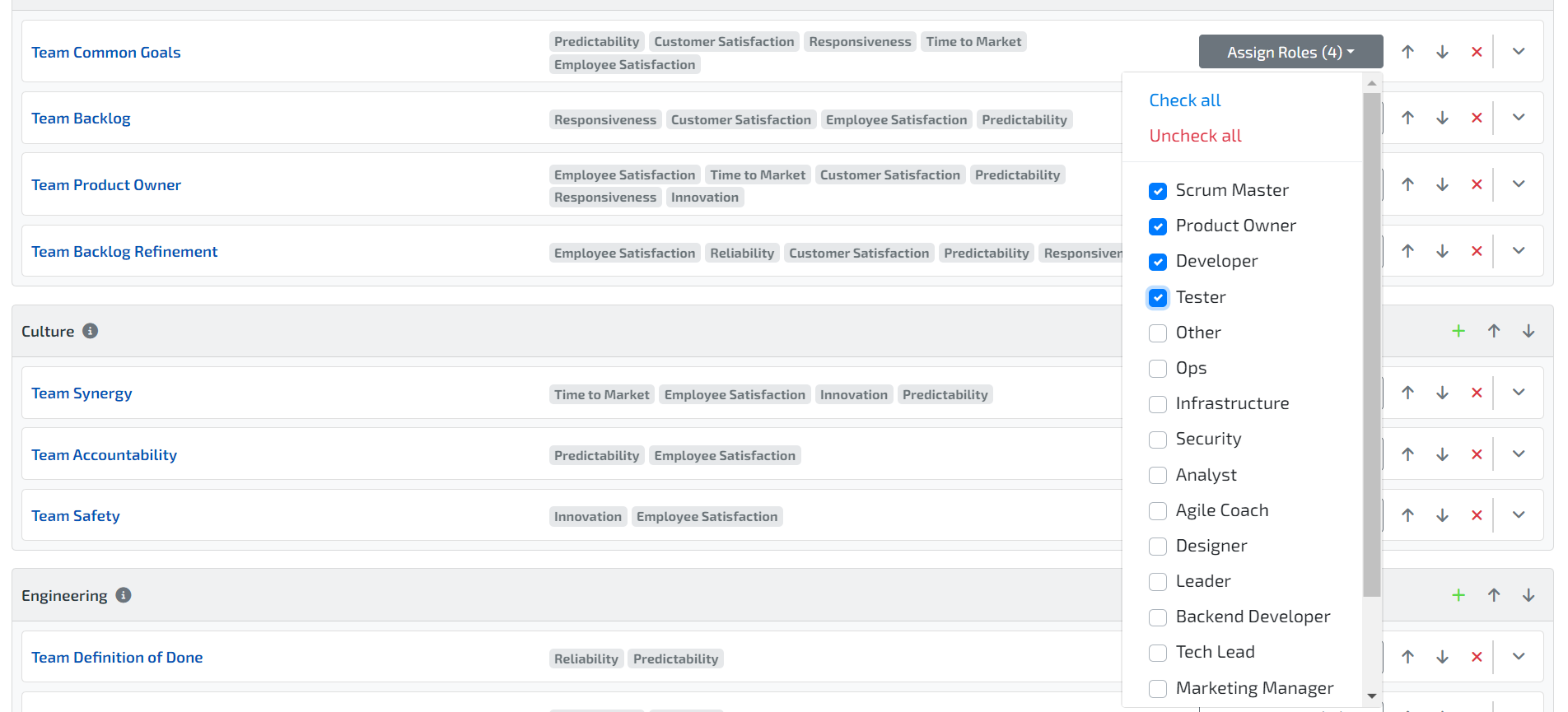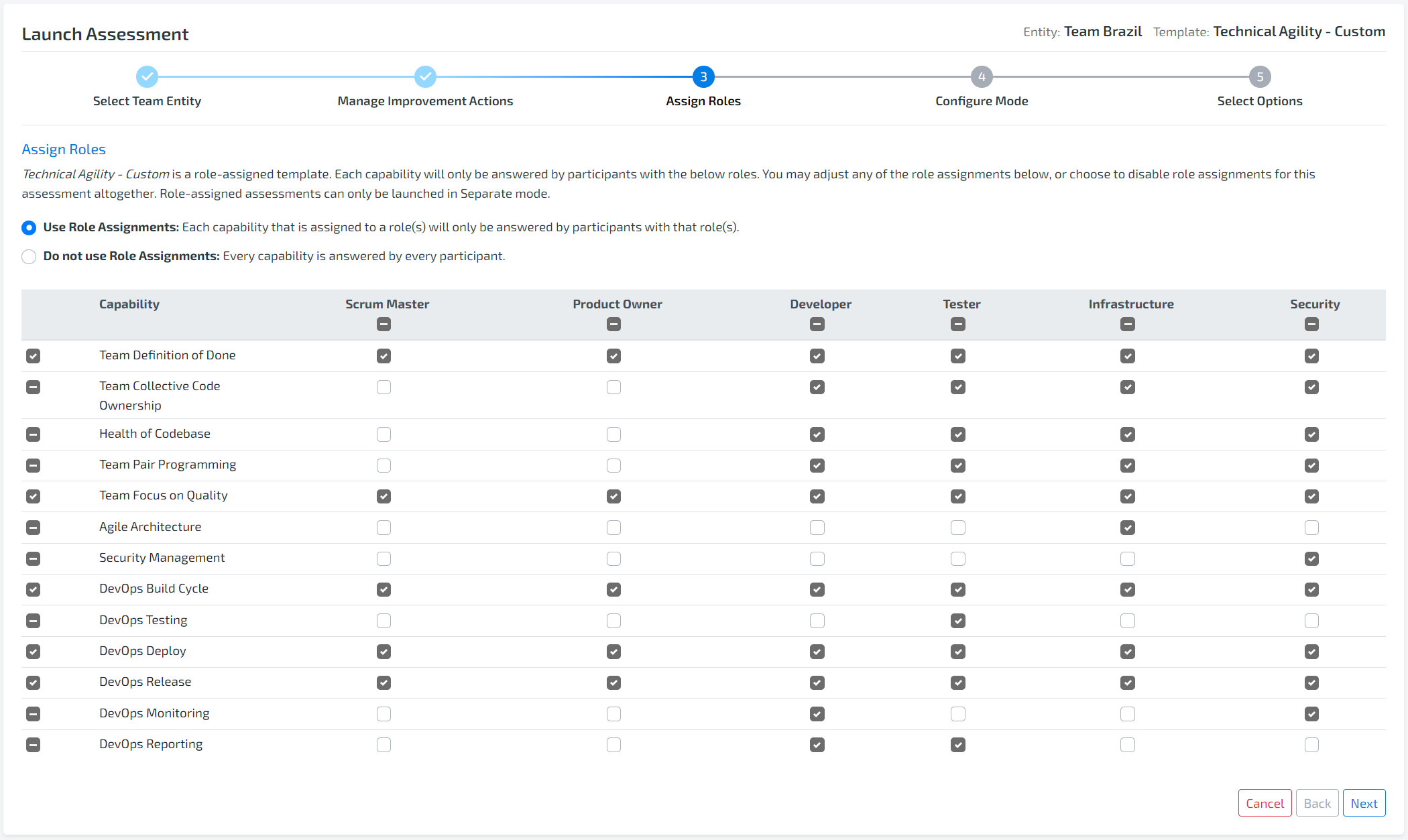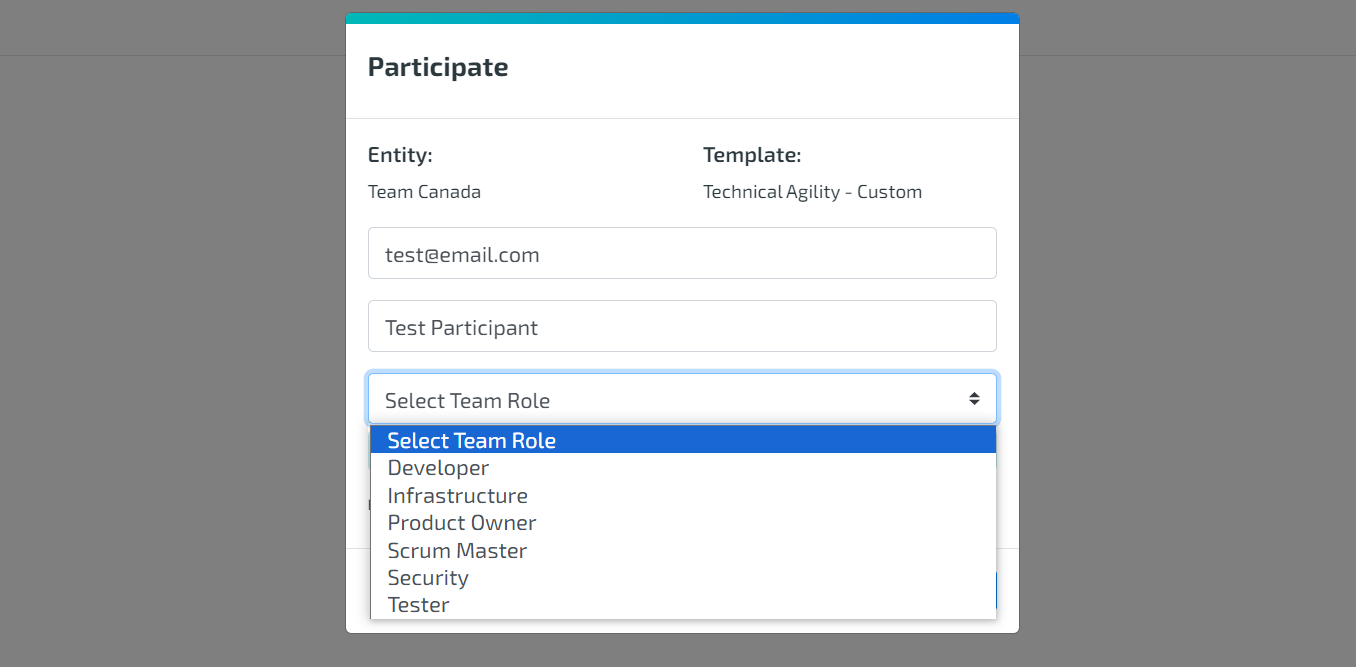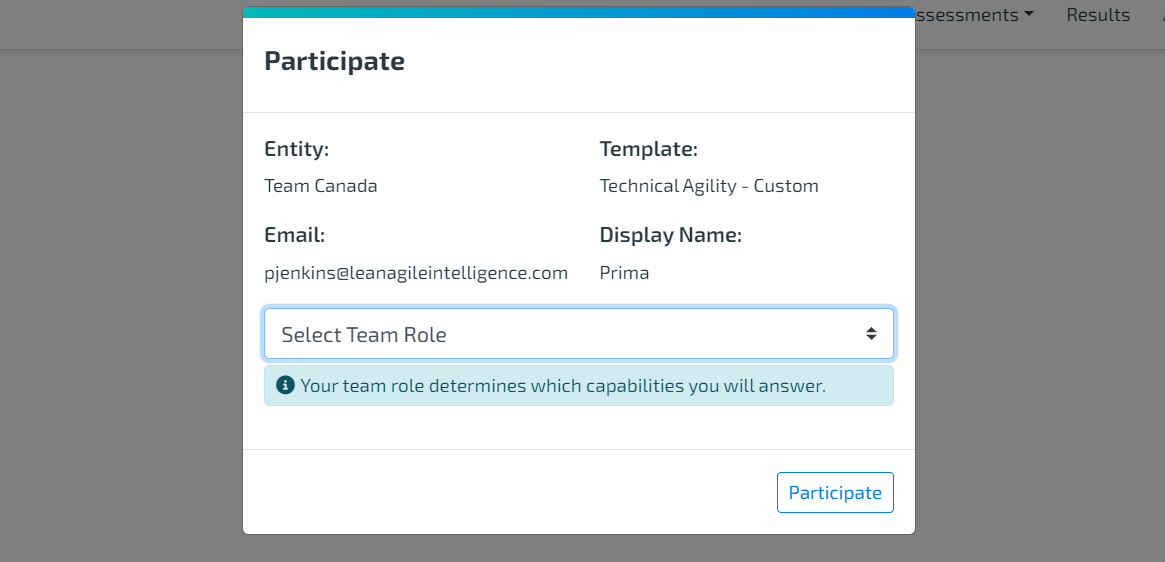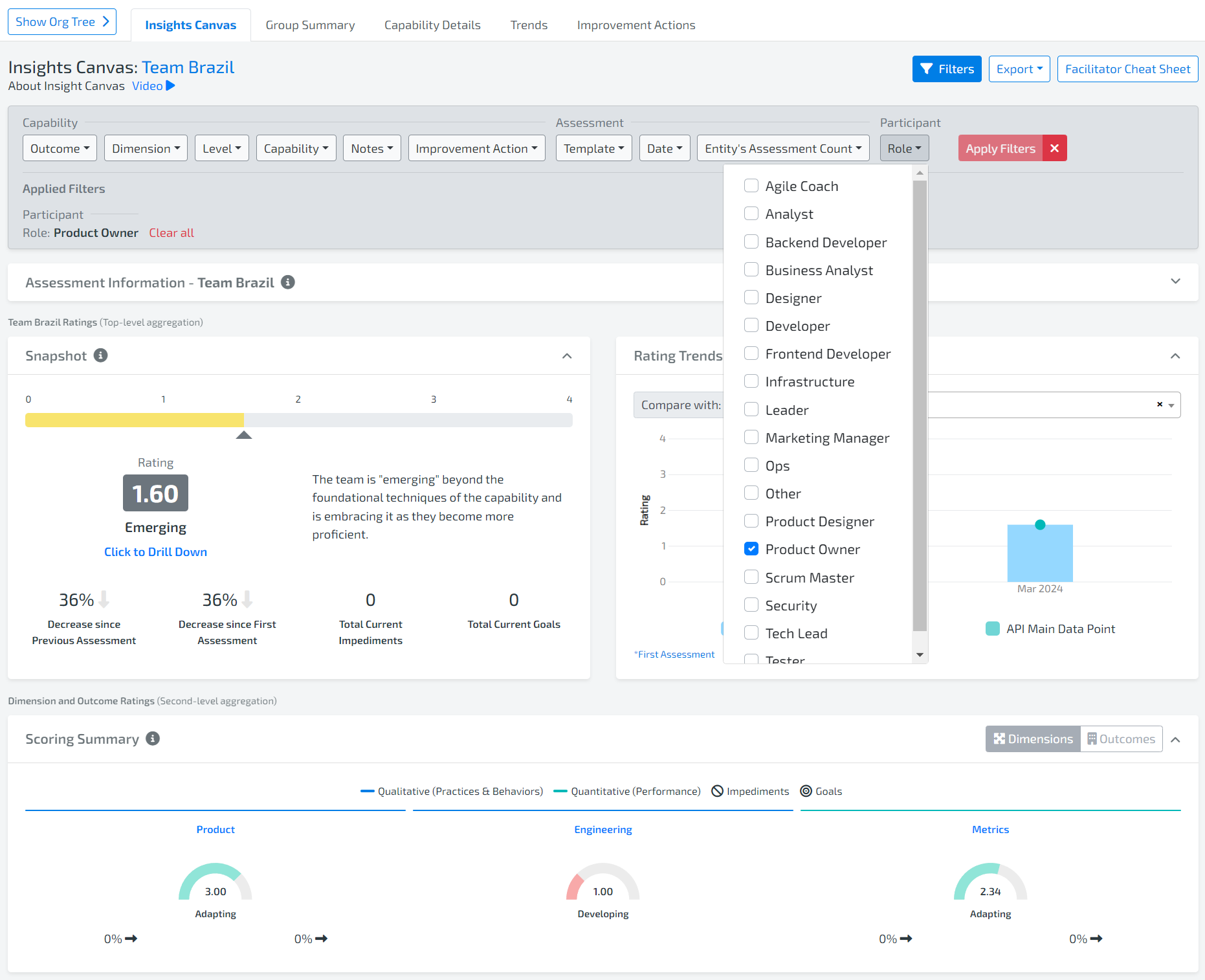Article Contents:
What Are Role Assignments?
Creating Custom Roles
Set UP ROLE-ASSIGNED Capability Templates
Launching Role Assigned Capability Templates
Taking Role Assigned Capability Templates
Viewing Role Assigned Capability Templates
Viewing Results
This guide helps you understand and use Role Assigned Capabilities for Custom Capability Templates, enhancing the assessment process by customizing capabilities to allow feedback only from the roles that have the context. This reduces questions for roles that would otherwise skip the question, or answer out of context.
1. WHAT ARE ROLE ASSIGNMENTS
The Role Assignments is a feature within Lean Agile Intelligence (LAI) that enables organizations to customize capability assessments based on specific roles. This ensures that assessments are more relevant and aligned with the unique skills and responsibilities of team members.
Solves for these common obstacles:
In software organizations, not everyone on a team has the perspective to assess every capability accurately.
Consulting firms require the flexibility for stakeholders to delegate assessment tasks based on expertise.
Role Assignments allow more flexibility in the assessment template, ensuring the responses reflect your team's unique structure and expertise. This approach not only adds clarity to the data but also optimizes the feedback process, allowing for insights that drive the right improvements at the right time.
2. CREATING CUSTOM ROLES
Admins have the ability to create custom member roles to match your organization’s terminology. To create custom roles:
Navigate to the Member Attributes page and select Manage Roles.
In the popup, you can create, edit, and delete custom roles, ensuring each has a unique name.
Assign these custom roles to team members accordingly.
3. SET UP ROLE ASSIGNED CAPABILITY TEMPLATES
To use Role Assignments for a Custom Capability Template:
Access the Capability Templates page, select a custom Capability Template, and click on “View/Customize” to reach the Template Builder page. (Note: For out-of-the-box templates, create a copy to customize.)
In the Template Builder page, find the Enable Roles Assignment switch in the Template Capabilities section and turn it on. The Assign Roles tabs will then appear for each capability.
Add the roles to the template that will be assessing the capabilities. These will be the only roles presented to the participants taking the assessment for them to select. These will also be the only roles available to map to each capability in the template.
You can select roles to vote on each capability. Options include "Check all" or "Uncheck all," and then specific roles can be chosen.
Once configurations are complete, click Save.
4. LAUNCHING ROLE ASSIGNED CAPABILITY TEMPLATES
To launch the Role-Assigned Capability Template :
Select the template on the Capability Template Screen and click the “Launch” button.
In step 3, decide whether to use role assignments by selecting between the two options: “Use Role Assignments” and “Do not use Role Assignments”.
If "Use Role Assignments" is selected, roles can be overridden in the capability template. Check the role on the capability you want that role to provide a vote for or uncheck the role.
In step 4, Mode Configuration, please note that Role Assignment is compatible only with the Separate Mode. The Together mode will be disabled. Select between “Multiple” or “Single” participant setting.
Proceed with the assessment launch as usual.
5. TAKING ROLE ASSIGNED CAPABILITY TEMPLATES
As a Participant & LAI Team Member: All assessment participants will be prompted to select a role upon entry, determining the capabilities that they will see and vote on. The roles available to be selected are the roles that have been assigned to the capabilities in the assessment.
As a Facilitator: Like other assessment participants, a facilitator participating in the assessment, has to select a role upon entry.
Inside the assessment, a facilitator has access to two views: Participant View and Facilitator View.
While in Participant View, a facilitator can see and vote on capabilities based on their role
When in Facilitator View, a facilitator can access all capabilities and facilitator controls without the ability to vote.
6. VIEWING ROLE ASSIGNED CAPABILITY TEMPLATES
To view an assessment utilizing the Role Assignments:
Go to Manage Assessment, and click on the “See Assessment Details” icon of the template with Role Assignments.
In the Assessment Details pop-up, scroll to the “Assessment Capabilities” section below “Participant Details.” In this section, you will be able to see all the capabilities and their assigned roles. You can filter by specific roles to see the relevant capabilities.
6. VIEWING RESULTS
Viewing in Results
To view results of assessments based on the role who answers, simply select the level of the organization or specific team entity and then filter by the Role.
Please note: While the Role Assignments Enabled Template offers a customized assessment experience, ensure all team members understand their roles and the assessment process to leverage its full potential. Lean Agile Intelligence is committed to enhancing your assessment strategy, and we welcome feedback on this feature.
This documentation aims to streamline the implementation process, ensuring a seamless and effective assessment experience for your team.