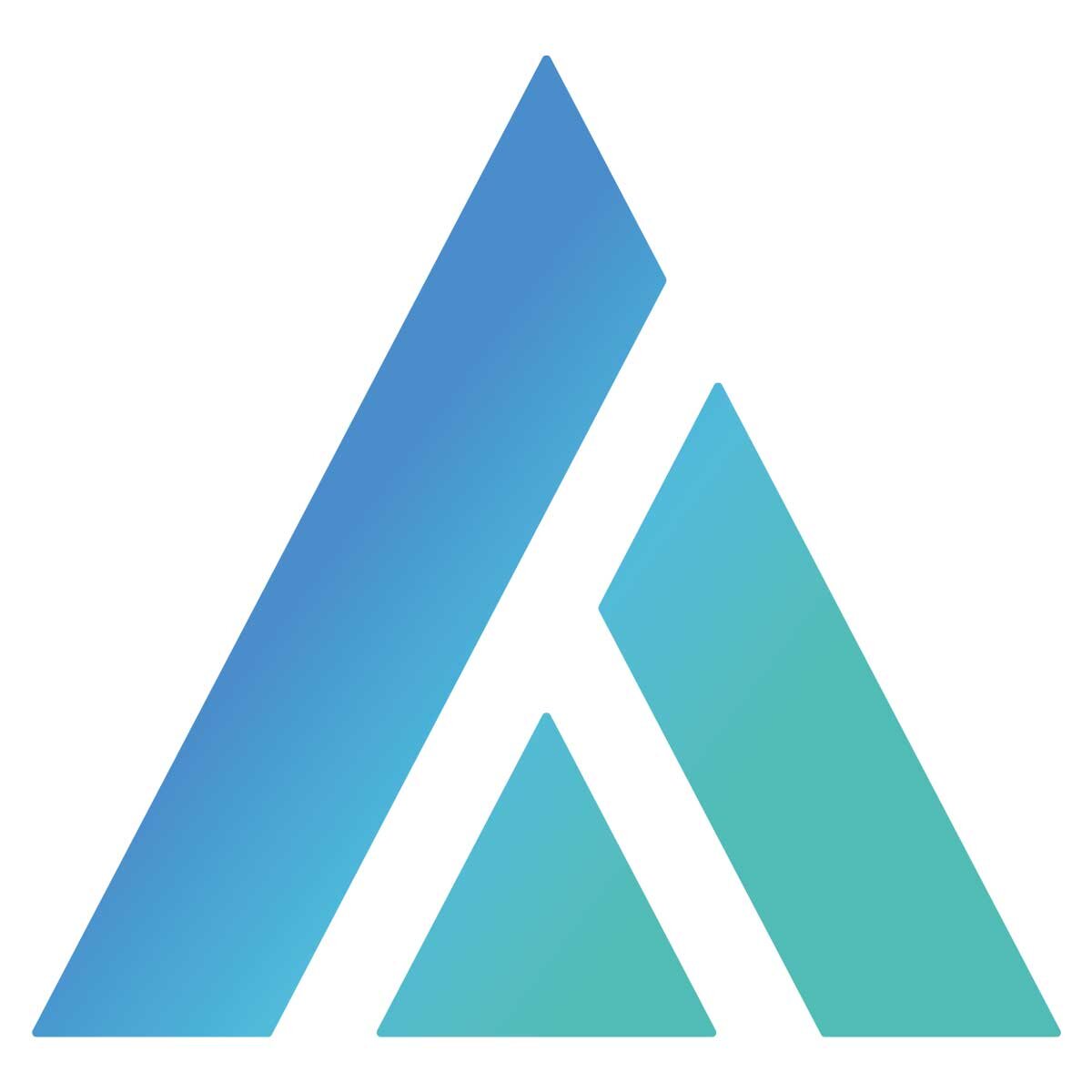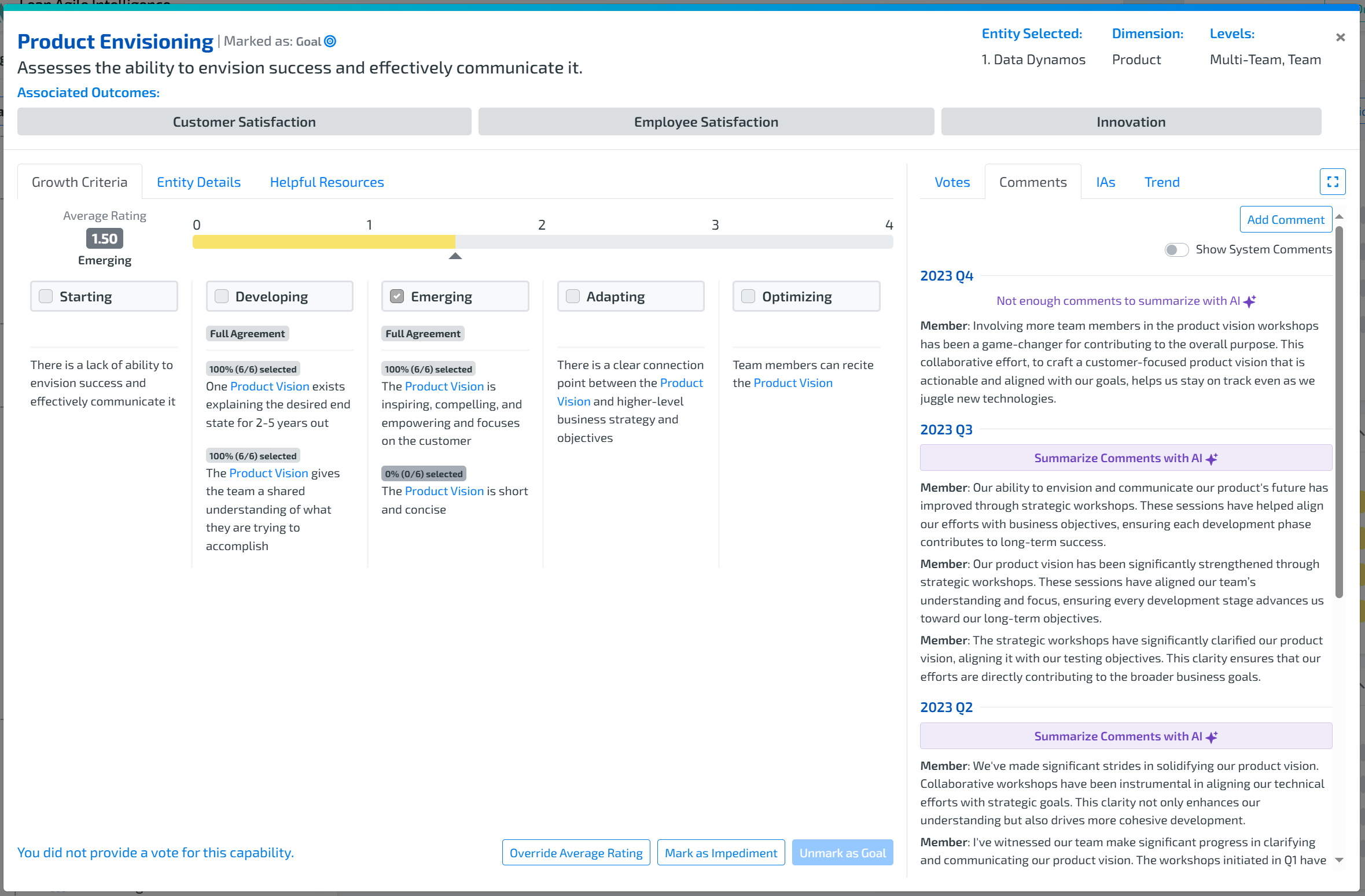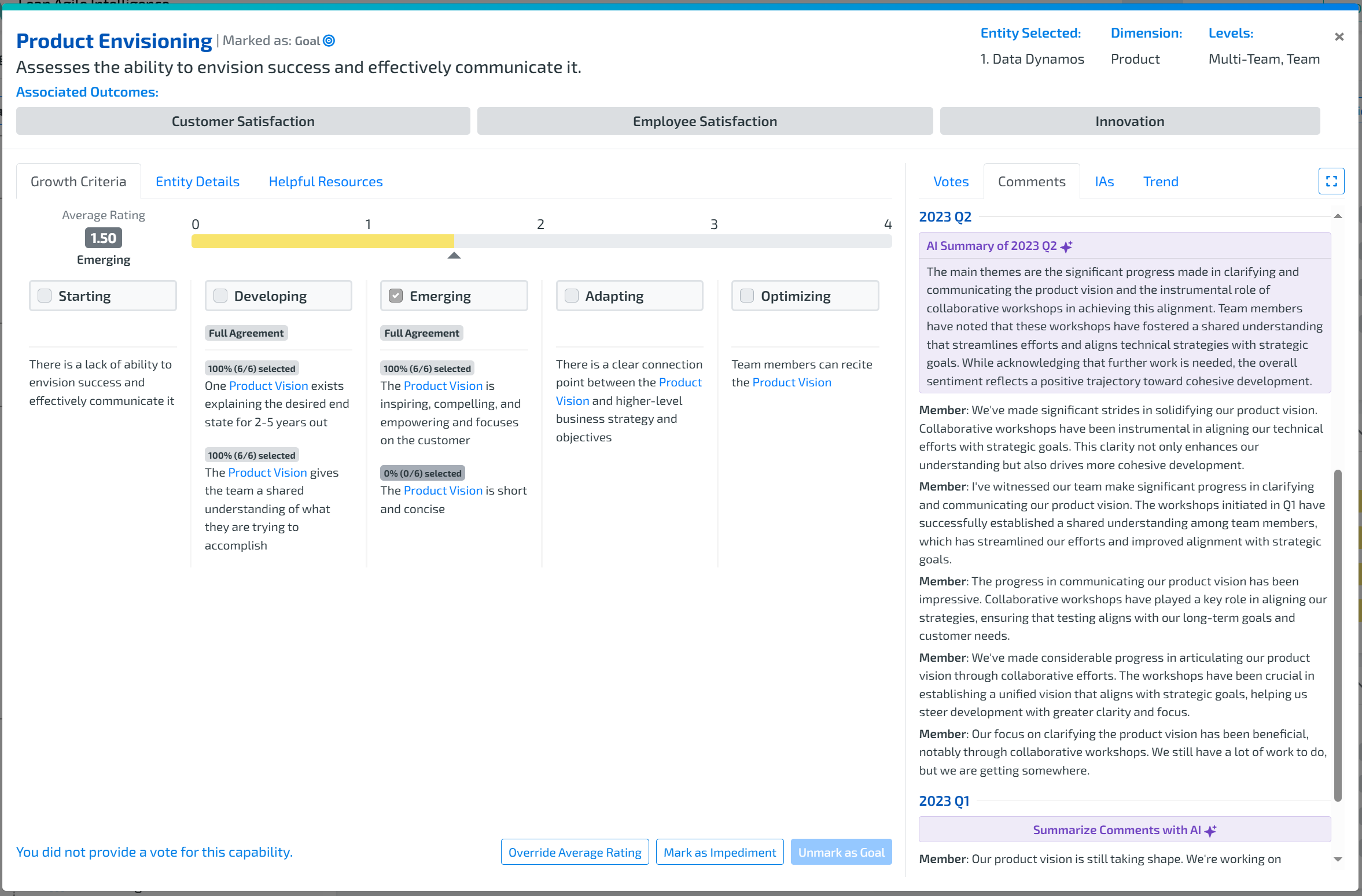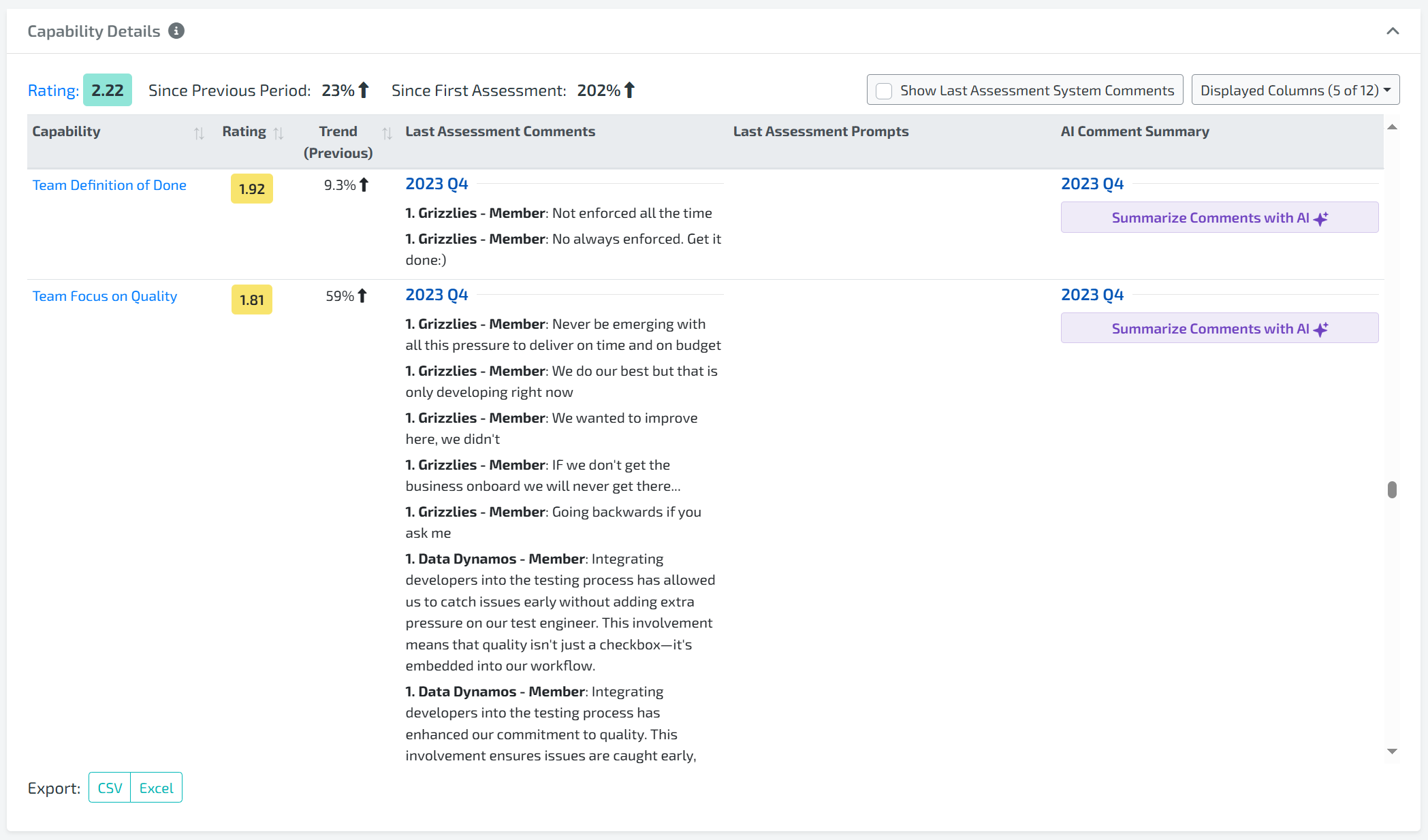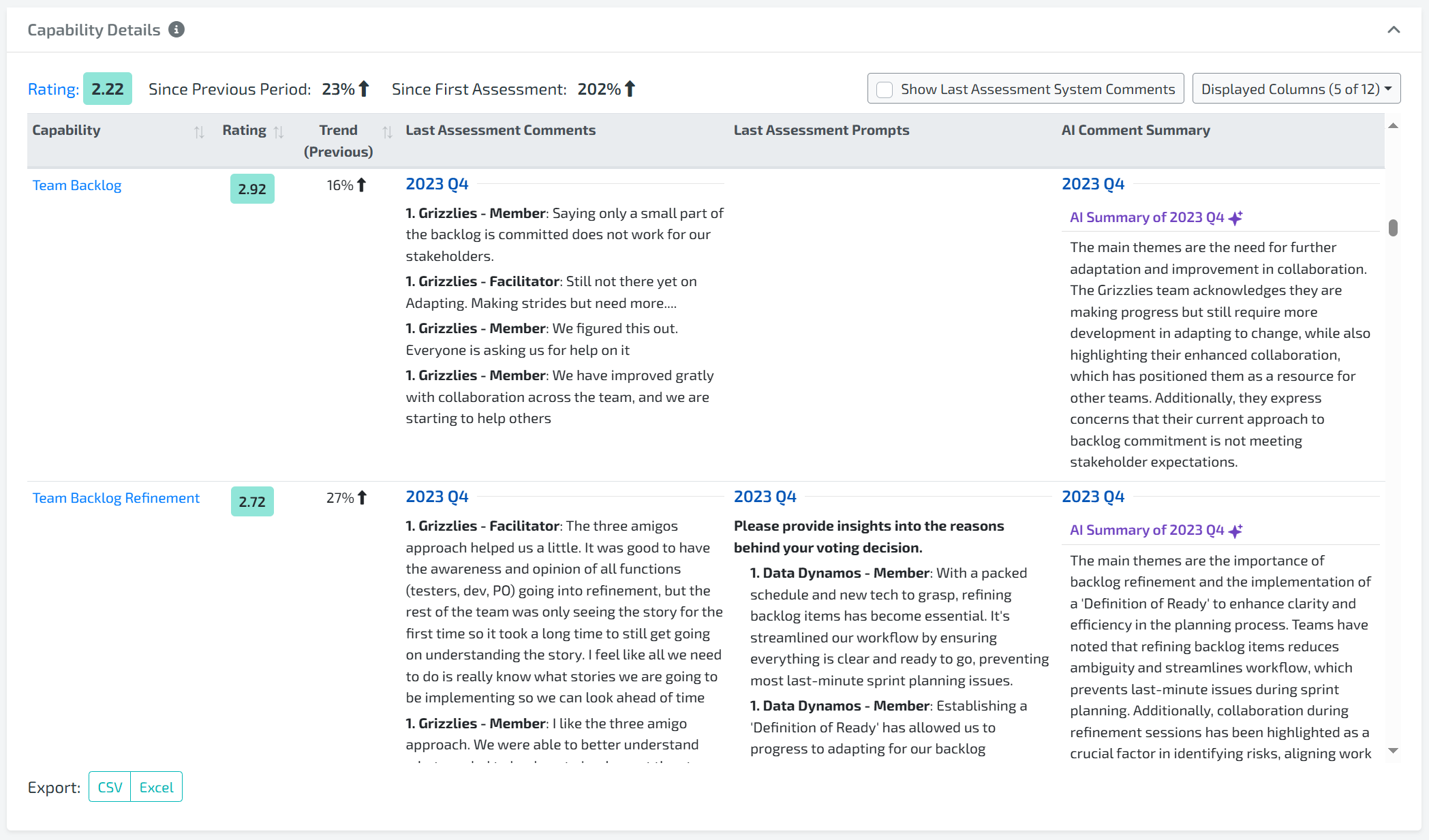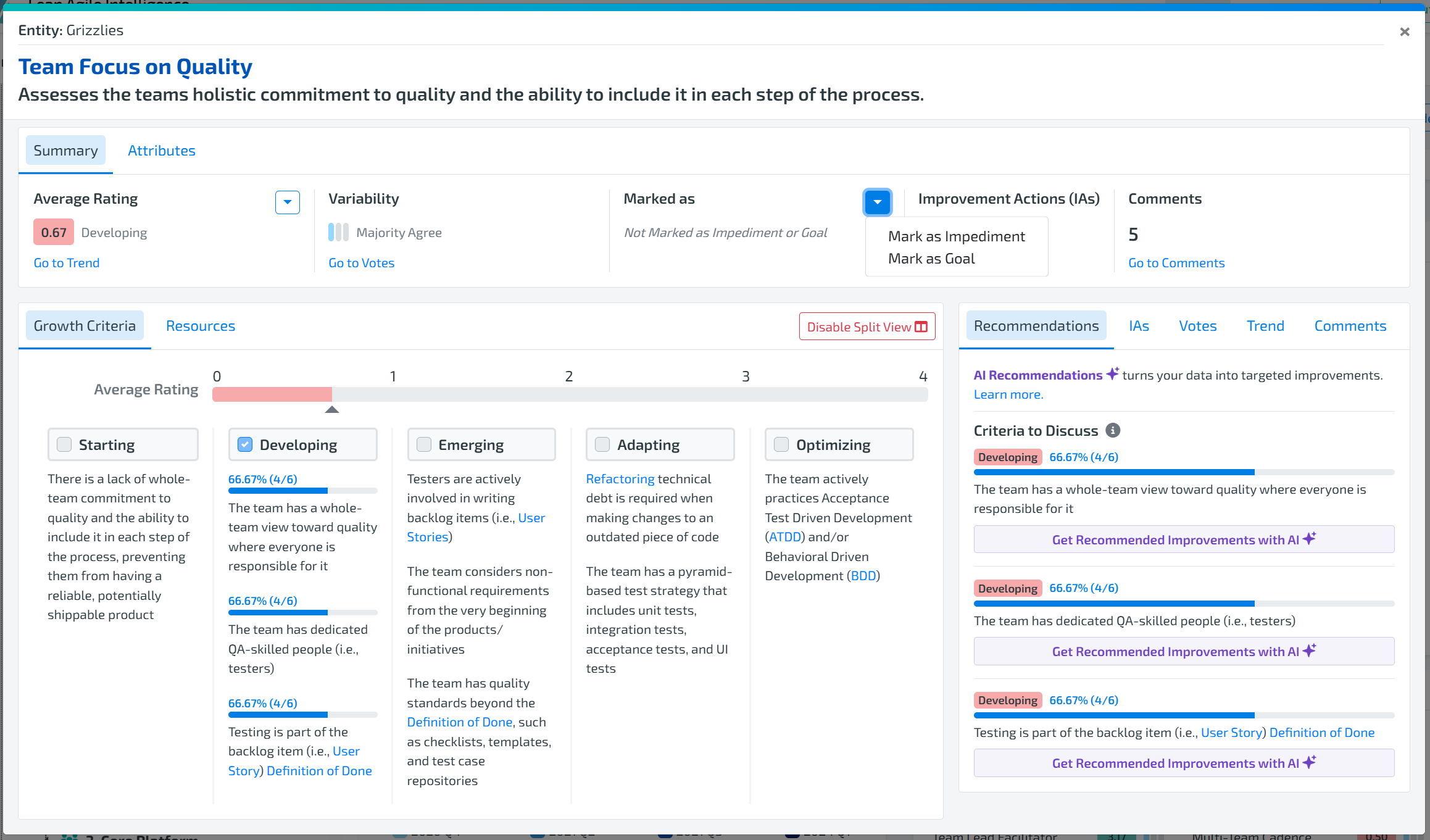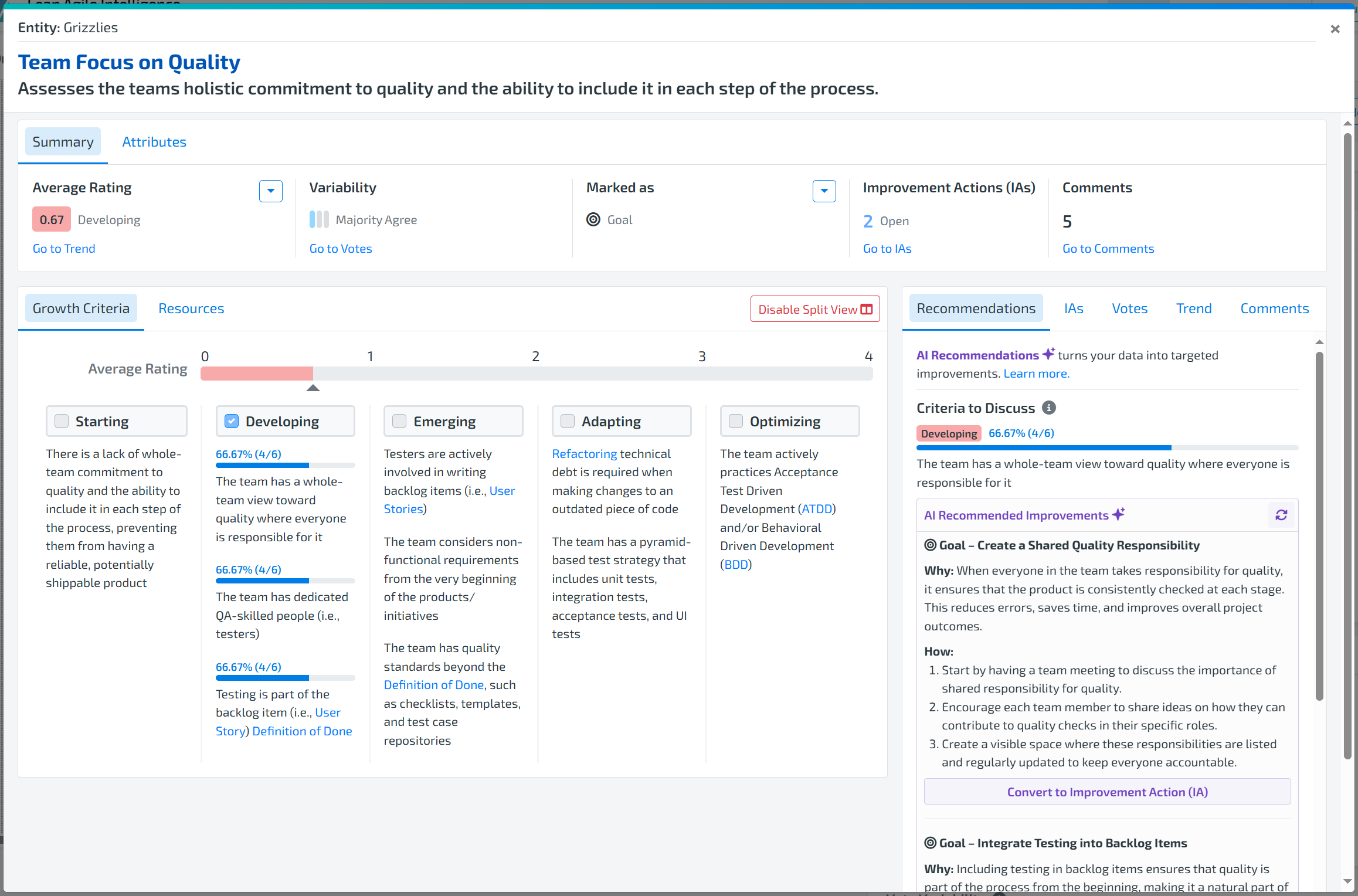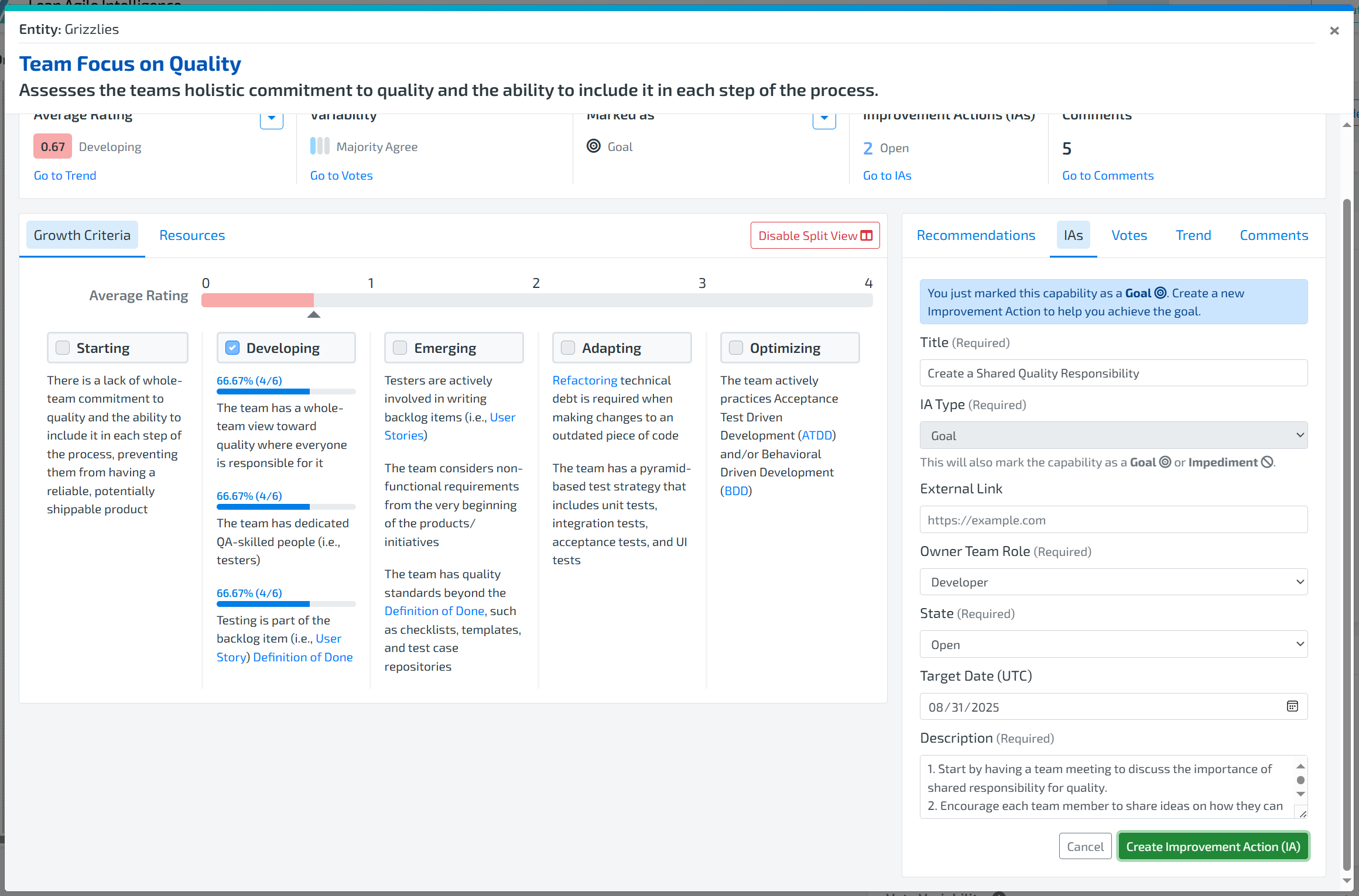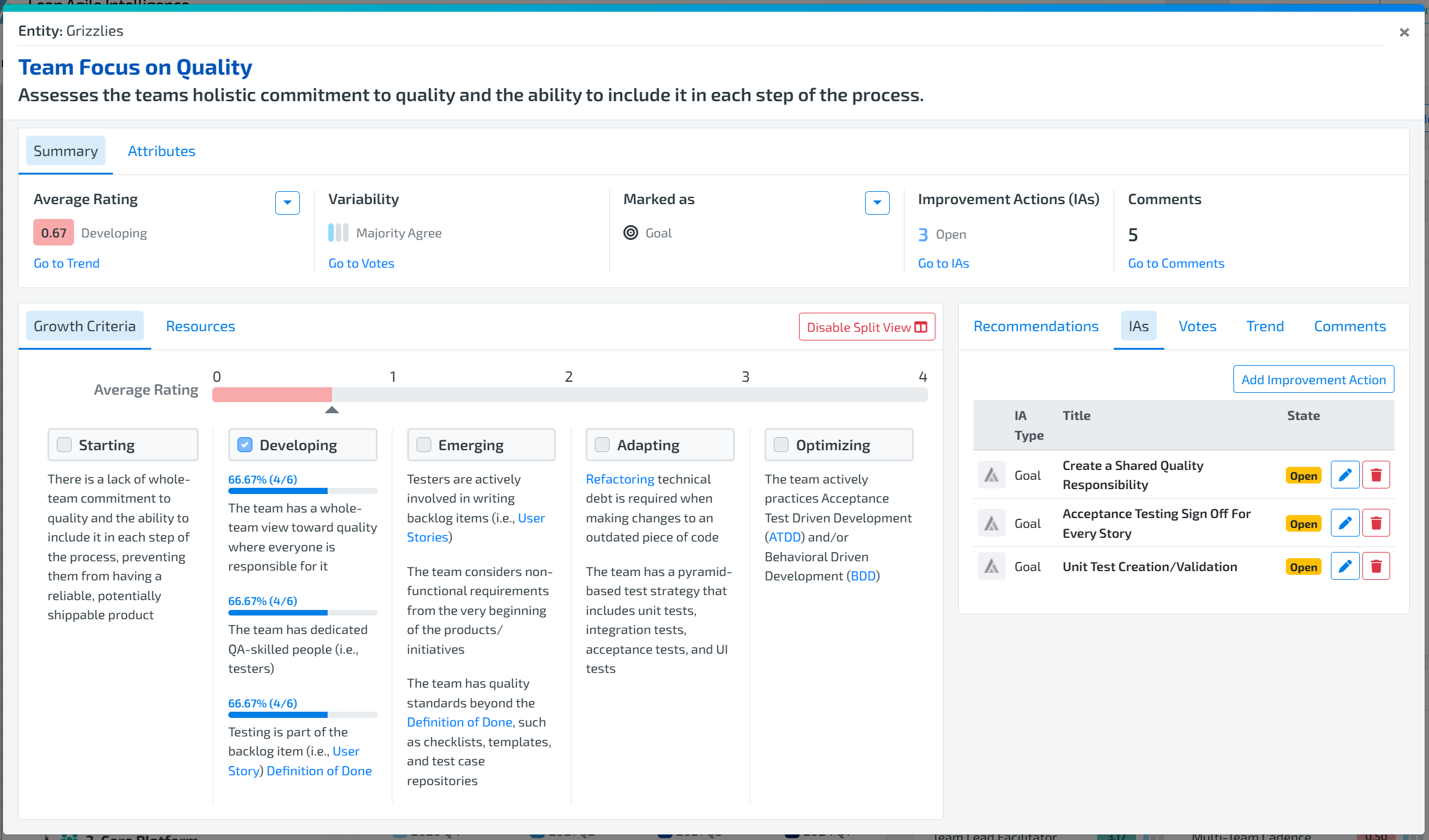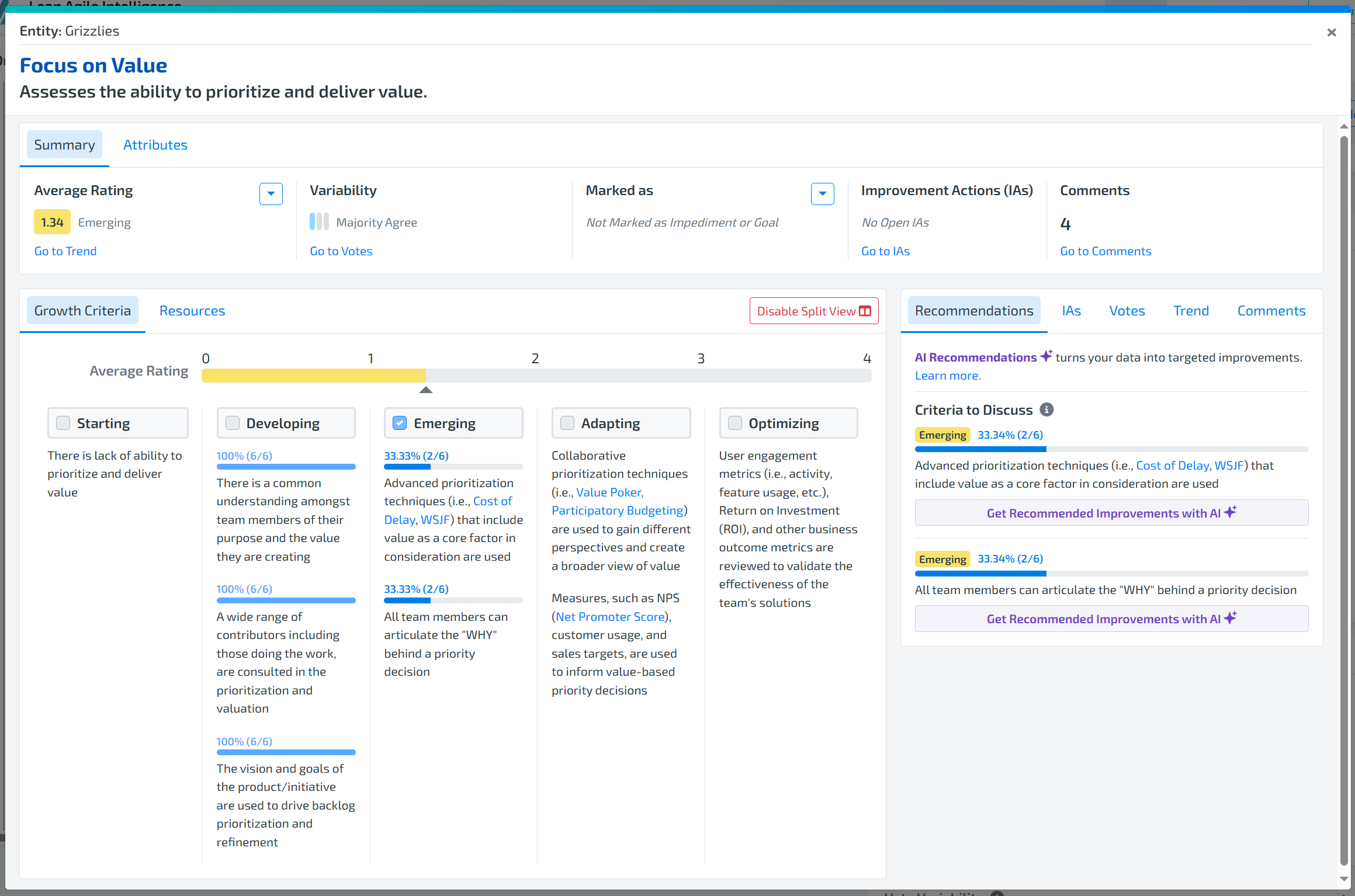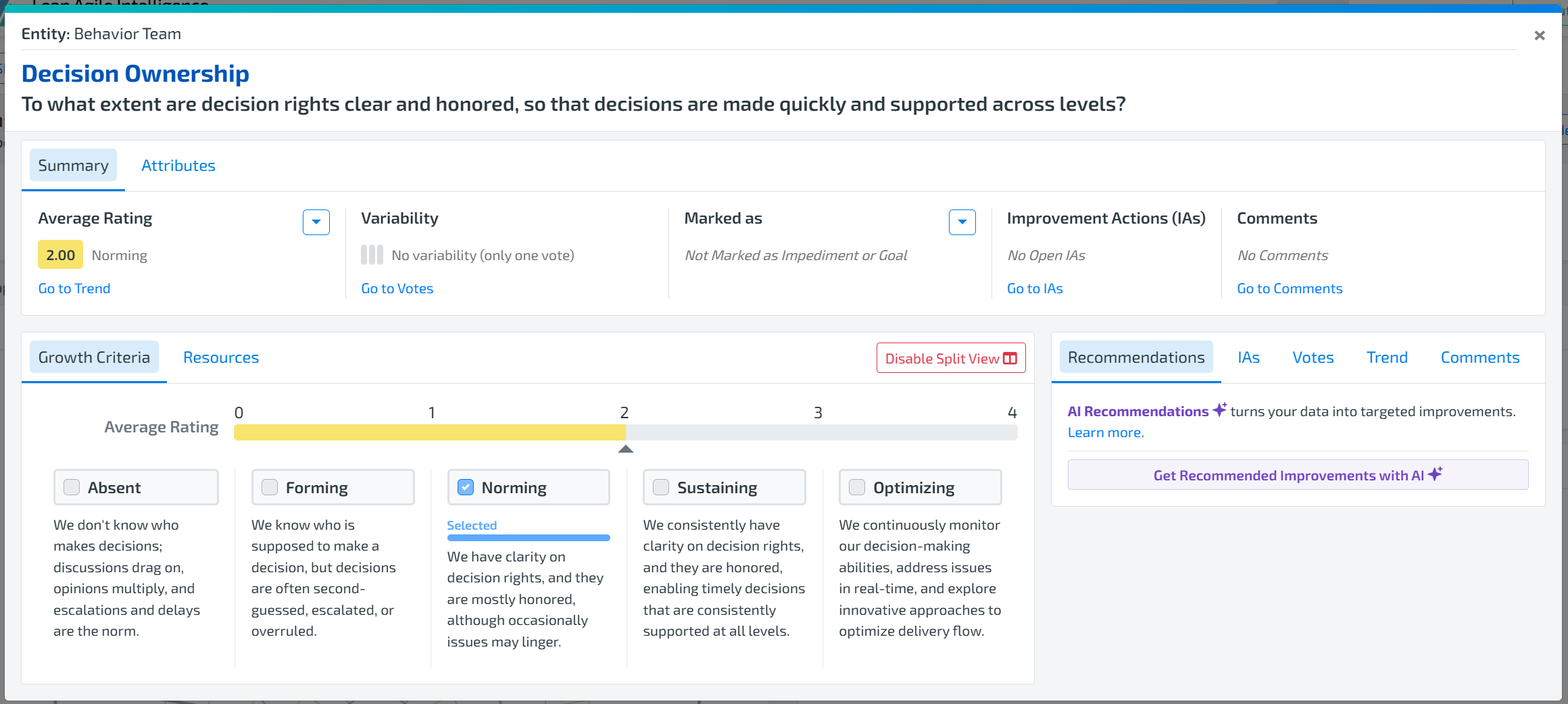Article Contents
We’ve integrated with OpenAI through Azure. This means all your data stays securely within Azure while benefiting from the power of AI.
Note: AI integration features can be turned off at the organization level. If you’d like to disable AI functionality, have an Admin toggle the “Enable AI” organization setting in Account.
AI Comment Summarizer
Why Use It?
After assessments—especially at the Group or Organization level—there can be a large volume of comments from participants. While valuable, these can be hard to sift through for themes. The AI Comment Summarizer makes this easy by identifying key themes across comments within the same time period. If prompts are included, each one is summarized separately.
How Does It Work?
Comments and prompt responses are summarized separately to ensure clarity.
Each individual prompt receives its own summary so teams can quickly understand feedback on specific areas.
Once a summary is generated, it is saved and persisted—you’ll always see the same summary when returning to the page.
If a new comment is added or an existing comment is edited within that time period, the previous summary is automatically invalidated. You’ll then see the Summarize Comments with AI button reappear to generate an updated summary.
This ensures that your summaries are always accurate, relevant, and reflective of the latest feedback.
Where to Find It
1. Capability Drilldown
Go to Results and drill down into any capability.
Tip: Use the Comments filter and check Has Comments to find capabilities with feedback.
In the Capability drilldown, click the Comments tab on the right.
If there are two or more comments, you’ll see a button: Summarize Comments with AI.
Click the button to generate a comment summary
Please Note: If you check or uncheck teams under the Entity Details tab, the AI summary will temporarily hide. It reappears only when all teams are selected.
2. Capability Details Table
Navigate to Results > Capability Details.
In the table, check the boxes in Displayed Columns for AI Comment Summary
If there are enough comments or prompts, the Summarize Comments with AI button will appear.
Export Tip: Export to CSV or Excel with the AI Comment Summary column enabled to include the summary in your export.
AI Recommendation Engine
Why Use It?
The AI Recommendation Engine helps users identify specific, actionable recommendations for improving a selected capability based on its current stage.
Previously, improvement ideas relied on manual analysis, which could lead to missed opportunities or inconsistent advice. The AI Recommendation Engine provides tailored, relevant, and criteria-specific recommendations — and, with the right permissions, allows certain recommendations to be converted directly into Improvement Actions.
Where to Find It
Find the AI Recommendation Engine on the Recommendations tab in the Capability Drilldown. It’s available at all three levels: Entity, Group, and Organization.
Entity Level
Recommendations focus on what the entity can control and take action on.
Convert to Improvement Action: At this level, you can turn a recommendation into an Improvement Action by clicking Convert to IA. Only Admin, Super User, and Facilitator are able to complete this action.
Group & Organization Level
Recommendations are focused on strategic or large-scale considerations.
More relevant to leadership and scaling decisions, rather than direct team-level actions.
How to Convert AI Recommendations into Improvement Action (IA):
In the Recommendation tab, you’ll see suggested criteria to focus on. Each criterion has a “Generate AI Recommendations” button, which produces 3 actionable recommendations (goals).
If the capability is marked as an impediment, you will get 1 impediment-related recommendation plus 2 goal-related recommendations.
Choose a recommendation to convert into an Improvement Action and click Convert to IA.
This opens the Create Improvement Action form with most fields pre-filled.
You must assign a Role Owner before creating the action. A Target Date is optional but strongly recommended.
When you’re ready, click Create Improvement Action.
How Does It Work?
The engine works differently depending on the Capability Format — either Progressive Path or Best Fit.
Progressive Path Format
Criteria-Level Recommendations: Recommendations are generated for specific criteria within the capability. The recommendations are tied directly to the measurable criteria that build progressively through the stages.
In the Recommendation tab, you’ll see suggested criteria to focus on. Each criterion has a “Generate AI Recommendations” button, which produces 3 actionable recommendations (goals).
If the capability is marked as an impediment, you will get 1 impediment-related recommendation plus 2 goal-related recommendations.
Best Fit Format Type
Capability-Level Recommendations: There are no “criteria to discuss” in Best Fit format.
Clicking the button generates recommendations for the entire capability, taking into account your current stage. You’ll receive 6 actionable recommendations in total.
If marked as an impediment, you’ll receive 1 impediment-related recommendation plus 5 goal-related recommendations.
For both formats, you can regenerate recommendations by clicking the regenerate icon if you want alternative suggestions.