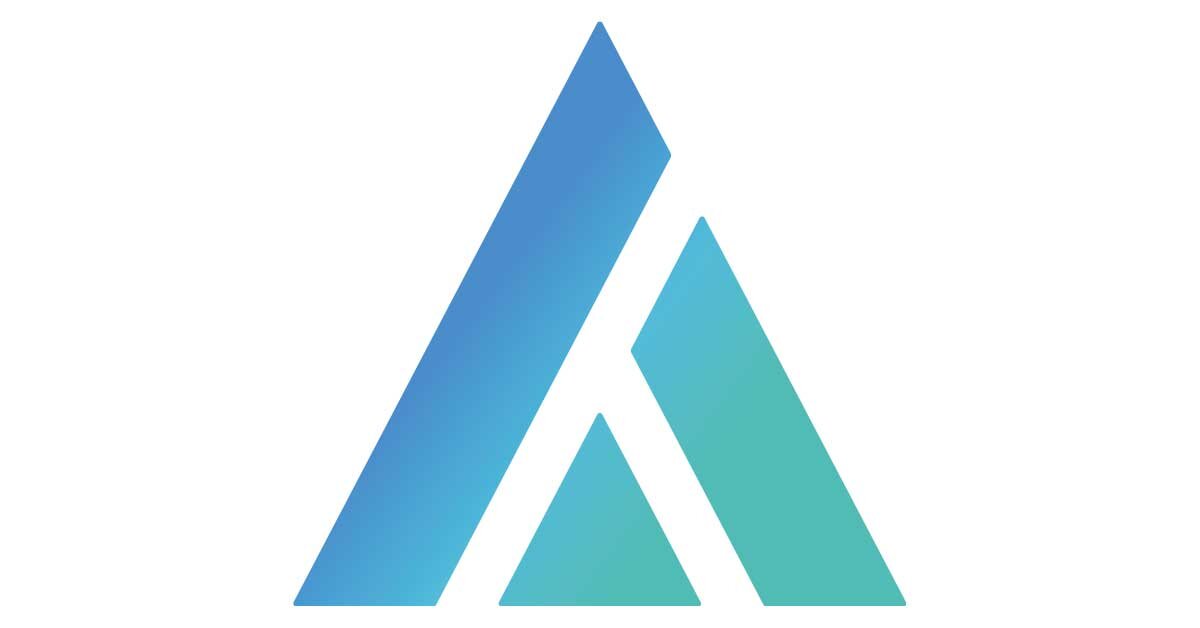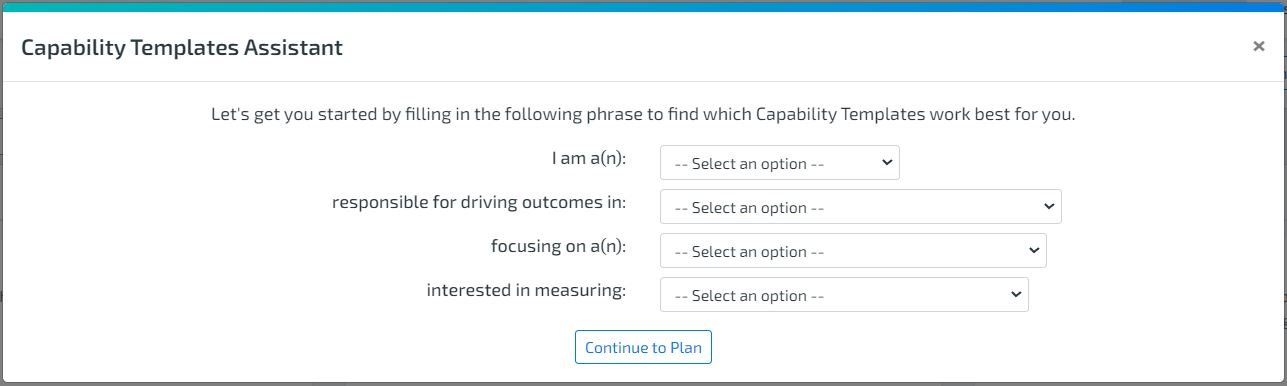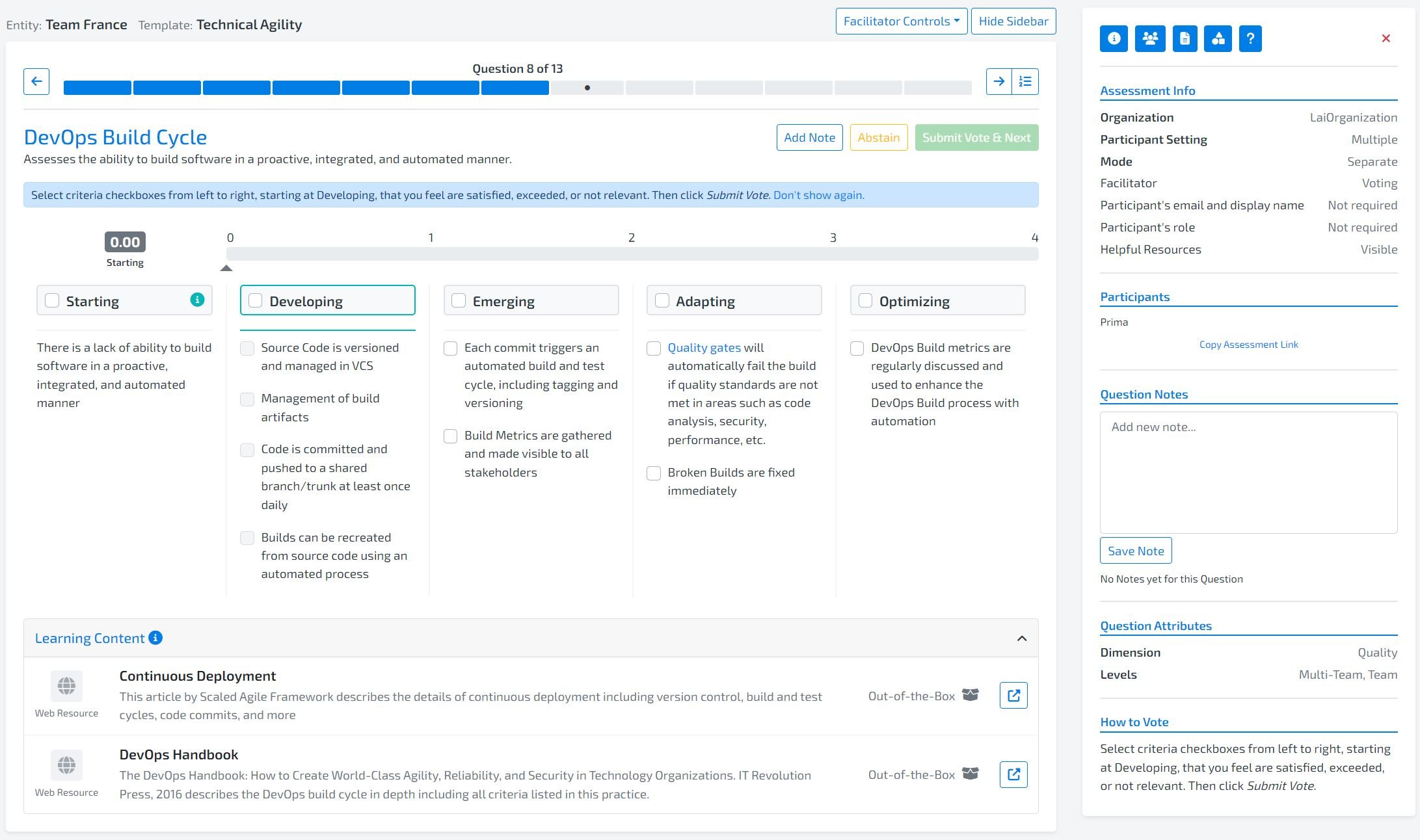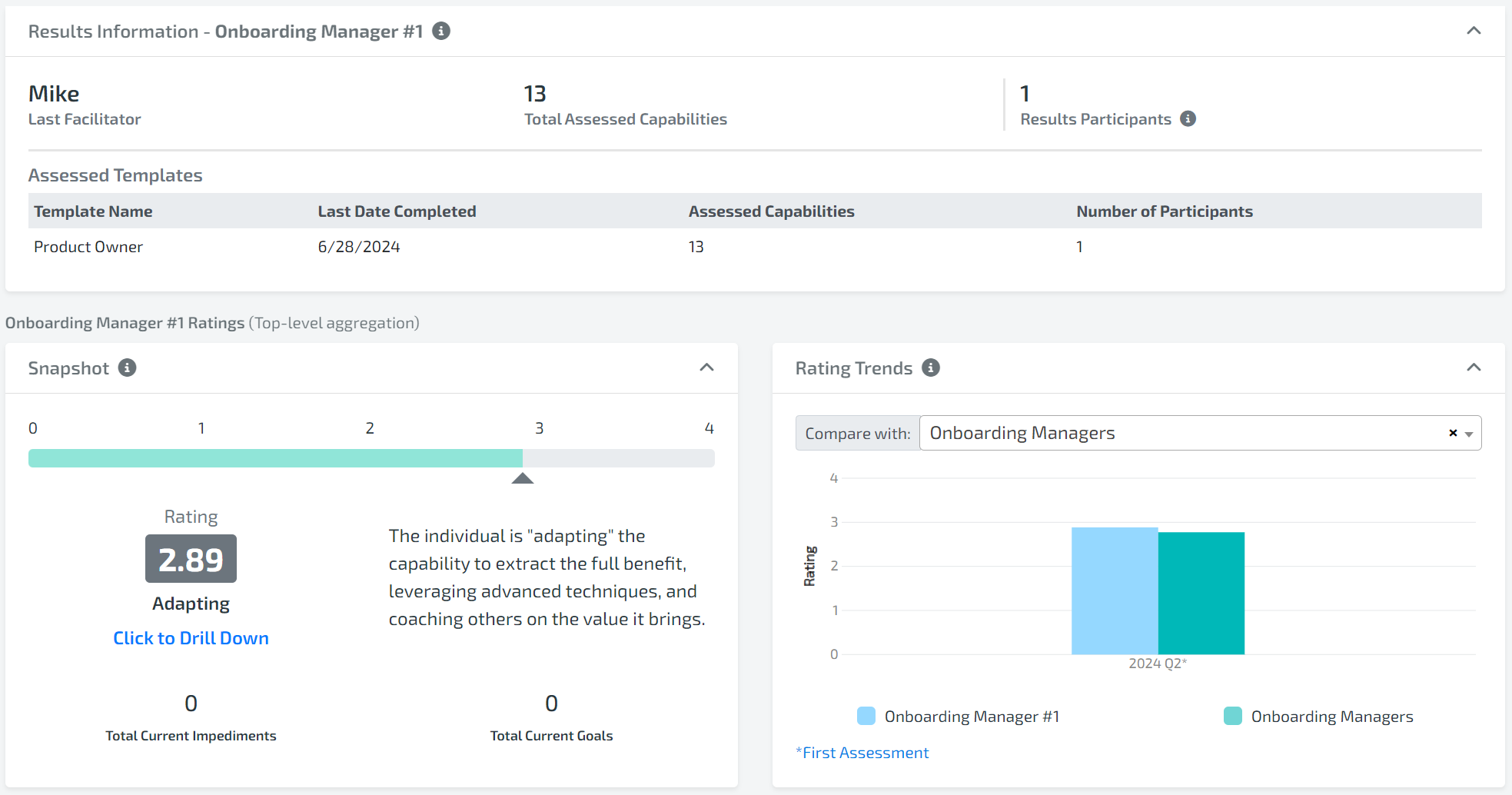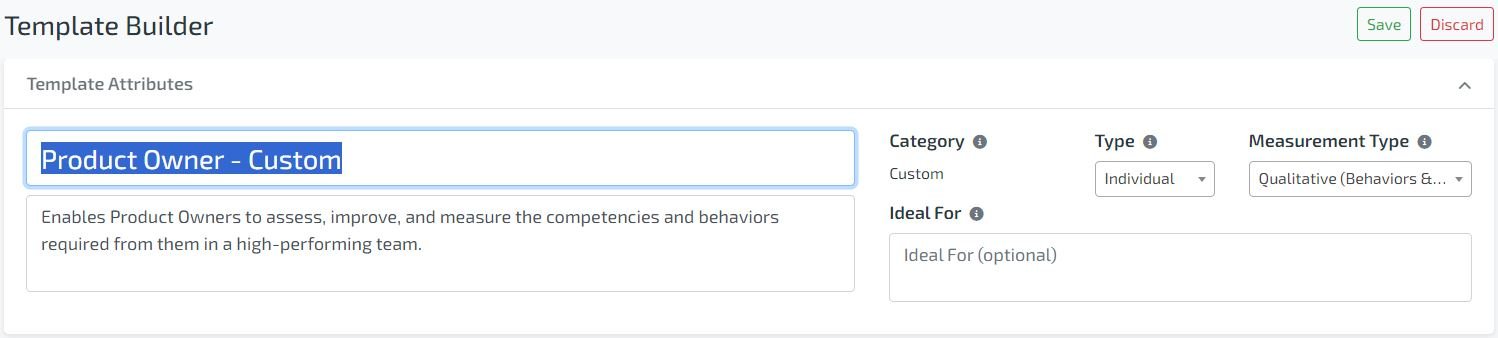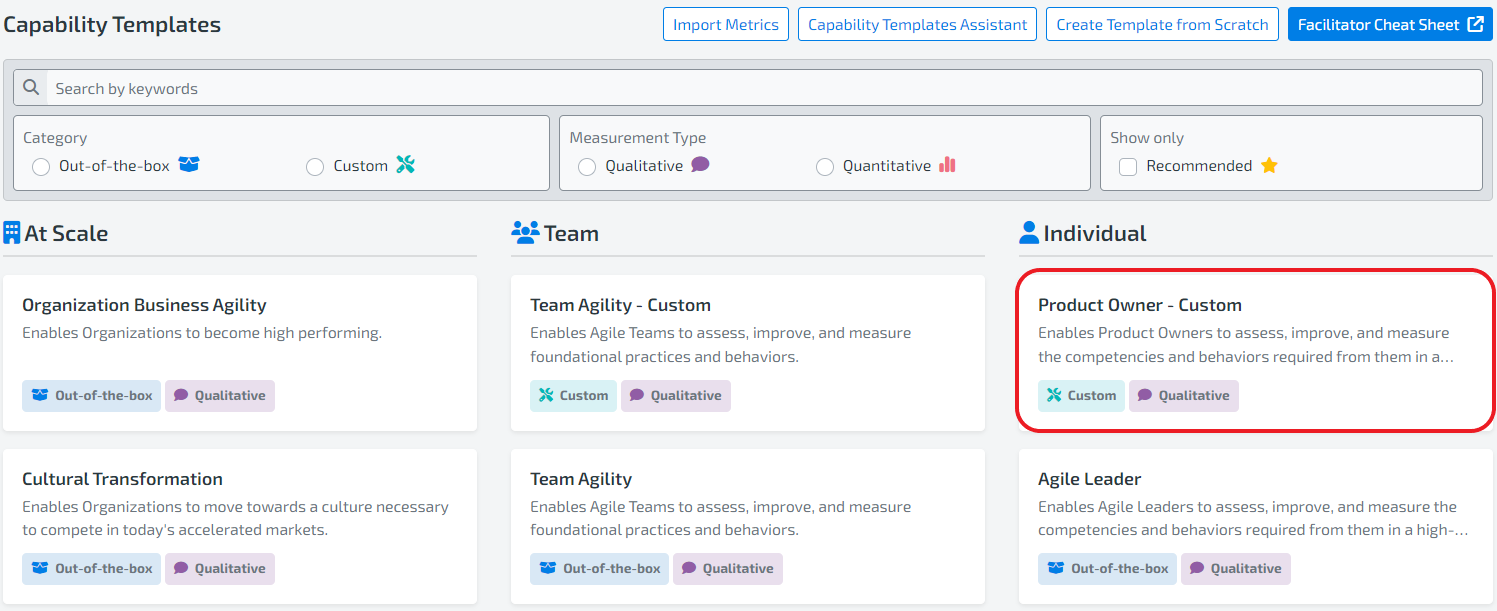Article Contents
1. TAKE FIRST ASSESSMENT
After registration, you will be prompted with the wizard below. This will align you with the measurement strategy that best suits your intended purpose.
Fill in the blanks and you will be prompted with the Out-of-the-Box Capability Templates as a starting point to your measurement strategy with Lean Agile Intelligence.
Keep in mind that Lean Agile Intelligence gives you the ability to customize almost every aspect of any Capability Template because your context is unique and so is your strategy. Out-of-the-Box templates are merely a starting point.
For your first assessment, select Launch Sample Assessment for the one most interesting to you right now.
View Results PDF - View an example of our Results Dashboard from a team that measures quarterly. This is just one export type from one of our dashboards. Select Take Sample Assessment to all of the details contained in our dashboard.
Launch Assessment - Launch the assessment.
You will be launched into the assessment platform.
Answer each capability and click Submit Vote & Next. Take time to explore and read How to Vote, try adding a Note, and navigate through the assessment.
To navigate to a different capability without casting a vote, click "Clear Vote." This will reactivate the navigation bar, allowing you to move freely.
2. VIEW RESULTS
After you complete the assessment, you will be launched into our Results pages where you can view the scores of the assessment you just completed.
Take time to explore Results - view our 5 different dashboards, view our 5 different drilldowns, and export functionality.
Insights Canvas Dashboard - our flagship dashboard giving you a tiered view of your Results
Group Summary Dashboard - powerful and flexible, ability to see many Entities/Teams at once
Capability Details Dashboard - tabular view of all the Capabilities answered and associated Results
Trends Dashboard - view your Outcome and Dimension trends to see areas where you excel and areas of improvement
Improvement Actions Dashboard - summary and details of all your Improvement Actions, with the ability to manage them
3. CUSTOMIZE YOUR MEASUREMENT STRATEGY
When you view one of our Templates, you will see it has a Category of Out-of-the-Box. Out-of-the-Box templates are not editable by the member (except you can change the permission). So to start creating your custom measurement strategy, customize a template, and can click Copy/Customize. This will draft a new Custom Template for you.
Now you have the ability to change not only the Template Permissions section, but also the Template Attributes section, and the Template Capabilities section.
Try editing different parts of the Template. Add, remove, and reorder Capabilities. Click on Add Capability from the Capability Catalog to explore all of our Capabilities and edit them to fit your needs.
When you are done, click Save and then return to the Capability Templates screen. You will find your new Template is there ready to go.
Depending what permissions you gave to the template, the template will appear in this screen for all other Members in your organization. This allows you, as an Admin, to create custom Templates and have your Facilitators launch the template for different Entities (teams, individuals, etc).
Great! You have completed the Quick Start setup! As an Admin, you should continue to explore all the Admin controls in our Organization Setup page.